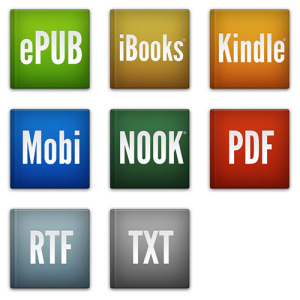Publishing: Formatting
In my last post, I discussed the CRUCIAL step of editing your book. As much as editing prepares your novel to become a professional, complete product, formatting takes your writing and gives it the professional finished look that you are accustomed to seeing within digital and print books.
If you are planning to publish traditionally, the publisher will likely handle formatting. This is one of the few courtesy services that are still commonly provided in exchange for the rights to your work.
When I published my first book, I did a little research. I found out that there are two big fish in the EBook, self-publishing pool. Amazon, and a lesser-known company called Smashwords.
Although Smashwords is not as well known as Amazon, it is helpful to its authors and a single upload to their site can allow authors to distribute their books to distributors who are more well known, such as Barns and Noble and Ibooks. The company was founded by Mark Corker. He has written several free EBooks that are worth your time and energy. For formatting, I highly recommend downloading his book, Smashwords Style Guide.
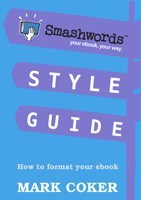 This book takes the technical details of book formatting and makes them approachable. The beauty part is that by preparing your book for Smashwords, it will also upload seamlessly to Amazon using the same techniques.
This book takes the technical details of book formatting and makes them approachable. The beauty part is that by preparing your book for Smashwords, it will also upload seamlessly to Amazon using the same techniques.
Aside from picking apart this book and using it as a formatting bible there are a few things you should keep in mind about your document as you format.
If you have a newer edition of Word, you will need to choose Save As, and click the drop down box labeled Save as type. Choose Word 97 – 2003 document. The uploads do not play well with newer versions.
In publishing spaces are wasted space. The will make your eBook look deformed. They will make your paperback more expensive to print. At the end of each sentence, single space instead of double. If you already have 40 chapters with double spaces, don’t panic, it is an easy fix. Hold down Ctrl and push the letter f. A search box should appear. Click the tiny arrow in the search space and choose replace. A new window pops up. In the Find What Space press the space bar twice. In the Replace With Space press the space bar once. Click Replace All. This should find and fix all those keyboard class double spaces.
Do not press enter more than once, EVER.
Use page breaks to separate Chapters, not multiple returns.
American books use the Times New Roman font. Choose 12 or 14 for your font size. These are your only options for the body of the text.
On the Home tab at the top of your Word document you will see several squares. The first one says Normal. Right Click it and choose Modify. At the bottom left corner choose Format and Paragraph. Set Special – First Line to .03 and Line Spacing to Single or.1.5. Click OK. Then Choose Modify and Font. Set Your font to Times New Roman and 12.
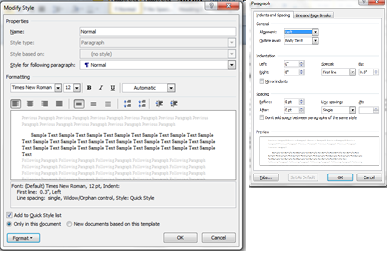
Tabs are banned. By setting the first line indent in Normal each place you pushed enter should indent automatically. You need to press the paragraph symbol and check your manuscript for any rouge Tabs.
Format your Heading block like you did for your Normal template- using a larger font.
Highlight your text and click Normal to apply the style. Highlight and click Heading for Chapter headings.
If you do not make font and spacing changes in Normal, the settings will not follow your book when you upload it to publish. Whatever your computer had preset will follow it instead!
Happy Formatting!
Sara B Gauldin is the award winning author of the Corporeal Pull Series and the Avery Rich Mysteries. Check out all of her up and coming projects here!