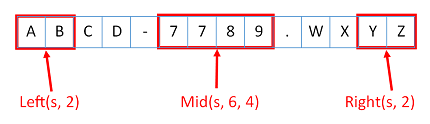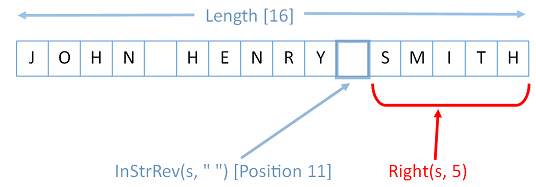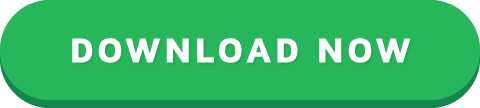How to Easily Extract From Any String Without Using VBA InStr
The VBA InStr function is one of the most used functions in VBA. It is used to find a string within a string and indeed it does a very fine job.
However, it is often used to help extract part of a string and for this task it performs badly.
If you have found string extraction in VBA to be a painful process, then read on. This post will show you a simpler and better way use three real world examples!
A Quick Guide to this Post
The following table provides a quick reference guide to what is covered in this post.
String TypeTaskHow to
1234ABC334Fixed sizeget left 4 charsLeft(s,4)
1234ABC334Fixed sizeget right 3 charsRight(s,3)
1234ABC334Fixed sizeget chars 5,6,7Mid(s,5,3)
"John Henry Smith"Variable sizeget first nameSplit(s," ")(0)
"John Henry Smith"Variable sizeget second nameSplit(s," ")(1)
"John Henry Smith"Variable sizeget third nameSplit(s," ")(2)
"John Henry Smith"Variable sizeGet last nameDim v As Variant
v = Split(s, " ")
v(UBound(v))
Quick Reference Notes
To find out more about the items referenced in the post check out the following links
If you would like to know more about the InStr or InStrRev functions then please read Searching within a string.
If you would like to know more about Mid, Left or Right functions then check out Extracting Part of a String.
For more about the Split function check out String to Array using Split.
The Like operator is covered in Pattern Matching
I use Debug.Print in my examples. It prints values to the Immediate Window which you can view by pressing Ctrl and G(or select View->Immediate Window)
Introduction
In this post, I’m going to show you a better way to extract values from a string than using then VBA InStr function with Left, Right or Mid.
This post is broken down as follows
Section 1: How to extract from fixed sized strings.
Section 2: How to extract from variable sized strings.
Section 3: How to extract from variable sized string using the Split function.
Sections 4 to 6: Some real world examples.
When VBA InStr, Left, Right and Mid are useful
If you want to check if a string contains a value then InStr is fine for the job. If you want to do a simple extraction then Left, Right and Mid also fine to use.
Using InStr to check if string contains text
In the following example, we check if the name contains “Henry”. If the return value of InStr is greater than zero then the string contains the value we are checking for.
' Check if string contains Henry
If InStr("John Henry Smith", "Henry") > 0 Then
Debug.Print "Found"
End If
Extracting Part of a String with Left, Right and Mid
The Left function is used to get characters from the left of a string.
The Right function is used to get characters from the right of a string.
The Mid function is used for the middle of the string. It is the same as Left except that you give it a starting position.
Sub ExtractString()
Dim s As String: s = "ABCD-7789.WXYZ"
Debug.Print Left(s, 2) ' Prints AB
Debug.Print Left(s, 4) ' Prints ABCD
Debug.Print Right(s, 2) ' Prints YZ
Debug.Print Right(s, 4) ' Prints WXYZ
Debug.Print Mid(s, 1, 2) ' Prints AB
Debug.Print Mid(s, 6, 4) ' Prints 7789
End Sub
These three functions work fine if the text you require is always the same size and in the same place. For other scenarios, they require the use of InStr to find a particular position in the string. This makes using them complicated.
Use Left, Right or Mid when the characters will always be in the same position.
Dealing with Strings of Varying Lengths
Many of the strings you will deal with will be of different lengths. A simple example is when you are dealing with a list of names. The string length and part you require(e.g. the first name) may be of different each time. For example
Brooke Hilt
Pamela Jurado
Zack Kinzel
Eddy Wormley
Kaitlyn Rainer
Jacque Trickett
Kandra Stanbery
Margo Hoppes
Berenice Meier
Garrett Hyre
(If you need random list of test names then try this )
Using the VBA InStr Function with Left
In the following example, we are going to get the first name from a string. In this string the first name is the name before the first space.
We use the VBA InStr function to get the position of the first space. We want to get all the characters before the space. We subtract one from the position as this gives us the position of the last letter of the name.
Sub GetFirstname()
Dim s As String, lPosition As Long
s = "John Henry Smith"
' Prints John
lPosition = InStr(s, " ") - 1
Debug.Print Left(s, lPosition)
s = "Lorraine Huggard"
' Prints Lorraine
lPosition = InStr(s, " ") - 1
Debug.Print Left(s, lPosition)
End Sub
Let’s look at the first example in the above code. The first space is at position 5. We substract 1 so which gives us position 4. This is the position of the last letter of John i.e. n.
We then give 4 to the Left function and it returns the first four characters e.g. “John”
We can perform the same task in one line by passing the return value from InStr to the Left function.
Dim s As String
s = "John Henry Smith"
' Prints John
Debug.Print Left(s, InStr(s, " ") - 1)
Using the VBA InStr Function with Right
In this example, we will get the last word in the string i.e. Smith. We can use the InStrRev function to help us. This is the same as InStr except it searches from the end of the string.
It’s important to note that InStrRev gives us the position from the start of the string . Therefore, we need to use it slightly differently than we used InStr and Left.
Sub GetLastName()
Dim s As String: s = "John,Henry,Smith"
Dim Position As Long, Length As Long
Position = InStrRev(s, " ")
Length = Len(s)
' Prints Smith
Debug.Print Right(s, Length - Position)
' Alternative method. Prints Smith - do in one line
Debug.Print Right(s, Len(s) - InStrRev(s, " "))
End Sub
How this the above example works
We get the position of the last space using InStrRev: 11
We get the length of the string: 16.
We subtract the position from the length: 16-11=5
We give 5 to the Right function and get back Smith
Using the VBA InStr Function with Mid
In the next example, we will get “Henry” from the string. The word we are looking for is between the first and second space.
We will use the Mid function here.
Sub GetSecondName()
Dim s As String: s = "John Henry Smith"
Dim firstChar As Long, secondChar As Long
Dim count As Long
' Find space position plus 1. Result is 6
firstChar = InStr(s, " ") 1
' find 2nd space position. Result is 11
secondChar = InStr(firstChar, s, " ")
' Get numbers of characters. Result is 5
count = secondChar - firstChar
' Prints Henry
Debug.Print Mid(s, firstChar, count)
End Sub
You can see this is tricky to do and requires a bit of effort to figure out. We need to find the first space. Then we need to find the second space. Then we have to substract one from the other to give us the number of characters to take.
If have a string with a lot of words then this can get very tricky indeed. Luckily for us there is a much easier was to extract characters from a string. It’s called the Split function.
The Split Function

©Starblue | Magic Book
We can use the Split function to perform the above examples. The Split function splits a string into an array. Then we can easily access each individual item.
Let’s try the same three examples again and this time we will use Split.
Dim s As String: s = "John Henry Smith"
Debug.Print Split(s, " ")(0) ' John
Debug.Print Split(s, " ")(1) ' Henry
Debug.Print Split(s, " ")(2) ' Smith
Boom! What a difference using Split makes. The way it works is as follows
The Split function splits the string wherever there is a space.
Each item goes into an array location starting at location zero.
Using the number of a location we can access an array item.
The following table shows what the array might look like after Split has been used.
Note: the first position in the array is zero. Having zero based arrays is standard in programming languages.
012
JohnHenrySmith
In the above code we split the string each time we used it. We could also split the string once and store it in an array variable. Then we can access it when we want.
Sub SplitName()
Dim s As String: s = "John Henry Smith"
Dim arr() As String
arr = Split(s, " ")
Debug.Print arr(0) ' John
Debug.Print arr(1) ' Henry
Debug.Print arr(2) ' Smith
End Sub
If you would like to know more about arrays then I wrote an entire post about them called The Complete Guide to Using Arrays in Excel VBA.
In the next sections, we will look at some real world examples. You will see the benefit of using Split instead of the InStr function.
Please feel free to try these yourself first. It is a great way to learn and you may have fun trying to figure them out(or maybe that’s just me!)
Example 1: Getting part of a file name
Imagine we want to extract the numbers from the following filenames
“VB_23476_Val.xls”
“VV_987_Val.txt”
“VZZA_12223_Val.doc”
This is similar to the example about where we get the second item. To get the values here we use the underscore(i.e. “_”) to split the string. See the code example below
Sub GetNumber()
' Prints 23476
Debug.Print Split("VB_23476_Val.xls", "_")(1)
' Prints 987
Debug.Print Split("VV_987_Val.txt", "_")(1)
' Prints 12223
Debug.Print Split("ABBZA_12223_Val.doc", "_")(1)
End Sub
In the real world you would normally read strings like these from a range of cells. So let’s say these filenames are stored in cells A1 to A3. We will adjust the code above slightly to give us:
Sub ReadNumber()
Dim c As Range
For Each c In Range("A1:A3")
' Split each item as you read it
Debug.Print Split(c, "_")(1)
Next c
End Sub
Example 2: IP Address Range
The example here is taken from a question on the StackOverflow website.
The user has a string with an IP address in the format “BE-ABCDDD-DDS 172.16.23.3″.
He wants an IP of the range 172.16 to 172.31 to be valid. So for example
“BE-ABCDDD-DDS 172.16.23.3″ is valid
“BE-ABCDDD-DDS 172.25.23.3″ is valid
“BE-ABCDDED-DDS 172.14.23.3″ is not valid
“BE-ABCDDDZZ-DDS 172.32.23.3″ is not valid
This is how I would do this. First I split the string by the periods. The number we are looking for is between the first and second period. Therefore, it is the second item. When we split the string it is placed at position one in the array (remember that the array starts at position zero).
The resulting array will look like this
0123
BE-ABCDDD-DDS 17231233
The code below shows how to do this
Sub IPAdd()
' Check the number to test different ip addresses
Dim s1 As String: s1 = "BE-ABCDDD-DDS 172.31.23.3"
' Split the string using the period symbol
Dim num As Long
num = Split(s1, ".")(1)
' Check the number is valid
Debug.Print num >= 16 And num
Example 3: Check if a filename is valid
In this final example, we want to check that a file name is valid. There are three rules
It must end with .pdf
It must contain AA
It must contain 1234 after AA
The following tables shows some valid and invalid items
FilenameStatus
AA1234.pdfvalid
AA_ljgslf_1234.pdfvalid
AA1234.pdf1Not valid - doesn't end with .pdf
1234 AA.pdfNot valid - AA does not come before 1234
12_AA_1234_NM.pdfValid
First we will do this using the InStr and Right functions.
Sub UseInstr()
Dim f As String: f = "AA_1234_(5).pdf"
' Find AA first as the 1234 must come after this
Dim lPos As Long: lPos = InStr(f, "AA")
' Search for 1234 and ensure last four chars are .pdf
Debug.Print InStr(lPos, f, "1234") > 0 And Right(f, 4) = ".pdf"
End Sub
This code is very messy. Luckily for us, VBA has Pattern Matching. We can check the pattern of a string without having to search for items and positions etc. We use the Like operator in VBA for pattern matching. The example below shows how to do it.
Sub UsePattern()
Dim f As String: f = "AA_1234_(5).pdf"
' Define the pattern
Dim pattern As String: pattern = "*AA*1234*.pdf"
' Check each item against the pattern
Debug.Print f Like pattern ' False
End Sub
In the above example, the asterisk in the pattern refers to any number of characters.
Let’s break down this pattern *AA*1234*.pdf
* – any group of characters
AA – the exact characters AA
* – any group of characters
1234 – the exact characters 1234
* – any group of characters
.pdf – the exact characters .pdf
To show this works correctly, let’s try it on all the example names in the table
Sub UsePatternTest()
' Create a collection of file names
Dim coll As New Collection
coll.Add "AA1234.pdf"
coll.Add "AA_ljgslf_1234.pdf"
coll.Add "AA1234.pdf1"
coll.Add "1234 AA.pdf"
coll.Add "12_AA_1234_NM.pdf"
' Define the pattern
Dim pattern As String: pattern = "*AA*1234*.pdf"
' Check each item against the pattern
Dim f As Variant
For Each f In coll
Debug.Print f Like pattern
Next f
End Sub
The output is
True
True
False
False
True
To find out more about Pattern Matching and the Like keyword please check out this post.
Conclusion
InStr and InStrRev are really only useful for simple tasks like checking if text exists in a string.
Left, Right and Mid are useful when the position of the text is always the same.
The Split function is the best way to extract from a variable string.
When trying to check the format of a string that is not fixed in size, the Like keyword(i.e Pattern Matching) will generally provide an easier solution.
Please feel free to subscribe to my newsletter and get exclusive VBA content that you cannot find here on the blog, as well as free access to my eBook, How to Ace the 21 Most Common Questions in VBA which is full of examples you can use in your own code.
The post How to Easily Extract From Any String Without Using VBA InStr appeared first on Excel Macro Mastery.