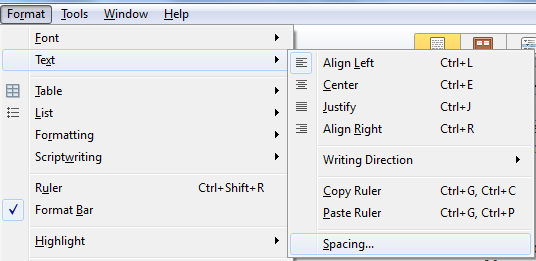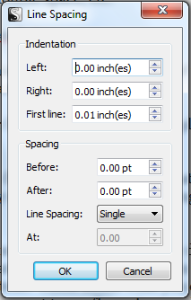Configuring Your Document Templates in Scrivener
Scrivener is a powerful writing tool. I write about it weekly with tips and usage ideas. To read more of my posts click the Scrivener tag or category at the end of the page.
I had a question from a new follower to the blog in the comments section about formatting a document template. She wanted to know how to work with the document template to retain formatting. I’ve answered the question but I thought I’d go a little further with it in a post to add more details.
Follow Blog via Email
Enter your email address to follow this blog and receive notifications of new posts by email.
As for formatting a document template there are any number of ways to accomplish this to suit your needs. You may simply want to add specific content, fonts, spacing, etc. Depending on what your needs are there are several points to discuss.
1. If you desire the font to be formatted consistently this is a straightforward matter. While clicked into the document template (cursor blinking like you’re ready to type), you can change the font settings from the Format Bar that is usually turned on by default. If yours isn’t turned on click on Format and slide down the menu and click on Format Bar. It will appear at the top of the editor. From here you can change what the font is, the size and whether it’s set to Bold, Itlacs or Underline (or any combination of the three). Additionally, you can also set the alignment and any other miscellaneous settings available.
2. If you want specific space formatted you’ll need to access that by clicking on Format, sliding to Text to get the fly-out menu and click on spacing. From the window that appears you can configure spacing for indention, single/double space, etc.
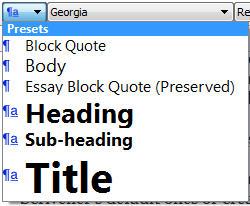 3. If you work with presets (which appear in the left end of the Format Bar), you can choose one of Scrivener’s default ones or create a new one yourself.
3. If you work with presets (which appear in the left end of the Format Bar), you can choose one of Scrivener’s default ones or create a new one yourself.
4. If you are adding a table or list to your document template you can format these from the Format Bar
5. Explore other settings in the Format menu or the Format Bar – these may not be needed for a document template since many are for changing formatting in existing documents (more on these another day).
6. Add re-usable content such as a common introduction or ending for a blog post to the document template. Remember what you add as content or formatting to your document template will be automatically in any new documents you create using it. With this fact in mind, be aware of what you add and format. Can you add more content? Think about what you click to change whenever you create a new document – that’s what you want to configure in your document template.
Please share your thoughts and ideas in the comments section. Sign up for my Archer’s Aim Digest mailing list to receive the forthcoming edition of my newsletter with announcements about upcoming releases and events (this months volume has already gone out). Want to be listed in The Bow of Destiny credits? Join the Street Team to share upcoming links. Either way, you’ll be the first to have news about my books, especially some free offers this summer related to the upcoming release of The Bow of Destiny, the first novel of The Bow of Hart Saga. Anyone who reserves a copy by 8/7 on Barnes & Noble, or iBooks (via the iTunes app) and emails me the screen-shot of the order will also receive a free coupon to download my e-book short story, The Black Bag containing a sample chapter of The Bow of Destiny. Additionally, August’s free e-book: Trading Knives is now available on Wattpad until the final version goes to retailers (remaining free).
Just as a note: I am not affiliated with Scrivener in any official capacity. For support questions, pricing and other concerns please contact the vendor. However, I am working on becoming an affiliate for Scrivener ads since I like the product so much. I’m not required to write about Scrivener to be an affiliate; I just like it that much. For more about my FTC statement see my sidebar.
Archer’s Aim Digest mailing list
Privacy Policy
This blog does not share personal information – including email addresses – with third parties nor do I store any information about your visit to this blog other than to analyze and optimize your content and reading experience through the use of cookies (which is a WordPress.com function and not mine).
You can turn off the use of cookies at any time by changing your specific browser settings.
I am not responsible for republished content from this blog on other blogs or websites without our permission.
This privacy policy is subject to change without notice and was last updated on July 2nd, 2015. If you have any questions feel free to contact me directly here: ph at phsolomon.com (replace the “at” with @, it’s written that way to avoid spammers).
Filed under: Blogging, Cover Reveal, Creativity, Editing, Indie Publishing, Marketing, Non-fiction, Pinterest, Planning, Scrivener, Self-publishing, Social Media, The Black Bag, The Bow of Destiny, Tips, Twitter, Writing Tagged: blogging, Coverart, creativity, Document Template, Editing, Facebook, Formatting, Indie Publishing, P. H. Solomon, Pinterest, Planning, Scrivener, Self-publishing, Social Media, The Black Bag, The Bow of Destiny, Tips, Twitter, writing