Social Media Basics for Writers, Part VII - Get Started with Hootsuite
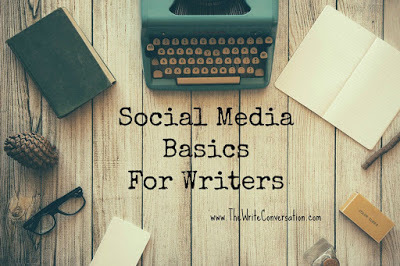 This is our first lesson in Hootsuite. This is the way I manage my social media in 30 minutes a day.
This is our first lesson in Hootsuite. This is the way I manage my social media in 30 minutes a day.If you're looking for links for previous posts in this series, they're now at the bottom of the post. Now onward with Hootsuite!
I get up every morning and go to my inbox (because that’s where I receive notifications of new blog posts and Internet articles). I look through the posts and decide what my audience will find valuable.
Then, several times a day (about every hour or hour-and-a-half) I check my Hootsuite account to see if anyone has mentioned me, or answered a question. I can rejoin the conversation and have meaningful dialogue without being chained to the Internet all day.
Now, the best way to explain how to set up Hootsuite is to walk you through it, step by step. Set Up Your Account
First, go to www.Hootsuite.com and set up a FREE, personal account. Start with a free account and if you need more, you can move to the paid version. For most, the free account does everything needed. The only difference between the paid and free version is how many platforms you can have. The free version offers 3, the paid offers many more.
Once you have that done, you can move on to the steps below.
Adding Social NetworksAdding additional social networks to your Hootsuite page is simple. All you need to do is click on your picture in the sidebar. This will give you the menu pictured in the screenshot below.

You can see that I currently have one Twitter profile, three Facebook profiles, and one Google + profile. If I wanted to add a profile, I’d first have to delete one of these because the free version of Hootsuite only allows you five profiles.
Deleting a profile is also simple. Click on a profile and a COG icon appears. Click the COG icon and you’ll get the dropdown menu you see pictured in the screenshot below when I clicked on the BLUE RIDGE MOUNTAINS profile.

One other thing you can do with this dropdown menu is SYNC AVATAR. Your avatar is the picture that appears with a particular social media profile. You’ll notice on the screenshot above that my Facebook Author Profile, doesn’t have a picture. For some reason, it disappeared. All I had to do to get it to reappear was to click on SYNC AVATAR.
Personalizing StreamsAnother one of my favorite options in Hootsuite is the ability to decide what streams I want and where I want them. For those not familiar with Hootsuite, a stream is a column of information. It can be from any of your social media profiles, Twitter, Facebook. LinkedIn, Google +, whichever you choose. Below is a screenshot of how I have my first three streams set up.

As you can see, the first three streams I have are:My main Twitter feed.A mention column that tells me when someone mentions me on Twitter.All my scheduled social media updates.
Here’s how to customize which streams you have show up on your page. There is a limit on the number of streams you can have on a Hootsuite tab. You can only have ten. But personally, I don’t find a need for near that many.
To customize your streams, you’ll first click on ADD STREAM. This will bring up a pop-up window. You can see mine in the screenshot below.

You can customize your streams within each of your social media profiles (Twitter, Facebook, etc) You can also do a search for a topic or keyword, and you can compose a list within this application. I recommend you take time to play around with this part of Hootsuite to get familiar with the hundreds of combinations and options.
You can change the order your streams appear on the screen by clicking on the blue header at the top of the stream and dragging them where you want them to go.
And, if you decide you no longer want a specific stream, click on the arrow on the right corner of the stream’s blue header and choose DELETE STREAM.
With these basics, you’ll be able to personalize your Hootsuite page to make interacting on different social media networks simpler.
Now it’s your turn. Ask any questions you have in the comments section and also let us in on any tips you have when managing your Hootsuite account.
Don’t forget to join the conversation!Blessings,Edie
TWEETABLES
Growing your #socialmedia presence shouldn't take more that 30 min a day - @EdieMelson (Click to Tweet)
How to accomplish #socialmedia in 30 minutes a day? @EdieMelson shares her secret. (Click to Tweet)
Previous posts in this series:
Part I—Know Where You are and Where You’re GoingPart II—When Should a Writer Start Building a Social Media NetworkPart III—Targeting Millennials: Snapchat’s 3 Most Dominant Brands & Their Tactics Part IV—Dealing with Facebook SpamPart V—How to Use Hashtags in Social Media
Part VI—Is Twitter Worth the Bother?
Published on July 20, 2015 03:36
No comments have been added yet.



