Tips and Tricks: How to make a PDF readable on your #Kindle #amreading
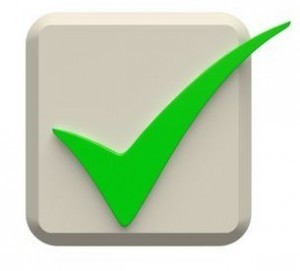 If you have a Kindle, and buy ebooks from other retailers, or receive ebooks from authors and promotional companies to review, you likely know how to sideload titles onto your Kindle.
If you have a Kindle, and buy ebooks from other retailers, or receive ebooks from authors and promotional companies to review, you likely know how to sideload titles onto your Kindle.
For those who don’t, here’s a quick run down…
In your “Manage You Content and Devices” page of your Amazon account, click on “Settings”. Then scroll down to “Personal Document Settings” to get your Kindle email address (…@kindle.com). You may have more than one if you have multiple devices registered to your account. I suggest picking the device you use most often.
Still on “Settings”, scroll down a touch more to “Approved Personal Document E-mail List”. Click on “Add a new approved e-mail address” and enter your regular (non-kindle) email address as well as those of anyone else who might be sending you ebook files.
If you buy from other retailers, they will tell you what email address to approve to you can send “Direct to Kindle” once you purchase an ebook. I do this when purchasing ebooks from All Romance eBooks and Coffee Time Romance.
Okay, now you’re ready to send yourself PDF files.
 1. From your email account, start a new message. Use your Kindle email (…@kindle.com) to send the message to.
1. From your email account, start a new message. Use your Kindle email (…@kindle.com) to send the message to.
2. IMPORTANT!! When sending a PDF, put “convert” (without the quotes) in the subject line.
3. Attach your PDF file that you want to send to your Kindle. You do not need to add anything to the body of your message.
4. Send the message.
Note: The PDF file that arrives on your device won’t be as pretty as a MOBI or PRC file that you send. You won’t have a cover to identity the book. But, it will be much easier to read and apply bookmarks than if you send a PDF without “convert” in the subject line.



