Managing Music in iTunes for Free
This year I made a simple New Year's resolution. I'd finally rip my vinyl to digital files. I've got a few hundred favorite old LPs in my living room, and I want to hear them on my iPhone.
I've been embroiled in this for a couple of weeks, and I'm going to write (at least) two heavily geeky posts about it. The first post, "Managing Music in iTunes for Free," is on the more general topic of organizing your music in iTunes. And the second post, "Ripping Vinyl for Free" will be about the related process of copying vinyl records into iTunes for use on your music player.

[Today's long post is illustrated with a sequence of non-computer-related photos that I took around Los Gatos and Santa Cruz today. It's been raining a lot lately, and now the sun is out, and today it was like a cool spring day.]
Let me reveal in advance that I'm a Windows user, and I am not a huge fan of iTunes, in terms of its feature set, user interface, speed and responsiveness. Ever since March, 2010, I'd in fact been getting by with using the Windows Media Player (WMP) in addition to a commercial plug-in that let me synch a Windows machine with an iPod. In some ways WMP really is a better tool than iTunes, but I'm not here to argue about that today. Nothing's perfect. [This pops into my mind a remark by Randall Jarrell: "A novel is a prose narrative of some length that has something wrong with it."]
In any case, my old setup wasn't compatible with my new iPhone 4, also there are a number of other things (like apps) that you need to synch with iTunes onto your iPhone. So I'm back in iTunes. Oh well. I've been around this track a few times before. And iTunes does have a pretty interface, that album-flip thing is cute. And I have to use it with my iPhone. So I might as well learn how to do it right. So I can rip my vinyl.
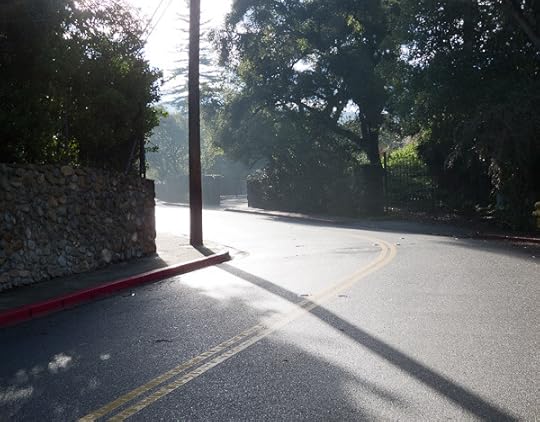
Over the years, and more so in the last two weeks, I've learned a few tricks about managing your music in iTunes. This information is not all that easy to find online. When you look for it on Google, most of the top-page links are to sites promoting feeble, kludgy commercial software. I downloaded trial versions of a few of these, and didn't like them. They were slow, not all that good at what they were supposed to do, and they wanted, like, $39 to keep working after 100 songs.
With a little digging, I found out how to do everything I needed for free. So I thought I'd note some things here, if only so I can easily find the answers when I've forgotten them in a year or ten. I am not going to mention or plug any commercial software at all in my two posts. And for that matter, I plan to remove or block any mentions of commercial wares from the comments on these posts. Real info from the people and for the people.

I find it useful to have a mental model of what's going on inside the machines. I think of there as being three different sources of information about the music when you use iTunes.
(1) The directory structure of the audio files saved on your hard drive.
(2) The internal data base that iTunes builds. You can't see the database directly, but you see it indirectly in terms of what's displayed in your iTunes window.
(3) The "metadata" tags embedded in your audio files. These so-called ID3 tags hold info like the song title, the artist, and possibly an image of the album cover.
In the rest of this post, I'll make some comments about each of these three.

(1) Music Directory
I'm suspicious of non-open file standards like the Apple (default) AAC format. So I use the open MP3 format. A win with MP3 files is that you can find good freeware editors for tweaking their metadata fields—which we'll get into later on.
Do note that the iPhone, iPad, and iPod play MP3 files just as well as they play audio files in the proprietary Apple AAC format. There is absolutely no downside to using MP3. If you want to convert existing AAC files to MP3, you can often do this using iTunes.
Or you can just switch to importing future files as MP3, and plan to work with a mix of the two kinds of files.
You set the rip and import as MP3 choice on the Edit | Preferences | Import Settings. Set it to MP3, and for the Setting, choose Custom…, which opens a dialog. The kps number determines how many samples per second you make of the music stream. In the old days I used 128 kps, but now I pick 256 kps, and turn on Variable Bit rate (which saves a bit on file size by using less bits on the simple parts of the songs) and choose Medium High or High for the VBR. We're edging towards terabyte memory storage, and we can be generous.
It's not useful to have your music files hidden somewhere invisible inside My Computer's Settings files. You want your music files in an easy-to-find location so you can look at them, copy them, and, if you're of a tweakerish nature, edit the file structure by hand. I make, say, a C:\Music directory on my hard drive, although I can put the directory somewhere else, too. I tell iTunes about this on Edit | Preferences | Advanced | iTunes Media folder location, where I set the iTunes media folder to be me Music folder. iTunes will store a few other things in there, but that's okay.

Still in the Edit | Preferences | Advanced dialog, you might as well leave the checkmark on the option "Keep iTunes Media folder organized (Places files into album and artist folders, and names the files based on the…song title)" This means that when, for instance, you rip a CD like Joe Moon's Howling, iTunes will store the MP3 tracks of the CD in a folder like Joe Moon\Howling that goes into the Music directory.
Note, by the way, that compilation albums, that is, albums with songs by a variety of people, are all stored in subfolders of a Compilations folder.
If you've edited your Music folder by hand—perhaps adding some files yourself, or moving the entire directory. or if you've just recently set it up—you need to tell iTunes to import it, so the information goes into the data base. This is simple. Use File | Import Folder to import the Folders that you've changed. Doing this is almost instantaneous. It may, however, change the directory's name or some of the filenames, although normally not in a bad way.
Many people don't in fact look at or fiddle with the subdirectories of their Music directory and, quite honestly, you don't really need to do it. So the rest of this is optional reading.

[Begin ultrageeky optional info] Sometimes when you import a CD, iTunes will mangle the name of the artist or the label, in particular the "&" and "/" symbols are often replaced bye "_". If you feel like it, you can later go and change the directory names in the Music directory, although it's probably better to put "and" in place of "&" and "/" so as not to provoke iTunes. Occasionally, iTunes will split a single CD across several directories. You can copy all the files into a single directory and delete the extra ones. And if you import the changed directory, iTunes will normally leave it as it is, even with the "Keep iTunes Media folder organized" feature on. It normally only changes the names of directories and files that
Keep in mind that every time you've edited your Music folder by hand, you need to tell iTunes to import the folder again. Doing this may sometimes change the directory names and the file names in your Music folder. At some point you just have to let go.
One very nice result of the "Keep iTunes Media folder organized" feature (significant for vinyl rippers) is that if your track happens to have an ID3 metadata tag with track name information in it, iTunes will in fact change the mp3 file in your directory to have that name. So if, for instance, your file initially has some random useless name like 01-s.mp3, but the metadata tag says the track is called Vicious, then iTunes changes that file's name to Vicious.mp3. If your track has no metadata, then iTunes leaves it's original file name.
I find it best stay away from the File | Library | Consolidate action, which is about the same as importing the whole Music folder. Once you get the files and directories named the way you like, and everything looks good inside iTunes, you don't necessarily want to risk having things renamed again. And don't use the File | Organize Library | Reorganize files option, which will copy the contents of your Music folder to a Music\Music subfolder.[End ultrageeky optional info]

(2) Music database
As I said, you don't directly see the iTunes database, but you see the effects of it in the display. There are two kinds of issues here. One kind of issue has to do with the database being in some way out of date. The other kind has to do with the "metadata" or ID3 tag information inside the music tracks. I'll talk about the music metadata in section (3).
If you've tweaked your Music directory and re-imported it, is that some songs may appear twice in the iTunes database, but one of the entries will be a "dead track" that is, a link to a no-longer-existing directory location. Or if you hand-deleted a folder of songs, then all those references will now be "dead tracks" in iTunes.
These entries will sometimes have an exclamation point icon next to them on the left in the iTunes display. But the exclamation point tends not to appear until you try and do something with the track, so they're not always easy to find. And deleting them by hand is a drag.
I found an easy fix for finding and removing dead tracks by Paul Mayne. Scroll down in his post to the September 2009, update, where he explains how to do it with two playlists, one smart and one static.

(3) Music metadata
This is one of the biggest time-sinks involved in managing your music files. Each audio track has some fields of non-music data to hold such things as the album name, the album artist's name, the track name, the track artist's name, and possibly a jpg image of the album cover. These are often called ID3 tags.
Generally you will already have some tag information in your audio files—unless you've ripped your file from vinyl, but I won't get into that yet today. With tracks ripped form CDs or downloaded, you'll normally have tag information. But you may need to adjust it.
iTunes itself lets you edit the tags. You can highlight a track and press Ctrl + I in Windows (or Apple + I on a Mac) to open the Item Information dialog. (Or, in Windows, you can right click on the track and select Get Info… Or you can use the File | Get Info… menu selection to open it.) It's also possible to open a dialog for Multiple Information Dialog, which looks a bit different. You open this guy by highlighting several files at once with your mouse, and then one of the methods mentioned above to open the Get Info dialog. Whether it's one file or multiple files at once, you can edit the tags in these dialogs. The tags will be on the Info tab of the dialog
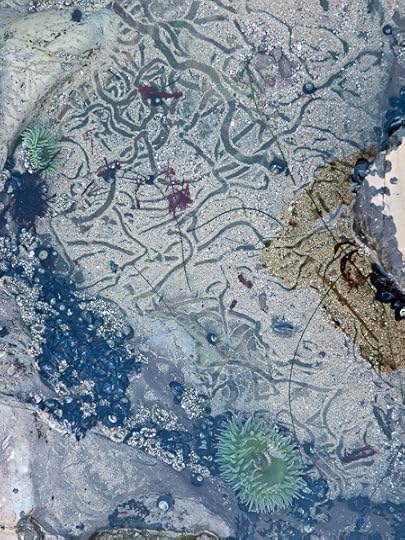
Okay, so what do we use these dialogs for?
Sometimes you have orphan tracks that are listed as belonging to Unknown Album by Unknown Artist. You need to open up the Information Dialog for these poor tracks and fill in the info. Where do you get the info? Often you will in fact know this information, or be able to deduce it from listening to the track. Or you can ask iTunes to find the track info, but often as not, it snottily refuses to do this, saying that you didn't import this file via iTunes (meaning, I think, that you didn't buy it from Apple). Or you call up the individual Information Dialog for a track and see the name and location of the file for this track on your computer, and often this will help. I won't get into the possibility of using audio-sample based search engines just yet.
Another common problem is that a single album is split into two or more separate albums in iTunes. I found the answer in the Apple Support forums, a well-moderated non-spammy spot to look. Make sure that all the tracks in question have the identical information regarding Album Artist and Album. To do this, highlight all the tracks that you want to have on a single album, open the Multiple Information Dialog, and type in a chosen name for the Album Artist and a chosen name for the Album.
Normally this immediately merges the two blocks of album listings together. If it doesn't merge you might make sure that there aren't some field other than the individual song tracks that differ. Now and then I've seen the Compilation field set to Yes in some files and No in the others, and I need to uniformize this.
Note that you can pick the names of your artists and albums. Artists sometimes use different names, and it can be useful to adopt one default spelling. Or you might want to just list a group by the name of the leader.
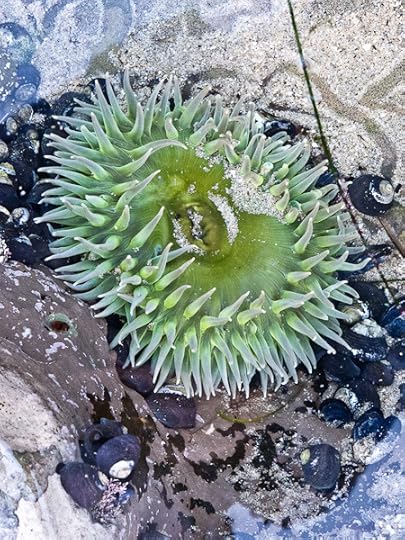
Another issue is that album names are often too long to view on your iPod, names like Zappa's You Can't Do That On Stage Anymore Volume 5 Disk 1. I like these albums, so I gave them all names like On Stage 5-1 and On Stage 5-2. While I was at it, what the hell, I changed the album names from On Stage 5-1 and On Stage 5-2 into a single "album" (as far as iTunes can perceive) name On Stage 5.
I do all this inside iTunes by changing the tags, you understand, it doesn't have any direct connection to what lives inside my Music folder.

Another problem is that a compilation album like O Brother Where Art Thou may end up listed within iTunes as if it's a whole lot of different albums. In this case you need to tell iTunes that the tracks do belong to a compilation album. There is a setting for this in the Information Dialog that call up when you highlight some tracks with the Get Info command. Make sure that every track in a compilation album has Compilation set to Yes, and that the Album Artist field is either blank (in which case iTunes will supply the "Various Artists" name) or is, if you like, set to the name of the album's compiler, as in Richard Scorsese's Blue's Collection.

I haven't yet mentioned the missing piece of metadata that concerns us perhaps the most often: the album art. To begin with, you can ask iTunes to search for the album art. And it will do this provided you have a free iTunes store account. Running the search several times often produces slight improvements. But, at least for me, there's usually about ten percent of the albums that don't get covers, or that get the wrong covers.
There are a number of commercial products that say they'll find the album art for you. But actually it's very easy to fix it yourself. Just do a Google Image search with the album artist and name in the search box. You'll find hundreds of images of the cover. Pick a decent-looking one, but don't go overboard in terms of size, about 500 pixels across is usually going to be enough. Copy the image from the Google search page—I use a right click and a Copy Image to do this, but you can do this other ways. The image is then on your (invisible to you) clipboard.
Then, back in iTunes, use the Get Info command yet again to open up the Information Dialog, find the box to hold the album art, and paste from your clipboard with a right click and Paste command, or Ctrl + V or an Apple + V.

The default behavior of iTunes is to attach the album cover image as metadata to only the first track on the album. And then the album cover image appears in the iTunes browser next to the album's tracks. And by default iTunes doesn't put the image into the other tracks.
When you copy your tracks to an iPod or an iPhone, however, the "album group" info is ignored, and every track has to fend for itself in terms of providing an image of the cover of the album it came from. So often only the first track of the album will show a nice picture on the iPod or iPhone, and the other tracks will just show a gray note.
You can preview this behavior in iTunes by pressing the fourth button from the left on the bar at the bottom of the screen. This is the "show or hide item artwork" button. If you turn it on, you see a picture of the cover in the lower left corner of the screen…or a gray note.
Lapsing into Windows keys info here…If one track has an image but the others don't, you can right click on the artwork image and select Copy. Then select all of the no-artwork tracks from that album (using a left click and a Shift + left-click to select a sequence of track names). Then press Ctrl + I to open the Item Information dialog or the Multiple Item information dialog. Then right click on the empty artwork box at the bottom right of the dialog box and press ctrl + V to paste it in, or right click and select Paste. Don't do this more than once, however, as you'll end up pasting in the file twice.

Is there any cost to putting the album cover into every file as metadata? Yes, the file gets bigger. A typical album cover image of good quality is going to run you about 200 kilobytes. And you can look in your directory and see that the file gets 200 kb larger. Doing the math, if you have a library of, say a thousand tunes, then putting album art into each file makes your library 200,000 kilobytes larger, which is 200 megabytes, or just under a quarter of a gigabyte. In a nutshell, it costs a quarter gig per thousand files to put art in every file. If you're loading up with four thousand files, the covers cost you a gig. That's probably okay on a modern device. Or you can not put the covers into every track, and live with seeing the gray note on the MP3 player screen. Not that you actually look at the screen all that often anyway.
Okay next week I'll post about "Ripping Vinyl to iTunes for Free" and will also mention a bit about a nice free tag editor I found named Mp3tag…this editor is also pretty good at finding album art by the way, although nothing works as well for album art as Google image search, IMHO. (And when I say "free" I mean in the old sense of "not costing anything to get and working forever without ever asking for money.")
Enough of this for today! Hope some of this is useful to some of you.
Rudy Rucker's Blog
- Rudy Rucker's profile
- 583 followers




