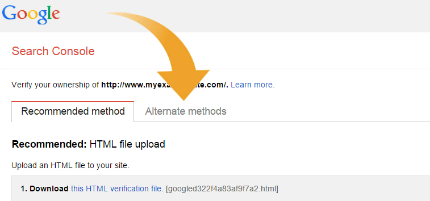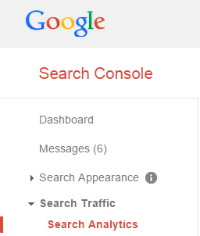How to Set Up Google Search Console – Free Search Engine Optimization & Webmaster Tools for Your Website
How to Set Up Google Search Console – Free Search Engine Optimization & Webmaster Tools for Your Website was originally published on BruceClay.com, home of expert search engine optimization tips.
If you have a website, then you ought to know about Google Search Console. Formerly known as Google Webmaster Tools, this free software is like a dashboard of instruments that let you manage your site. Seriously, unless you prefer running your online business blindfolded, getting this set up should be any webmaster’s SEO priority. In this article, you learn step-by-step how to set up a Google Search Console account.
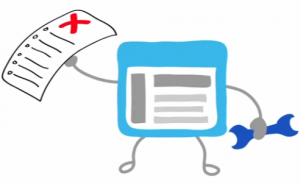
The Google Search Console mascot looks ready to help.
(Image from Google)
What Is Google Search Console
Google Search Console is the new name for Google Webmaster Tools, a name change that makes the tools sound less technical and more inclusive. Search Console is free software provided by Google that reveals information you can’t find anywhere else about your own website. For any search engine optimization project we undertake, we make sure Google Search Console is set up. Google’s tools work for apps, as well, so app developers also benefit from the data.
These webmaster tools tell you how the search engine sees your site, straight from the horse’s mouth. Here you can see site errors, check for broken pages, confirm site indexing, and more. Plus, this is where you pick up any messages sent directly from Google. Whether it’s a malware warning, a detected hack on your site, or a notice that you’ve been dealt a manual penalty — the search engine alerts you through Google Search Console.
In addition, these tools show you how people interact with your site in search results. It’s like a private keyhole letting you spy on your website’s behavior in the larger world of search. For example, you can see data such as:
What search terms your site shows up for in Google search (Yes, you can see keywords here!)
Your average site rankings in search results for those keywords
How many users are clicking on your site’s listing in Google results
Side note: You may have set up Google Analytics for your site already. While there’s some overlap between the two products, they work best hand-in-hand to give you a more complete picture of your website traffic. For monitoring your SEO efforts and maintaining your website, set up Google Search Console as your primary tool.
Start by Signing In to Google
Google wants to connect the dots between your website (or app) and you, so first you must log in to your Google account. You can sign in through Gmail, Google+, or anywhere you have a Google account.
If you don’t have a Google account, you must set one up. Go to Google.com and click Sign in. Then choose Create an account and complete the form. (Bonus: You now have access to Gmail and all other Google applications.)
Set Up Google Search Console
While signed in to your Google account, navigate to this page in any browser: http://www.google.com/webmasters/tools/. Type in your website (the domain URL, such as http://www.example.com/) or app (for example, android-app://com.eample/) and then click Add Property.
Note: If you already have at least one property set up, you will see that display instead of the URL entry shown below. To add another website or app, just click the Add a Property button and then enter the new site’s URL.
Next, Google needs to confirm that this website or app belongs to you. To verify that you are the site owner, you have several choices. Click the “Alternate Methods” tab to view them all.
Method #1: Google Analytics
If you’ve set up Google Analytics for your website AND you have “administrator” permissions, you can verify your site ownership instantly. This is the preferred method of SEOs and webmasters alike because it’s usually the easiest one. Here’s what to do:
Choose the “Google Analytics” option.
Click the Verify button. That’s the whole procedure. You’re ready to use Google Search Console!
If you DO NOT have Google Analytics, there are three methods to verify your site ownership. Read on to decide which will be the easiest verification method for you.
Method #2: HTML tag
If you have access to edit your site’s HTML code, choose the “HTML tag” option.
Copy the text line that Google displays in the shaded box (beginning with ). Now open your home page in your preferred website editor and paste that text into the Head section (near the top) of your home page. This creates a new meta tag. Save your changes in the editor program.
Next, back in the Google Search Console setup page, click the Verify button. That’s it!
Method #3: Domain name provider
If you cannot use the first two methods, try the “Domain name provider” option.
From the drop-down list, choose the company where you registered your domain name. Then follow the instructions Google gives you, which vary. When you’re finished, click the Verify button.
Method #4: Google Tag Manager
The last option for verifying your website works for people who have a Google Tag Manager account (and the “manage” permission). If that’s you, choose the fourth radio button and click the Verify button.
Get Started Using Google Search Console
Once Google verifies your site or app ownership, you can log in and start using your newly set up Google Search Console. Keep in mind that data takes time to collect, so it may be a few days before your new account has data worth looking at. This is an excellent time to take care of a basic but important search engine optimization task: creating a sitemap that will help Google find and index your pages faster.
To access the tools, go to http://www.google.com/webmasters/tools/. Sign in, then click the name of the website or app you set up in Google Search Console. Once inside, explore the left-hand menu to try out the many tools and reports. Here are some Google Help resources to help get you started:
Refine your personal and site settings – You can customize the way you set up your Google Search Console account. For instance, if your site operates in different countries, or if you have multiple domain versions, here’s where you define your preferred settings (find out more).
Set up app indexing and more – App developers can use Google Search Console to add deep linking to their apps (which allows app pages to show up in users’ mobile search results), link up their app with a website, handle any crawl errors and more (learn how).
Master the Search Analytics report – Among the dozens of powerful features set up for Google Search Console, we have to highlight one. The Search Analytics report, which has replaced the old Search Queries from Google Webmaster Tools days, is a powerful tool in any comprehensive search engine optimization campaign. This is where you’ll find out which web pages rank for which search terms and much, much more. Open the tool by clicking Search Traffic > Search Analytics (for more guidance, read the help article).