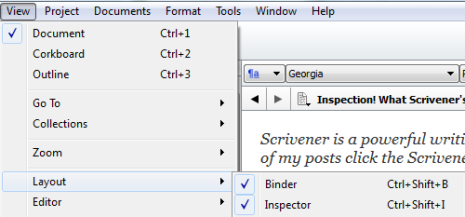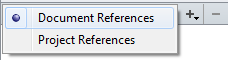Using Scrivener As Your Reference Library
Scrivener is a powerful writing tool. I write about it weekly with tips and usage ideas. To read more of my posts click the Scrivener tag or category at the end of the page.
Follow Blog via Email
Enter your email address to follow this blog and receive notifications of new posts by email.
The Inspector in Scrivener hides a number of useful features. Previous posts on Archer’s Aim regarding the Inspector include:
Inspection! What Scrivener’s Other Bar Does
Strategic Usage of Snapshots in Scrivener
Keywords & Project Searches in Scrivener
Lost Your Scratchpad? Here It Is In Scrivener!
This week we continue with use of Document References from the Inspector.
Just as a refresher, the Inspector is turned on by clicking on View in Scrivener. Slide down the menu to Layout and click on Inspector in the fly-out menu that is displayed (for keyboard command enthusiasts use CTRL + Shift + I).
The Document References are accessed using the second from the left button located at the bottom of the Inspector.
To toggle between Document References and Project References click the up-down arrows.
There are several other controls for the Document References. To Add/Remove references click on the +/- buttons. The + button reveals a menu that allows adding internal references from the project as well as external references (Look-up and Add or Create), all of which are pictured below:
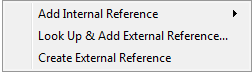
The Add Reference Menu Displayed
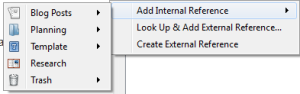
Add Internal References Menu Displayed
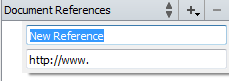
Adding An External Reference Displayed
Personally, I’ve been using Document References of late when writing posts. If I start researching aspects of my post then I add the references that I find which are usually external. So when I add the external reference I give it a title that makes sense and the web link to the page. This way I can access the information or add the link into a post. To add the referenced web link to your document, double click on the reference to open it. Then copy/paste the page link that’s opened into the your document via Scrivener’s link command.
Using references can also be used in various types of writing besides blog posts. The internal project references are also very valuable for larger projects, especially those involving research.
Please share your thoughts and ideas in the comments section. I’d also love to connect with you over social media so check my Contact page for that information. See the News page for announcements and remember to sign-up to receive news and posts by email. I’ve added a new sign-up tab on my FaceBook page to simplify the process. New followers can download The Black Bag via free coupon today! Also, the cover of my book, The Bow of Destiny, was revealed recently so take a look.
Follow Blog via Email
Enter your email address to follow this blog and receive notifications of new posts by email.
Just as a note: I am not affiliated with Scrivener in any official capacity. For support questions, pricing and other concerns please contact the vendor.
Filed under: Blogging, Cover Reveal, Creativity, Editing, Indie Publishing, Non-fiction, Pinterest, Planning, Reviews, Scrivener, Self-publishing, Social Media, Tech Tips, The Black Bag, The Bow of Destiny, Tips, Twitter, Writing Tagged: blogging, Coverart, creativity, Document Reference, Editing, Facebook, Indie Publishing, Inspector, P. H. Solomon, Planning, Scrivener, Self-publishing, Social Media, The Black Bag, The Bow of Destiny, writing