Automatic Face Tagging Now Supported in my Upload-to-Facebook Plugin for Lightroom
I've just released a new version of my Upload-to-Facebook
plugin for Adobe Lightroom that can automatically tag people in photos
you upload to Facebook.
It requires Lightroom CC/6, which was released last week, and
also the latest version of my People
Support plugin, which now allows you to associate a Facebook account
with people in your Lightroom catalog.
Here's an example of how it works....
First, using Lightroom CC/6's facial recognition features, ensure that all faces that you want to tag
are noted within the People view of the Library module.
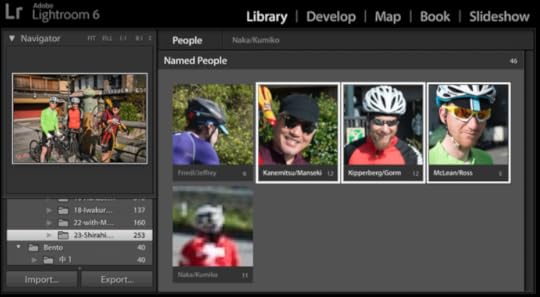
People View
in Lightroom's Library module, with photos from this outing
If Lightroom does not automatically detect everything you want, you can manually add the faces
with the “Draw Face Region” tool, available in Loupe (single-image mode) in Library, as illustrated here:
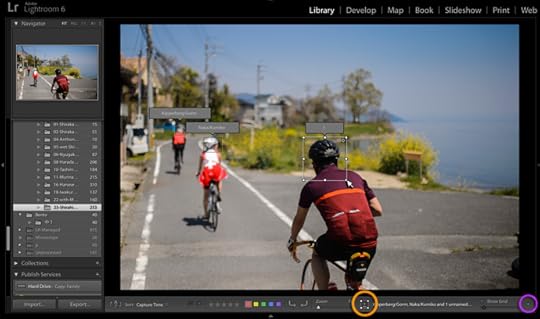
In the screenshot above, I'm in the process of drawing a rectangle around the back of the nearest cyclist's head,
which of course wasn't automatically recognized as a “face” by Lightroom. Nevertheless, I want the cyclist to be recognized
as a Person in my catalog, and to be tagged with his name at Facebook.
The “Draw Face Region” tool is available only in Library's Loupe mode
(the keyboard shortcut to bring up Loupe mode is “E”). The tool is enabled via the
bust-in-a-rectangle icon on the toolbar, highlighted with the orange circle
near the bottom of the screenshot above.
If you don't see the toolbar in Lightroom, you can bring it up with the “T” keyboard shortcut. (“T” again toggles it away.)
If you see the toolbar but don't see the face-region tool icon, either your window is not wide enough to show the icon, or you've
not enabled it for your toolbar. In either case, you can adjust things to your liking by using the little down-triangle icon at the
far right, highlighted with a purple circle in the screenshot. There you can pick and choose what to show in the toolbar.
When you enable this tool, face regions that have already been
recognized are shown, and you can drag out a new region with the mouse, as
I'm doing in the screenshot above. There, I'm about ready to fill in the name
of the foreground cyclist; earlier, I'd drawn and named the background cyclists.
Once I've done that for all the photos that I intend to upload to Facebook, I want to make sure that I've associated
a Facebook account with each person that I intend to tag at Facebook. I do this via my People Support's “Manage Keyword People” dialog,
which I invoke via:
“File > Plugin Extras > Open People-Support Dialog”
(Actually, I use it enough that I've assigned a keyboard shortcut to it, in my case “Control-Option-Command P”.)
The dialog brings up the hundreds of People keywords that my catalog has
accumulated so far, which is overwhelming. I immediately cut this down to
just the people found in the currently-selected photos by entering
“!” in the “Filter” box, as illustrated here:
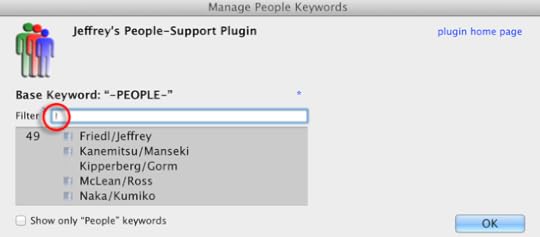
The “!” is one of the special
search terms that the dialog supports, omitting anyone not tagged in
the currently-selected photos. (Before invoking the dialog, I'd selected all photos I intend to upload.)
I want to make sure that each name has a small Facebook icon next to
it, meaning that I've associated Facebook accounts with all of them. In the example above,
I've not yet associated Gorm with his Facebook account, so I click on his name to do that now:
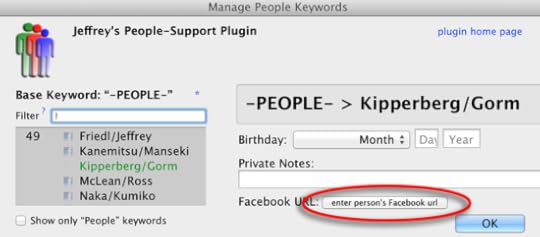
I click on the highlighted button and paste in the URL for his Facebook profile page,
and now I've got accounts associated with all the people in my next upload.
Finally, in the dialog for my Facebook export or publish, I make sure that I do not strip people information. The option to so do is in Lightroom's standard “Metadata” section of the Publish or Export Dialog:
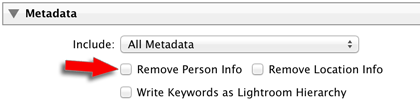
I make sure that “Remove Person Info” is not enabled, and proceed with
the upload to Facebook. The result is an
album filled with photos with my friends already tagged.
Jeffrey E.F. Friedl's Blog
- Jeffrey E.F. Friedl's profile
- 13 followers



