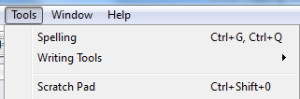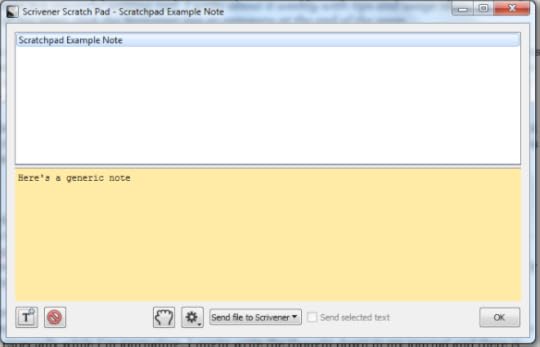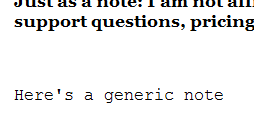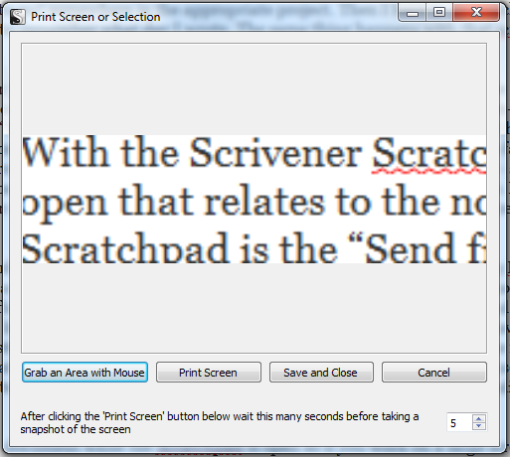Lost Your Scratchpad? Here It Is In Scrivener!
Scrivener is a powerful writing tool. I write about it weekly with tips and usage ideas. To read more of my posts click the Scrivener tag or category at the end of the page.
If you read this blog very much then you know I like finding and figuring out how to use the various tools and settings in Scrivener so I can write more efficiently. I also like to share these usage tips so other authors also benefit from Scrivener . With that in mind, I’m sharing another tool in Scrivener that you may not know about: the Scratchpad.
Enter your email address to follow this blog and receive notifications of new posts by email.
First let’s find out how to open this tool. Click on Tools and then on Scratchpad (from the keyboard that’s CTR + Shift + 0 (that the numerical zero not the letter O).
Opening Scratchpad gives you this basic window.
But what’s the purpose of this tool? If you use the Inspector you may already use the Document Notes to add various details to a document in progress. But Scratchpad is just what is sounds like – that scratchpad you keep by your computer and take ad hoc notes. Guess what? Scratchpad in Scrivener acts the same way but you can do more like send it directly to a project that you currently have open.
So here’s how it goes – say you are like me and have several projects open. I might be journaling or revising or whatever and a stray thought hits me about something else I’ve got open. This happens to me especially while I’m journaling. I might write the thought down in my journal and there it stays until I want to put it in the appropriate project. Then I have to go searching through my journal trying to remember what day I wrote the note. The same thing happens with that scratchpad by your computer.
With the Scrivener Scratchpad you can just open it and put the note there. If you have the project open that relates to the note you can send it to that project. Here’s how – at the bottom-center of the Scratchpad is the “Send file to Scrivener” button. Click on this and you are shown all the projects you have open. From there you get a series of fly-out menus that allows you to drill as far down as necessary in your project and send the note to the chosen location. There are 2 choices – sending the note to the location you choose or appending the text to the location you choose. In other words it will either copy the note directly to the chosen location or place the content directly in that location.
 How does that work? I just wrote an example note and sent the copy to this post in my Blogs 2015 project. It creates a sub-document to the document in which the text is located. No more lost notes, now it’s in a specific location.
How does that work? I just wrote an example note and sent the copy to this post in my Blogs 2015 project. It creates a sub-document to the document in which the text is located. No more lost notes, now it’s in a specific location.
When I choose to append, it puts the text at the very end of the document. This is handy for something like what I was doing last night and should have used the Scratchpad for instead of bouncing around between projects to do. I had placed some notes in my journal about my novella, What Is Needed, regarding a change to the ending. I could have easily used Scratchpad to write that ending and, as long as the project was open, append that content to What Is Needed.
You can write in a document while the Scratchpad is open so if you work on a large screen or multiple montiors you can drag it around and leave it open. Also, there’s a feature to print contents of your screen and save it or even choose part of a document to print to screen like this:
So Scrivener’s Scretchpad is a simple tool for making notes and inserting them into documents or making screenshots that you can save or insert as a note somewhere else. It’s a handy tool I plan to use more often. Since you can use the keyword to turn it on quickly, you can use the same keyboard command to close it so you can toggle in and out of Scratchpad as needed. Give it a try and see what you can do to better track your odd notes, ideas and such and then insert them as necessary into other projects.
 Do you often lose track of your notes either on paper or in Scrivener? If you use Scratchpad, how do you make use of it? Please share your thoughts and ideas in the comments section. I’d also love to connect with you over social media so check my Contact page for that information. See the News page for announcements and remember to sign-up to receive news and posts by email. I’ve added a new sign-up tab on my FaceBook page to simplify the process. New followers can download The Black Bag via free coupon today! Also, the cover of my book, The Bow of Destiny, was revealed recently so take a look.
Do you often lose track of your notes either on paper or in Scrivener? If you use Scratchpad, how do you make use of it? Please share your thoughts and ideas in the comments section. I’d also love to connect with you over social media so check my Contact page for that information. See the News page for announcements and remember to sign-up to receive news and posts by email. I’ve added a new sign-up tab on my FaceBook page to simplify the process. New followers can download The Black Bag via free coupon today! Also, the cover of my book, The Bow of Destiny, was revealed recently so take a look.
Follow Blog via Email
Enter your email address to follow this blog and receive notifications of new posts by email.
Just as a note: I am not affiliated with Scrivener in any official capacity. For support questions, pricing and other concerns please contact the vendor.
Filed under: Blogging, Cover Reveal, Creativity, Editing, Indie Publishing, Planning, Scrivener, Self-publishing, Short Fiction, Short Stories, Social Media, Tech Tips, The Black Bag, The Bow of Destiny, Tips, Twitter, What is Needed, Writing Tagged: blogging, Coverart, creativity, Editing, Facebook, Indie Publishing, P. H. Solomon, Planning, Scratchpad, Scrivener, Self-publishing, Short Stories, Social Media, The Black Bag, The Bow of Destiny, Twitter, What is Needed, writing