My Thoughts on Lightroom 6
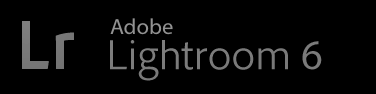
Adobe has just released Lightroom 6.
There are plenty of places to find out about what's new, such
as this post from Adobe for an overview,
or Victoria Bampton's exhaustive "What's New" writeup.
For my part, in this post, I'll just
talk about a few things I think are worth particular mention.
UPDATE: I guess I should mention right away that modern versions (from within the last couple of months) of
my 45 plugins should work fine on
Lightroom 6. The major upgrade does cause registrations of my plugins to be lost, but that's easy enough to fix
(see here).
p.hdr { margin-top: 50px; font-weight: bold; font-size:120% }
p.hd2 { margin-top: 30px; font-weight: bold; font-size:105% }
You Don't Have to Subscribe
Adobe is really pushing the subscription model these days (“Creative Cloud”), so
most of the marketing copy you'll see today references only “Lightroom CC”. The stand-alone version, without
integration to their cloud/mobile offerings, is still available if you dig, but the “Lightroom 6” branding is not being emphasized.
Personally, I like to own (“License”) my copy of software, so I'm glad
that subscription is not the only choice. But in looking at the increased
value of my Adobe stock since they started the move toward subscriptions, I see the writing on the wall that I may not have the choice forever. But today we still do.
Requirement for an Adobe ID
Adobe now flat-out requires an Adobe account to install Lightroom 6. This will
undoubtedly lead to much bellyaching among a vocal minority for whom it is,
on principle, an evil thing... even though like for the rest of us it is
practically-speaking little worse than a one-time 5-minute roadbump.
My personal theory is that this new requirement is to help combat rampant piracy of Lightroom,
which until now had little to curb it.
A side note: most folks probably don't realize that long ago (circa
Lr3), I made it so that my plugins won't run
on a pirated copy of Lightroom, with folks who got caught having to
validate their new, legal copy to my satisfaction before my plugins would
run on their computer again. I suspect that most folks who got caught this
way simply decided to forego the use of my plugins rather than actually pay
for their own copy of Lightroom, yet still, many many (multiple
thousands) folks did respond by buying a copy of Lightroom. I know this
because I handled each validation by hand, and have set aside time several
days a week for the last few years to deal with them.
As a user of Lightroom I want it to grow and thrive, so anything that thwarts pirates
without too much burden on honest customers is fine with me.
Raw Panorama Merge
This might feel like only a mildly-convenient addition in light of long having had the ability
to merge panoramas in Photoshop or other tools, but you've got to realize that this is merging
the pre-develop raw data, creating a single raw file of the merged composition.
It used to be that you had to develop each component photo to whatever
final look you wanted, then do the merge and live with that one result. But now you merge prior to develop, and can then work with the result like any
other raw file, with all the dynamic latitude and no-loss-of-quality
white-balance adjustments that this implies.
I don't have much experience with Lightroom 6's panorama tool, but this
panorama (from the top of this blog post) was
created with Lightroom, from ten fairly bland shots taken by hand in the rain:

merged from 10 separate, hand-held shots, in about as many seconds
I spent all of a few seconds
to select them and invoke “Photo > Photo Merge > Panorama” and let it do its thing. The results certainly exceed the effort that I put into it. 
GPU Acceleration
This new option in the preferences has Lightroom use the processing
power of your system's graphics chip to boost performance, mostly with
render speed in Develop.
With my high-end Mid-2014 MacBook Pro, I've got mixed feelings about this option. It indeed does speed up responsiveness in Develop, sometimes remarkably, but other times it seems to
add a jitter to the display. I haven't pined down exactly what causes it, but I seem to notice
the problem most when using the dust-correction tool.
Luckily the “Performance” tab in the Preferences dialog is sticky, so if
I want to turn it on or off it's just a tap of Command-comma to bring up
the option, and a click to toggle the checkbox.
Face-Detection and People Support
Some people won't care about face detection, but I find it's useful,
especially after you get enough “critical mass” data. My production Lightroom catalog has 135,000 photos going back to 1986, many of them of
family and friends, so there's value for me to be able to quickly identify
all photos with such-and-such a person in them.
It's quite a lot of work to accurately apply this retroactively to
135,000 photos, so I've made only a small dent so far, but it's still useful.
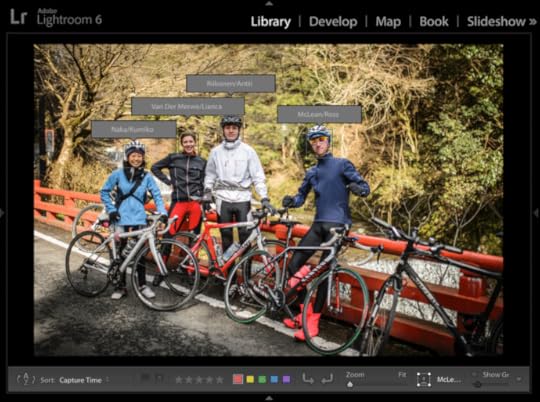
from “Exploring The Mountains of Northern Kyoto by Bicycle”
Of course, one doesn't need automatic face detection to associate people
with photos: many photographers already use keywords to do exactly that. I'm just too lazy to manually go through every photo to assign keywords
that way. Having the hard parts automated tipped the scale for me.
It's not perfect, or even great, but this version seems to be “fairly
good”, with some fairly restrictive design decisions that, how shall I say,
leaves ample room for much improvement in future versions.

Crunching Pixels
There are several steps to the process. The first is that Lightroom's
face-recognition engine must crunch on the pixels in the background to
detect face locations. This can take a long time... on the order of several
days to a week for a catalog like mine.
The first thing I did was turn off the “Automatically detect faces in
all photos” preference item (the “Metadata” tab of Catalog preferences) so
that I can control when Lightroom pegs the CPU looking for faces. In this mode, Lightroom looks for faces only when you've entered the “People” view
(the letter “O” keyboard shortcut) and works on only the selected source.
For the initial check of my 130k photos, I'd select a year or two worth
of photos, enter “People” view, and let it run overnight.
You can assign names to faces (discussed below) while the
pixel-crunching of face detection is going on, but I don't recommend it,
because as new faces are discovered, the Faces-Mode screen keeps updating...
so trying to work with it can be confusing. I've always found it better
to wait until the pixel-crunching face-discovery phase is over for a set of
photos before I start the name-assignment phase.
Person Keywords
In Lightroom, a “Person” is represented by a specially marked keyword,
and most times you'll want to choose the person's name as the text of the
keyword. In Lightroom's “Keywording List”, if you want families to
generally sort together, you'll want to put the family name first. I'd like to put names like “Friedl, Jeffrey”, but a comma
is not allowed in a name, so I can't do that.
In the end I decided to put names like “Friedl/Jeffrey”. It's a bit ugly, but it seems to work
well enough for me. Also, my People Support plugin
has ways to automatically turn
“Friedl/Jeffrey”
into
“Jeffrey Friedl”
on export.
But some folks may well want to choose “FRIEDL
Jeffrey” or “Jeffrey Friedl”. I suggest reading about a variety of approaches before investing a lot of time on
entering names.
Lightroom can let you pick a keyword to be the default parent of all new
People keywords. As you can see at right, I made a keyword named “-PEOPLE-” to hold all my People keywords (that's what
the asterisk next to it means, that it's the default parent). I include the
leading dash in the name so that it sorts to the top of the keyword list;
the trailing dash is just for symmetry.
Warning: newly-created “People” keywords are, by default, marked for inclusion in exported copies of an image. If you prefer to keep them private, you can exclude all “People” keywords via a new option in the Export/Publish
dialogs.
Also, my People Support plugin
allows you to easily see which People keywords are marked for export, and to toggle that state quickly.
Assigning Names to Faces
After faces are found within photos, the next step is to assign names to those faces.
There are a lot of ways to do this (accepting a guess offered by Lightroom,
typing in a new name, dragging thumbnails to named faces, etc.). I'm sure many other
online resources will go over this step better than I could.
Cleaning Up
The automatic face-detection engine misses a lot of faces.... it simply fails to notice their existence.
So, if I really want to make sure that I have fully processed a set of photos, I'll go through them
one by one in Loupe view, with the “Draw Face Regions” option turned on (via clicking the person icon in the toolbar).
In this mode, face rectangles that have been detected are shown, and if you see faces that have not been detected,
you can drag out boxes for them. You can enter the name of each face as you identify it, though it's often easier to leave
them unnamed until you've gone through all the photos, then return to whatever “Assigning Names to Faces” workflow you
find most productive.
You can draw a face rectangle anywhere... it doesn't have to actually be a face:
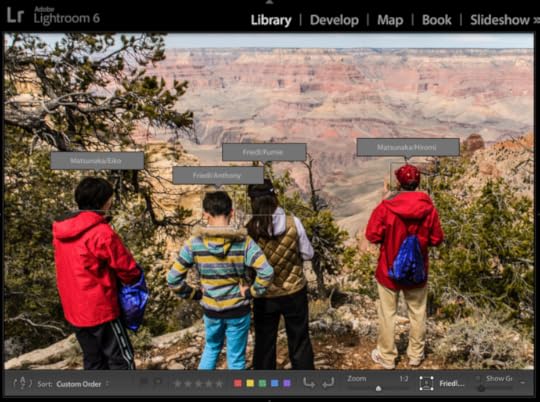
It doesn't even have to be a person... you can use it to mark any object you like.
Lightroom doesn't “learn” from the faces that you draw, so there's no
harm to the “face knowledge base” if the region you identify is not clearly
a face.
Plugin Support for Faces
My People Support plugin has support for “People” keywords,
and some enhanced functionality is enabled when used on Lightroom 6.
My Data Explorer plugin has extra search items when used in Lightroom 6,
for counting people tagged in photos in various ways.
I wish I could have made my Picasa Face-Recognition Import plugin
migrate its data directly to Lr6's people support, but there's no easy way, sorry.
Jeffrey E.F. Friedl's Blog
- Jeffrey E.F. Friedl's profile
- 13 followers



