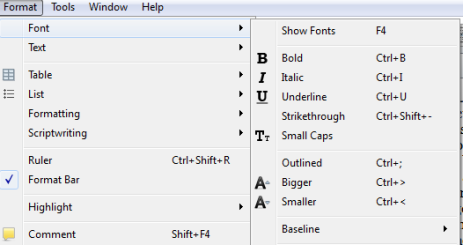Scrivener Tips Pt. 7: Keyboard Shortcuts
Scrivener is a powerful writing tool. I write about it weekly with tips and usage ideas. To read more of my posts click the Scrivener tag or category at the end of the page.
There are many fantastic tools in Scrivener of which a writer can make easy use. But I often find that hate to pause too much while writing to click and change something. Or if I’m making changes there are just too many time-consuming clicks to reach a command on a menu. For this reason, I tend to use keyboard shortcuts in varying tandems with mouse clicks. Here are some favorite keyboard shortcuts for some of the Scrivener commands that I use:
The following are normally reached by clicking Format and going to the Font fly-out menu:
1. Strikethrough – Ctrl/Shift/-
2. Underline – Ctrl/U
3. Italic – Ctrl/I
4. Bold – Ctrl/B
5. Bigger/smaller font – Ctrl/> or < (these do require using the Shift key to use the upper case otherwise you’ll get something else opening such as Project Stats).
The following are commands that also appear on the Format menu that I use. The additional ones listed you may use for non-fiction but I largely don’t for fiction:
1. Ruler – Ctrl/Shift/R
2. Add comment – Shift/F4
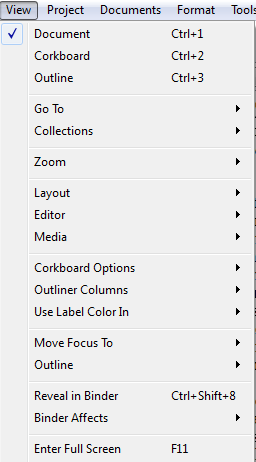 You can change views quickly by clicking on the View menu or using the shortcuts listed there
You can change views quickly by clicking on the View menu or using the shortcuts listed there
1. Document – Ctrl/1
2. Corkboard – Ctrl/2
3. Outline – Ctrl/3
4. Full screen – F11
I know many people use their mouse often but for those who like to use these types of shortcuts they can be very helpful. I make use of them often to keep my typing flow going and also because I’m on a laptop regularly without a mouse attached and stopping too much to use the mouse-pad can be a hassle unless necessary. It takes some memory but with practice I’ve gotten faster at using them without thinking too much.
These may be a bit of minute details however I find them easier to use than clicking so much. As an example, if I’m striking through a goal on a list I would highlight it and use the keyboard shortcut rather than waving the cursor around and clicking through menus. I hope these are useful to you, especially those who are new to Scrivener and may be looking for these shortcuts similar to those in Word.
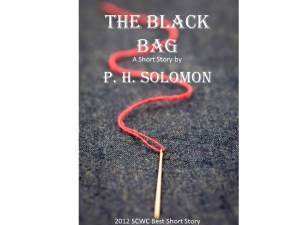
Available at Amazon, Smashwords and All Major E-Book Vendors!
What keyboard shortcuts do you like using? What shortcut from Word or another editor have you been unable to find/use with Scrivener? Please share your thoughts and ideas in the comments section. I’d also love to connect with you over social media so check my Contact page for that information. See the News page for announcements and remember to sign-up to receive news and posts by email. I’ve added a new sign-up tab on my FaceBook page to simplify the process. New followers can download The Black Bag via free coupon today! Also, the cover of my book, The Bow of Destiny, was revealed recently so take a look.
Follow Blog via Email
Enter your email address to follow this blog and receive notifications of new posts by email.
Filed under: Blogging, Cover Reveal, Creativity, Editing, Fiction, Indie Publishing, Planning, Scrivener, Self-publishing, Social Media, Tech Tips, The Black Bag, The Bow of Destiny, Tips, Twitter, Writing Tagged: blogging, Coverart, creativity, Editing, Facebook, Fantasy Fiction, Formatting, Goals, Indie Publishing, P. H. Solomon, Planning, Scrivener, Self-publishing, Social Media, The Black Bag, The Bow of Destiny, Twitter, writing