Kindle Formatting: Huge Image in Preview
With confidence, I pushed the publish button on Amazon. I knew I had worked out the formatting bugs in Dream Eater’s Carnival. Everything looked great in the official Kindle Previewer app. A few hours later, I previewed my book on Amazon to find a giant middle finger in the shape of a fleuron.
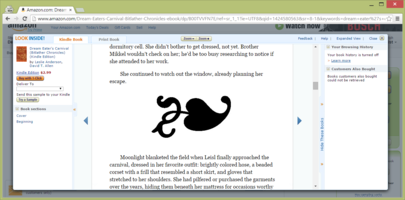
Before you get too far, I should warn you that this article is about me experimenting with images in epubs and publishing to Kindle for the first time. I do not recommend anything I did here, but I hope you learn something about how Kindle works or how to troubleshoot formatting issues.
At first, I used the hedera’s utf-8 character (❧). But that didn’t work when I converted my epub to a mobi file using calibre, so I was worried this character would be incompatible with certain e-readers. I didn’t want a different epub file for Kindle, Nook, iBook, Kobo, and at the time, I was committed to releasing on all major e-readers. I decided to use a transparent image for the fleuron since I thought that was the best path for being supported on all major e-readers.
The image caused a few problems, most notably transparency issues. I was worried that anti-aliasing would look bad for people who liked reading with a black or sepia background.
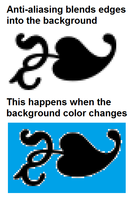
I wanted to deal with only two colors: black and transparent. But this could cause jagged edges.
So I had an idea: make an image that was only black and transparent, but make it big and scale it down using image attributes. I was hoping the device would apply anti-aliasing to make the edges smooth but still respect a sepia or black background.
Here was my image:
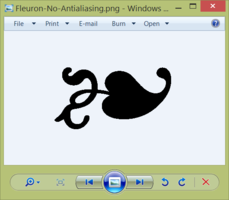
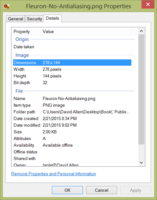
I used attributes to scale the image down in the epub:
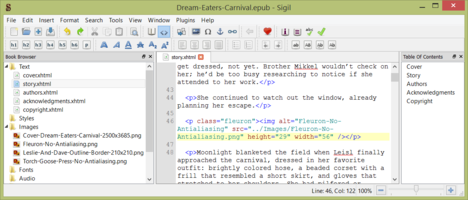
I then previewed it in calibre with a gray background:
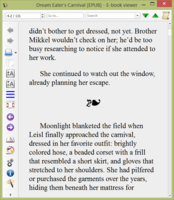
The image was the size I had hoped for and the edges seemed smooth, so I published it to Kindle.
When I clicked preview on Amazon, I saw this:
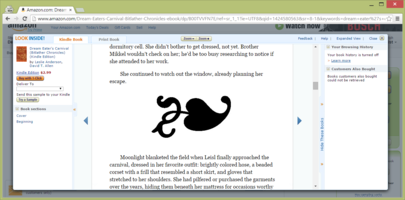
… it did not respect my attributes.
An older version of the book was already downloaded to all of my Kindle apps, and I didn’t know how to refresh it at the time. (If you’re curious, you have to ask Amazon support to refresh it).
My solution was to make the fleuron image smaller, but not as small as I wanted it to render in the epub. I hoped the device would still anti-alias my image and it would look fine in the preview. Here is how I created the image, using a mixture of software on Windows 8 and Linux Mint:
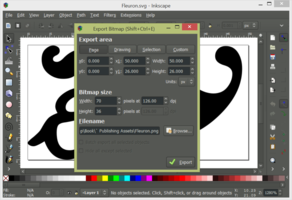
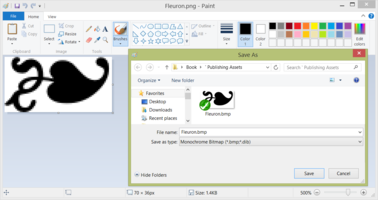

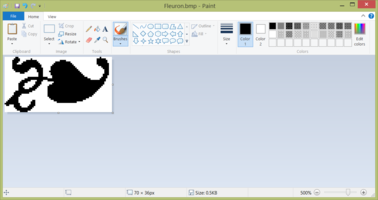
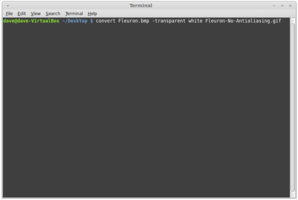
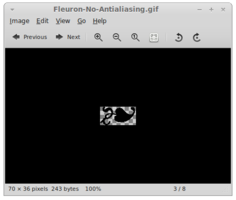
I imported it into Sigil:
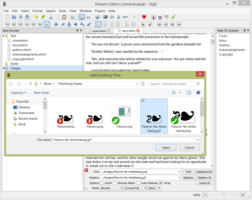
… and I left the height/width attributes intact.
[image error]
Now, the fleuron isn’t huge in the preview. The height and width attributes are ignored by the preview, but the actual image isn’t much bigger, so it shouldn’t be noticeable.
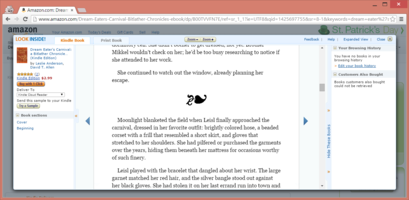
But I’m not sure that the edges are being properly anti-aliased on all devices.
In the future, I might experiment more with the hedera utf-8 character or with vectors (svg). But at the time, I had spent days tweaking the formatting. After each upload, you have to wait twelve hours before you can upload a new file. I settled on this solution as “good enough,” because I didn’t think investing more time would’ve added noticeable value.
Lessons learned:
Don’t make mobi files with Calibre to upload to Amazon.
Aside from the cover, include images that are around the size you want to render them as.



