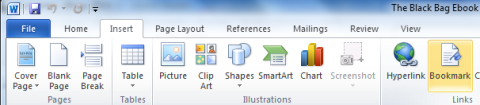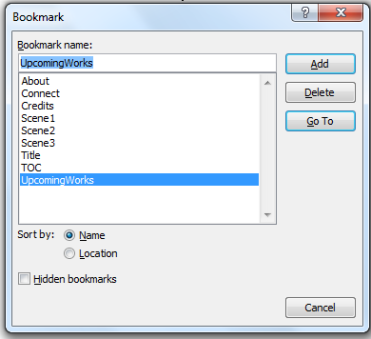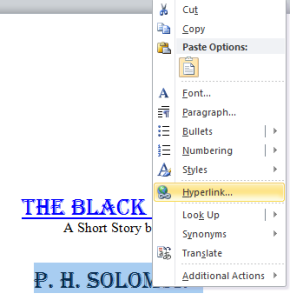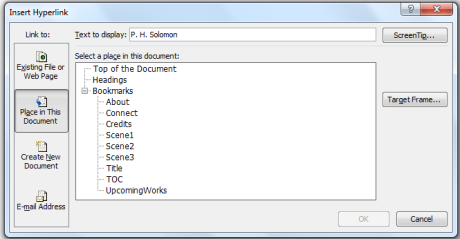Formatting Pt. 3: The Secrets Of Internal Bookmarks & Hyperlinks
This is the 3rd part of a how-to series covering e-book formatting. The previous posts are:
The Great Formatting Conundrum & What To Do About It
Styling Your E-Book With Proper Formatting
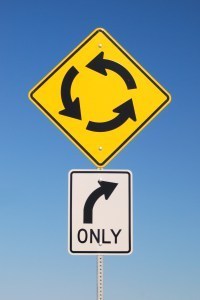 If you’ve ever started going somewhere unfamiliar you may have realized you were confused about where you were going or just in the incorrect location altogether. It can be a frustrating feeling to not quite understand how to get where you want to be. The same can be true of an e-book that is incorrectly formatted with internal hyperlinks or lacks them entirely.
If you’ve ever started going somewhere unfamiliar you may have realized you were confused about where you were going or just in the incorrect location altogether. It can be a frustrating feeling to not quite understand how to get where you want to be. The same can be true of an e-book that is incorrectly formatted with internal hyperlinks or lacks them entirely.
But what are internal hyperlinks and bookmarks? These are links just like in this post that lead to other posts. However in the case of an e-book they help the reader navigate through the content.
But if an e-reader saves the last place where you were reading, why are internal hyperlinks and bookmarks needed? In the case of fiction they may not be needed at all but they are convenience to the reader which allows them to get back to the contents page easily should they need to do so. It can be more important if you are writing a work of non-fiction where readers may want to jump to other content within a book or chapter.
Here’s a quick how-to about making internal links should you deem the necessary in your e-book? I’ll again reference from the Smashwords Style Guide by Mark Coker which has more in-depth instructions. But for now, here are the basics. If you are doing your own formatting strongly suggest using this guide or something similar.
You need a Table of Contents for your book. You should include one that shows your chapters as well as the various pages of front material as well as what you may add as additional information at the end of your book. Also, make sure your chapters have titles even if it’s as simple as “Chapter 1”.
Follow Blog via Email
Enter your email address to follow this blog and receive notifications of new posts by email.
Next, you’ll open Word and add your bookmarks. To do so, highlight the text you are hyperlinking and then click “Insert” on Word’s ribbon menu and then choose “Bookmark”.
Type the name of your bookmark without spaces and click add. For example for “Chapter 1” add “Chapter1” (no spaces). Also, you may find it best to add all your chapter bookmarks first.
Now create hyperlinks in your Table of Contents by highlighting the text and right-clicking on it to see the context menu.
Then click on “Hyperlink” and the “Insert Hyperlink” window will then appear like below:
From the left side of the window click “Place in this document” and you will see a list of your bookmarks. In this example choose “Chapter1” (not pictured since I used my short story for the screen-shots). Repeat steps 4 & 5 for all the chapters and sections you are linking to your table of contents.
Conversely, you can also link all your chapters to the table of contents by highlighting the title, “Table of Contents” and create a bookmark for it as in steps 2 & 3. After that, you go to each of your chapter or section titles and follow steps 4 & 5 but always choose the bookmark you created for “Table of Contents”.
Test that each link jumps you to chapters and back to the table of contents. Correct as necessary. The best way to view formatting and test your hyperlinks is by using Adobe Digital Editions which is a free download.
Using bookmarks and hyperlinks is a great way to let your readers jump through your e-book with little effort. It’s also important to use these for other pages in the book such as acknowledgments, copyright, your biography page, etc.
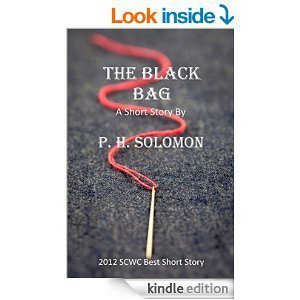 Have you formatted bookmarks and hyperlinks for your e-books? Please share your thoughts and ideas in the comments section. I’d also love to connect with you over social media so check my Contact page for that information. See the News page for announcements and remember to sign-up to receive news and posts by email. I’ve added a new sign-up tab on my FaceBook page to simplify the process. New followers can download The Black Bag via free coupon today! Also, the cover of my book, The Bow of Destiny, was revealed recently so take a look.
Have you formatted bookmarks and hyperlinks for your e-books? Please share your thoughts and ideas in the comments section. I’d also love to connect with you over social media so check my Contact page for that information. See the News page for announcements and remember to sign-up to receive news and posts by email. I’ve added a new sign-up tab on my FaceBook page to simplify the process. New followers can download The Black Bag via free coupon today! Also, the cover of my book, The Bow of Destiny, was revealed recently so take a look.
Follow Blog via Email
Enter your email address to follow this blog and receive notifications of new posts by email.
Photo courtesy Morguefile.com free section
Filed under: Blogging, Cover Reveal, Creativity, Editing, Fiction, Indie Publishing, Planning, Self-publishing, Social Media, Tech Tips, The Black Bag, The Bow of Destiny, Tips, Twitter, Writing Tagged: blogging, Coverart, creativity, Editing, Facebook, Formatting, Indie Publishing, P. H. Solomon, Planning, Self-publishing, The Black Bag, The Bow of Destiny, Twitter, writing