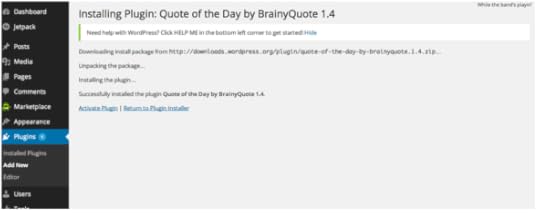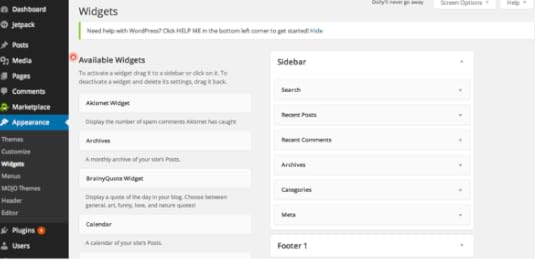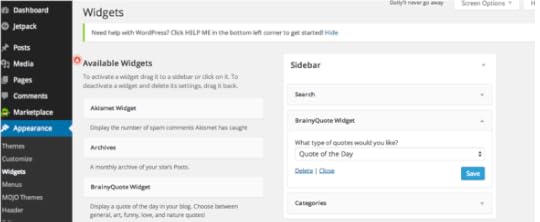Finding and Installing WordPress Plugins
Plugins are, quite possibly, the absolute best thing about WordPress. They allow you to bring sophisticated functionality to your website without having to know a stitch of coding. WordPress (and the developer of the plugin) does all the heavy lifting for you.
Think of a plugin as little bundle of software designed to perform a function. It is designed in such a way that it can be “plugged in” to your WordPress site and work with very little tinkering on your part. It’s like a light bulb—you have to get the right size, but from there you plug it in and it works.
Plugins are designed for all sorts of stuff, from silly (adding a new Hello Dolly quote to your site each time someone pulls it up) to complex (adding a captcha to your comments to reduce spam comments—one of those things that makes you type in displayed text before you can post). They might be visible on your site or they may work in the background where a site visitor never sees them. Regardless, they’ll make your website much easier to manage, and they make it really shine with visitors.
I have a plugin that allows me to find free stock photography and graphics that I can use in my blog posts. I have a plugin that allows me to add social media sharing buttons to my posts so my visitors can easily share my content on Twitter or Facebook or whatever other platform they use. I use a number of these applications to help improve my site.
Finding and installing plugins is easy. Log in to your admin panel and find the Plugins option in the menu along the left side of the admin panel. Hovering over the option allows you to see all currently installed plugins, add a new one, or utilize an editor. Select the Add New option.
The Add Plugins page is very similar to the page we explored when we were looking for a theme for your site. It has similar search functions, allowing you to see Featured Plugins, Popular Plugins, or your list of favorites. It also allows you to do a search. Say you want a plugin that would allow you to display a new quote every time someone visited your site. You don’t need to know the name of a plugin, simply type, “quote of the day” into the search bar and see what options you get.
When you find one you’d like to use, click the Install Now button. It will install the application and direct you to an install page. Just like with your theme, you will need to activate this plugin before it will work on the site.
Also much like with your theme, there may be some options allowing you to customize or modify the plugin. This will vary by plugin. If there are settings available, you will see a Settings option in the menu item beneath the widget. Here as example, a Plugin called Akismet, which is used to prevent comment spam. You can see there is a Settings option below the plugin. If there is no Settings option, there are no custom options for you to worry about.
If the plugin you installed is something that must be visible on the site, like the Quote of the Day plugin installed for this example, the final step in this process is to tell WordPress where you want the plugin to be visible on your site. This is done through Widgets.
From the Dashboard of your admin page, look for the Appearance option on the far left menu. If you hover over it you get several options, one of which is Widgets. Clicking the Widgets option will pull up a page that will look very similar to the image below.
This page allows you to determine what you display on your website in the sidebars or in the footer. On the left is a list of all the available widgets (this will auto update with any new plugins you install that are displayable on the site). You can see in the example below that the plugin I installed, BrainyQuote Widget, is listed as an available widget.
To make it visible on your page, you simply click it and drag it to where you want it. To remove something from the sidebar or footer area, simply click and drag it over to the left side or the Available Widgets side.
I felt the default sidebar for this site was a bit busy. You can see in the above image that I pulled several items out of the sidebar, and I put the BrainyQuote Widget in there. Once you are done with your modifications, hit Save. Now, pull up the front end of your blog. You can see you now have a new sidebar with the Quote of the Day showing.
Hopefully you can see from this example how easy it is to add cool effects and functionality to your site using plugins. Now go have some fun!
Next week we will talk about some basic blogging tips and tricks you might find useful. For previous articles in this series please see the articles below.
The Importance of a Website to Your Author Platform
Why You Need a Self-Hosted Website
Naming Your Website
Selecting a Registrar and Web Hosting Company
Installing WordPress
Picking and Installing a WordPress Theme
Creating and Modifying WordPress Pages
Creating and Editing WordPress Blog Posts
Using Categories and Tags