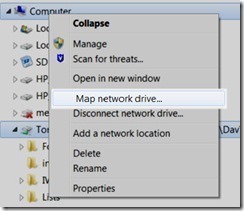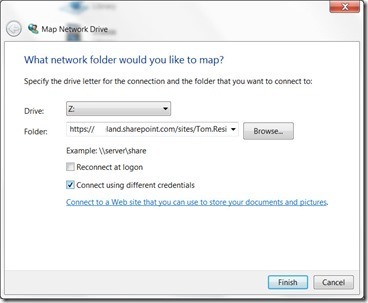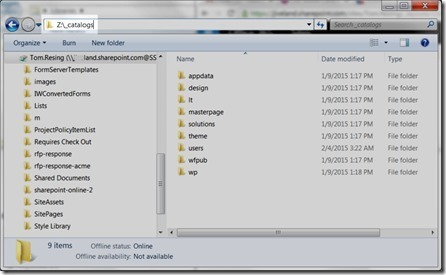Map your Office 365 SharePoint Masterpage library from Windows Explorer
Here’s a great tip I got from Randy Drisgill at SPTech Con Austin 2015.
You can map your masterpage gallery from Windows Explorer to make it very easy to work with SharePoint Branding projects.
Here are the steps:
Right click on your computer in Windows Explorer and select Map Networked Drive.
Paste in the URL to your SharePoint Online Site Collection you’d like to brand.
Note: your site collection must be in the Intranet Zone in your Internet Settings from Internet Explorer
Your site collection will open at the root of the folder structure. By default, my _catalogs folder was hidden. However, you can just type the folder name to to show the masterpages folder underneath it. For example, I mapped my SharePoint Online Site Collection root to the Z: drive, so I typed z:\_catalogs to browse to the masterpages folder.
And that’s it. Now you can upload Randy’s Starter Master Page and your other assets by drag and drop and copy and paste through Windows Explorer.

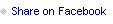
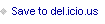
Tom Resing's Collaboration Blog
- Thomas Resing's profile
- 19 followers