Complete DIY Self-Publishing Pt. 4: The Cover
This is the third part of a series about self-publishing a short e-book as a completely DIY project. Part 1 introduced why you should consider trying to self-publish on your own at least once. Part 2 dealt with some of the tools you will need to gather at some point to accomplish the project. Part 3 addressed the importance of formatting and using the tool of a style guide.
The cover of a book may be one of the most important elements in the digital world. A weak cover can dull sales. However, with a smaller project the cover presents some difficulty since the project may not have the budget for a top-end cover. It’s at this point you may consider spending some money on a photo which you can use to develop into a cover. Personally, I went with a photo from iStockPhoto.com but I’ve also written about more sites too (this post was about using free photos for blog posts but these sites should have terms for buying photos for re-use as a cover).
Making the Cover
Once you’ve chosen a suitable photo as the basis of your cover, you’re ready to being working it. Here’s how my process went for The Black Bag.
1. I got in my toolbox and pulled out PowerPoint and created a slide with the photo.
2. Next I create text boxes and added my Title, by-line and additional information.
3. Save the file as a PowerPoint file (.pptx file extension).
4. Next re-save it with “Save As” and choose the .jpg (IMPORTANT: when prompt whether to save all slides or just the current one, choose just the current one).
That’s it for the basic cover.
At this point, I had cover ready. However, my original was the incorrect size to up load so it needed some work. This required some photo editing to change the size of the photo. To handle this job, I went to another tool to handle the photo-editing: Gimp. I’m not an expert on this task so this article better explains how to re-size a photo using Gimp. It’s not a very hard process and when you’ve completed this your cover is ready unless you need to make some changes to the cover such as text size (make sure you can see this in thumbnail view of the file on your computer).
More Cover Resources
Need a little more information about covers before tackling this part of the project?
Rayne Hall discusses best practices with covers in her book: Why Does My Book Not Sell?
Here’s an article that shows in detail the process of using PowerPoint to create a cover.
Don’t have PowerPoint and want to use only free software for making your cover? This article shows how to use Gimp exclusively.
Not interested in using Gimp? Try free online Photoshop and watch this video.
My own cover is just below.
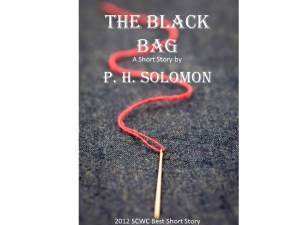
Available at Amazon, Smashwords and All Major E-Book Vendors!
Have you tried making your own cover? Please share your thoughts in the comments section. I’d also love to connect with you over social media so check my Contact page for that information. See the News page for announcements and remember to sign-up to receive news and posts by email. I’ve added anew sign-up tab on my FaceBook page to simplify the process. New followers can download The Black Bag via free coupon today! Also, the cover of my book, The Bow of Destiny, was revealed on 11/10/14 so take a look.
Thanks for reading.
P. H. Solomon
Follow Blog via Email
Enter your email address to follow this blog and receive notifications of new posts by email.
Clip art licensed from Microsoft Office.
Filed under: Blogging, Creativity, Editing, Indie Publishing, Marketing, Planning, Self-publishing, Social Media, Tech Tips, The Black Bag, The Bow of Destiny, Tips, Twitter, Writing Tagged: Coverart, creativity, Facebook, Formatting, Indie Publishing, Marketing, P. H. Solomon, Planning, Self-publishing, Social Media, The Black Bag, The Bow of Destiny, Tips, Twitter, writing













