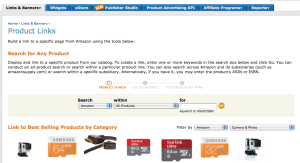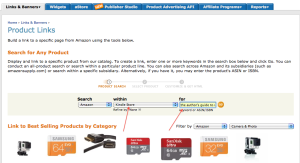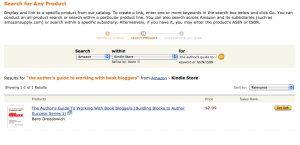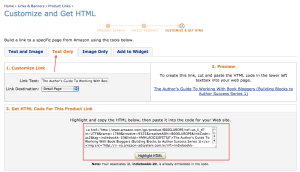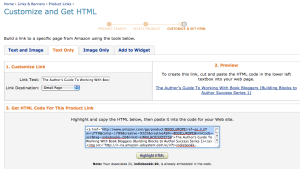How to add Amazon affiliate links to a post – updated to show Amazon changes
Good Afternoon! I’ve updated a previous tutorial to reflect the changes that Amazon has made to their affiliate accounts. Please don’t hesitate to ask questions if any of this is unclear.
Many people add an Amazon Affiliate link to their post. It is a way of offering your readers an easy way to purchase the product that you are talking about. Let’s face it, most of us can’t support a family with affiliate money, but my Amazon affiliate supplies me with the odd book.
I have a pet peeve about the appearance of links in posts – especially book reviews posts or book features posts. I don’t want to see a nasty long Amazon link in the post like this:
and I don’t want to see a cover graphic that is obviously an affiliate graphic like this:
I know….picky, picky, picky.
Here is how I set up my buy links on my blogs.
I log on to my Amazon affiliate account and hover over the Links & Banners menu item and choose Product Links from the dropdown list. That will bring up the screen below.
In the graphic above choose ‘Kindle Store’ in the drop-down indicated by the red arrow and type or copy and paste the name of the book in the field indicated by the second red arrow. Click on the Go button.
This will bring up choices as you can see in the graphic above. Find the book that you are looking for in the list and then click on the Orange ‘Get Link’ button.
The first screen that comes up shows the cover of the book that you are featuring. I just want the text link, so I click on ‘Text Only’ as indicated by the red arrow in the graphic above. That will bring up the screen that you see below. We will need part of the code that is in the red box as indicated below.
If you look at the graphic below, you’ll see that I have highlighted part of the code. This is the portion that you want. It looks like this:
http://www.amazon.com/gp/product/B00E...
The portion of the code that I want is in quotes (but don’t include the quotes), starts with an ‘http’ and ends with my affiliate id. We are going to take that code and use it as the link to embed behind a buy link like this:
Click on the link above and see where you go. Unless I told you, are you aware that you are clicking an affilate link? Isn’t it neater?
By the way, you can do this on Blogger – exactly as I’ve done it on WordPress.
Any questions?
The post How to add Amazon affiliate links to a post – updated to show Amazon changes appeared first on Bakerview Consulting.