Kindle Kids' Book Creator Released
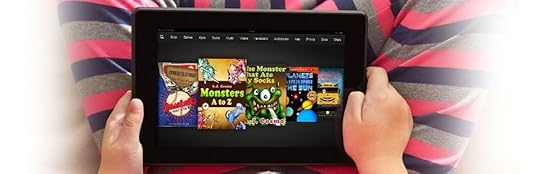 Amazon today released something of a companion to their Kindle Comic Creator application that, like its predecessor, allows for relatively easy graphic layout of Kindle illustrated ebooks, this time geared toward producing children's content rather than comics. Like Kindle Comic Creator (KCC), the new Kindle Kids' Book Creator (or KBC for short) presents a very stripped down interface with a rather limited array of tools. However, this is somewhat deceptive, since users also have access (in both programs) to direct HTML/CSS editing within the application, which makes it useful both for those with some coding skills and those who only want a basic drag-and-drop style interface. For those without, however, the options for styling are somewhat slim, though they should suffice for most cases.
Amazon today released something of a companion to their Kindle Comic Creator application that, like its predecessor, allows for relatively easy graphic layout of Kindle illustrated ebooks, this time geared toward producing children's content rather than comics. Like Kindle Comic Creator (KCC), the new Kindle Kids' Book Creator (or KBC for short) presents a very stripped down interface with a rather limited array of tools. However, this is somewhat deceptive, since users also have access (in both programs) to direct HTML/CSS editing within the application, which makes it useful both for those with some coding skills and those who only want a basic drag-and-drop style interface. For those without, however, the options for styling are somewhat slim, though they should suffice for most cases.A companion User's Guide is available from the KKBC home page, which details in the usual sketchy technical outlines how to use the program, so I won't go through that here, but suffice it to say that the user guide isn't really necessary, since there's very little that you'll need to learn, and most of it is fairly self-explanatory from a cursory glance at the menu bars and buttons (a half dozen random clicks will teach you most of what you need to know).
I ran a quick and dirty test to see how the program fared, and for the most part I was pleasantly surprised, although not without a healthy handful of caveats. Foremost of these right from the get-go is the lack of support for epub as an input source: KBC only accepts PDFs and image files, which means that if you have a nice layout to export from InDesign your only option is to make a PDF and start from there. You can import pages with text embedded and create text pop-ups to cover them up, or import image-only pages and create both the base text and magnified text from scratch. If you cut and paste text from another document any styles applied in the original will not transfer (although any tags you've added to the code will be, so you can manually add the CSS rules to the KBC file easily enough).
Unfortunately, even though you can add text as a separate layer in KBC, the "childrens" book-type that is automatically added to the output OPF renders the text inactive, so that dictionaries, highlights and word search will not work, rendering it essentially the same as text embedded in the image. This is why I discourage the use of a book-type value in fixed layout files as a general rule, but that's a choice each content creator must make for themselves.
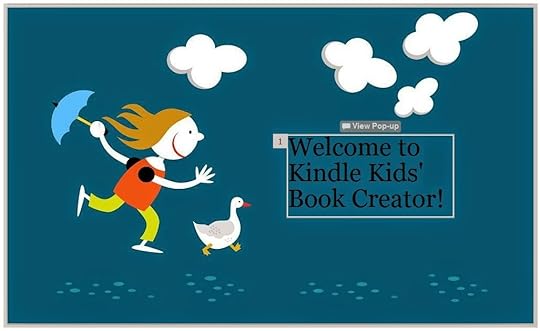 If you create the base text from scratch KBC will automatically add it to the pop-up at 150% magnification (if you add one, that is), but you can "unlink" the pop-up from the base text and add any other content to the magnified region that you want. It will still be magnified at 150% of the base text, however, so if you simply want to have the base text change you'll have to learn to do some custom coding in the HTML/CSS editors to make it work. Unfortunately, KBC's behind-the-scenes code is a little balky, so unless you already know your way around a KF8 fixed layout file archive pretty well you'll be looking at a lot of gibberish. Also, to create clever tricks like using mag regions to replace one image with another isn't something that can easily by done in KBC. But then, if you're adding that kind of interactivity into your project, KBC is not the tool for you.
If you create the base text from scratch KBC will automatically add it to the pop-up at 150% magnification (if you add one, that is), but you can "unlink" the pop-up from the base text and add any other content to the magnified region that you want. It will still be magnified at 150% of the base text, however, so if you simply want to have the base text change you'll have to learn to do some custom coding in the HTML/CSS editors to make it work. Unfortunately, KBC's behind-the-scenes code is a little balky, so unless you already know your way around a KF8 fixed layout file archive pretty well you'll be looking at a lot of gibberish. Also, to create clever tricks like using mag regions to replace one image with another isn't something that can easily by done in KBC. But then, if you're adding that kind of interactivity into your project, KBC is not the tool for you.Other detracting factors against using KBC for anything but very simple projects are its lack of an Undo button (!), so you better be sure you want to make a change before you do, because there's no way to get it back. You can "re-link" a base text box to a pop-up, but again, this deletes any other changes that you've made to the pop-up, replacing them with the default text, and that change cannot be undone, so whatever you had done will be lost.
Even though you import images of a given size (that you have no doubt chosen for a reason), KBC will automatically re-size them to a seemingly random dimension of its own choosing, over which you have no control. In my sample test file, for example, all my images were 1118 by 1788 in size. This was chosen as the largest size for which I could achieve the highest quality setting in Photoshop and still come in at just under the "standard resolution" image file size limits the Kindle has in place for older devices (which KBC apparently does not support - only the Fire devices are listed as supported, and available for previewing). At any rate, KBC arbitrarily assigned a landscape layout page size of 1920 wide by 1535 high for my test project, making each half page image only 959 by 1535 rather than 1118 by 1788. Curiously, however, the auto-generated "scaled-images" folder contained both the original, unchanged images, as well as "thumbnail" versions scaled to 625x1000 pixels and compressed to down around 100 kb in size, rendering them atrociously horrible in quality. Which ones the reader will see is anyone's guess, but since KBC files are apparently not compatible with the eInk devices (even though those devices do support fixed layout KF8 files) my guess is that the larger ones will be delivered to the Fire devices and the smaller ones to Android and iOS apps.
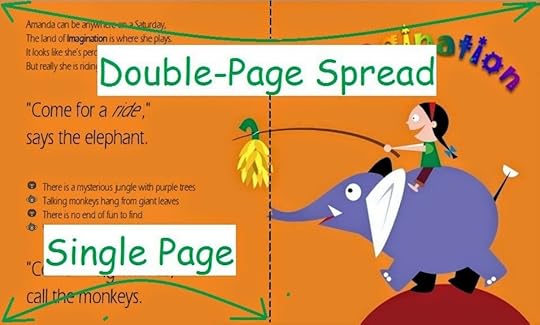 You can add single pages in portrait or landscape orientation, or two-page spreads in landscape using either two image stitched together or one image spanned across both pages. This is very nice feature made very easy during the image import stage. However, auto-orientation is not an option here; you must choose one or the other. I should also mention that you can add or create additional pages at any point in the process, and insert them anywhere in the page sequence, and even re-sequence pages already added simply by dragging them to a new location. You can also delete pages, but once you do they are gone for good along with any content you included in them, and this cannot be undone either.
You can add single pages in portrait or landscape orientation, or two-page spreads in landscape using either two image stitched together or one image spanned across both pages. This is very nice feature made very easy during the image import stage. However, auto-orientation is not an option here; you must choose one or the other. I should also mention that you can add or create additional pages at any point in the process, and insert them anywhere in the page sequence, and even re-sequence pages already added simply by dragging them to a new location. You can also delete pages, but once you do they are gone for good along with any content you included in them, and this cannot be undone either.You cannot open mobi files that were not created using KBC, even if they're KF8 format children's book-type files. So KBC can import a PDF but not it's own native KF8 format. Go figure.
 Above is a snapshot of the formatting toolbar available in KBC, and as you can see the options are somewhat slim. The "Add Pop-Up" button creates a mag region with no underlying text, while the "Add Text option creates both at one go. You can embed custom fonts easily using an Add Font menu option, with any added fonts appearing in the drop down menu here. You can also change their size and color very easily here, which is a plus. There is also the slightly unexpected line height and character spacing options to help you make your text fill up the page just right, but these apply to all text in a given text box and no others, so if you want all the text throughout the book to look the same you'll need to create a custom CSS rule for your base text. It's also not possible, of course, to only change the character spacing for only one line without embedding that line in a separate text box.
Above is a snapshot of the formatting toolbar available in KBC, and as you can see the options are somewhat slim. The "Add Pop-Up" button creates a mag region with no underlying text, while the "Add Text option creates both at one go. You can embed custom fonts easily using an Add Font menu option, with any added fonts appearing in the drop down menu here. You can also change their size and color very easily here, which is a plus. There is also the slightly unexpected line height and character spacing options to help you make your text fill up the page just right, but these apply to all text in a given text box and no others, so if you want all the text throughout the book to look the same you'll need to create a custom CSS rule for your base text. It's also not possible, of course, to only change the character spacing for only one line without embedding that line in a separate text box.Other than that you have the basic bold, italic, underline, and four standard text alignment options to choose from, and nothing else. There is no way to wrap text around images as in iBooks Author, or even to automatically align text boxes to a standard margin without resorting to advanced CSS editing. Text boxes can be moved and re-sized easily enough by dragging on their corners or edges, but there is no ruler or grid system by which to align them. Also, unless I'm blind I'm finding no color picker to alter the background color in the magnified text boxes, so again you'll need to learn some CSS to use this tool that Amazon is hyping in their promos as being designed for those who don't know any HTML or CSS (and don't want to bother to learn). In other words, KBC is dismal as a graphic design tool, and if you're used to using Adobe products for your layout work you'll feel as if you've been drugged and had your arms chopped off while trying to produce something coherent here.
There is a Console panel available so you can see the log file that Kindlegen produces during conversion, but again, if you're advanced enough to understand that you don't need to be using this baby toy.
So to summarize:
PROS:
Easy user interface for a quick and simple learning curveEasily create magnified text pop-ups from base textText layers isolated from background art for potential future live text upgrade Editable CSS/HTML code from within the programTwo-page spreads with facing pages made super simplePDF / image input for really simple import
CONS:
No epub or mobi file input (!!!)Cannot edit mobi files not originally created with KBC"Simple" (i.e. lame) layout and formatting toolsOnly basic text interactivity without advanced coding skillsNo support for eInk devices (exports to KF8 only according to the guide)Auto-Orientation not availableAuto-resized imagesNo Undo!Previews only for Kindle Fire devices currently
A few notes for the more advanced users:
There are a couple of new "ke-" prefixed entries in the metadata section of the OPF that are interesting:
<meta content="doublepagespread" name="ke-layout-type"/>The first is what allows two pages to be knit together into one page spread or a single image to be spanned across two pages, but I haven't had the change to dive into the generated CSS to see what's being done just yet to know what all the options are, or why this is necessary when the KF8 code already has the ability to create facing pages from two images. In this case it's a two-page spread consisting of two individual images, so "doublepagespread" is the value. The value is for a two-page spread made from a single image is, not surprisingly, "singlepage".
<meta content="start-right" name="ke-start-side"/>
<meta content="true" name="ke-hd-images"/>
Second up we have the "start-side" which for the first time allows a Kindle fixed layout file to have a single standing first page on the right side (or presumably left in rl-horizontal writing mode ebooks). Previously this was attempted with the page-id "layout-blank" value, which never worked correctly, and single pages always appeared centered in the viewport rather than to one side or the other.
Finally, we have an "hd-images" entity that I presume is part of the new "standard resolution" versus "high resolution" image distribution for old model versus HD devices. Here the value "true" tells me that only the HD images are going to be transferred to whatever device the file is destined for, regardless of the model. Or perhaps it means that only HD devices are supported for this file, as implied by the absence of any mention of eInk screens in the documentation. But if "false" is also a legitimate value for this entity it begs the question of just what the heck is going on here. Of course, each of these is generated automatically by KBC, so you really aren't intended to alter them outside of the settings found in the program menus. But here they are for what it's worth.
Curiously, KBC only produces a toc.ncx rather than a nav doc with landmarks, and the OPF contains none of the EPUB3 additions that had previously been implemented in KF8.
Well, that's all I've got for now after a quick first look. I'll ponder on it more and maybe play with it a bit tomorrow. But I doubt I'll ever use it much, except for previewing my HTML/CSS code on the fly. And honestly, that's the best use I can see right now for this thing.

Published on September 03, 2014 20:30
No comments have been added yet.



