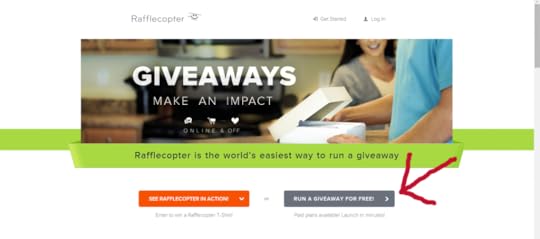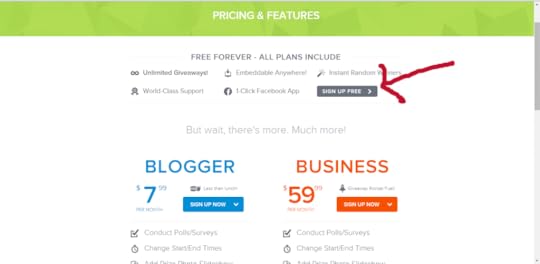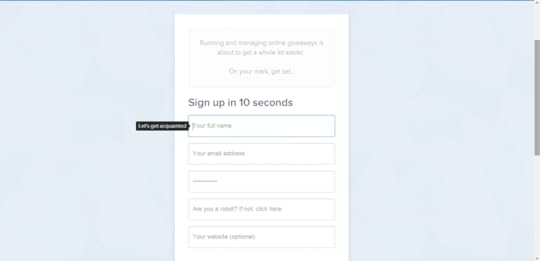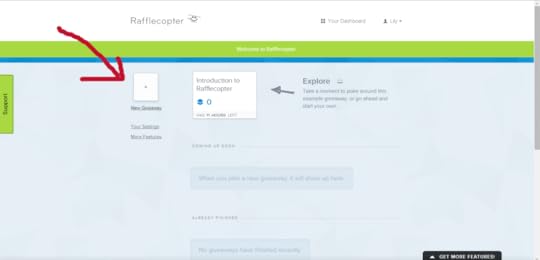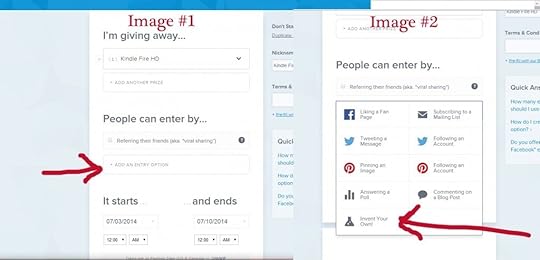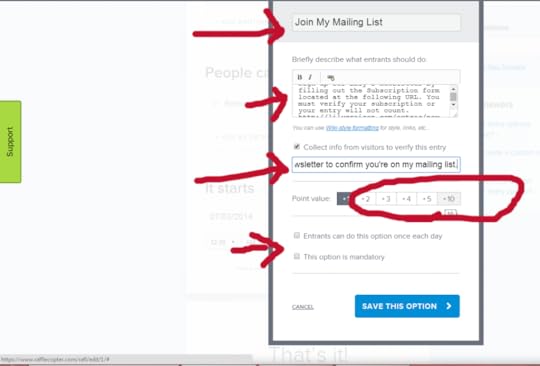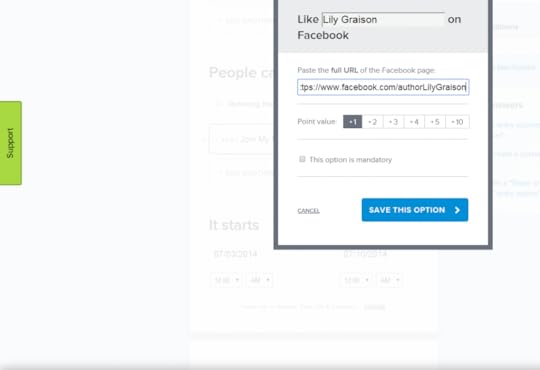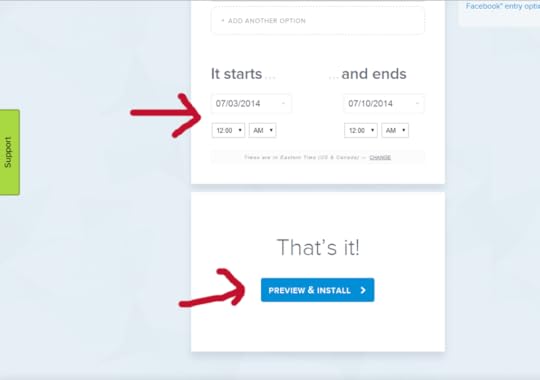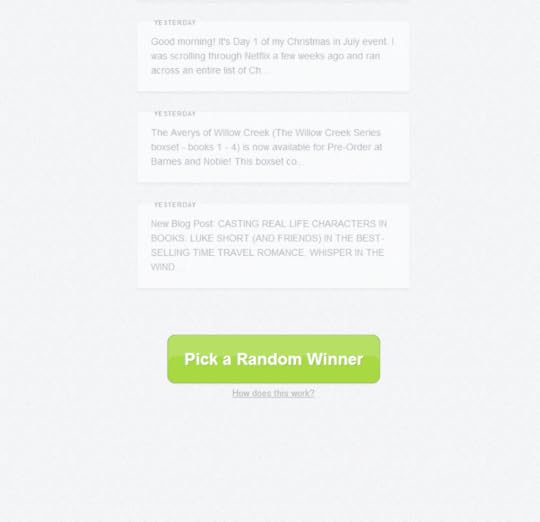An Authors “How To” Guide to Building An Online Presence :: Rafflecopter

Photo: mkhmarketing
Welcome to week 5 of my ‘How To’ blog series.
If you haven’t been following the series so far, you’ve missed my tutorials on Facebook (scheduling posts), Twitter (creating lists), Tweetdeck & Tweepi and Hootsuite (a social media hub). There’s good information in there so read them when you get a chance.
This week I’ll show you how to use Rafflecopter. I’m sure you’ve seen those neat little ‘contest entry forms’ everyone seems to be using. They make collecting entries and picking a winner a breeze!
The first thing you need to do is head over to Rafflecopter and click on the “Run a Giveaway For Free button.”
Which will take you to a ‘pricing’ page. You do not have to ‘buy’ anything to use Rafflecopter. This is a free application but for the ‘perks’ you’ll need to buy a plan. We’ll talk more about that later on.
What you want to do is click the “Sign Up Free” button at the top.
You’ll be taken to the sign in page. Just fill in the information and click the “Open Sesame” button at the bottom.
Once you’re on your dashboard, you’ll see Rafflecopter has already set up an ‘example’ giveaway for you to look at. You can explore that a bit and see how everything is set up. When you’re ready to create your own giveaway, just click on the “new giveaway” page there on the left of the screen.
On the next page, click the “Add a prize” button.
 And add in the prize you’re giving away.
And add in the prize you’re giving away.
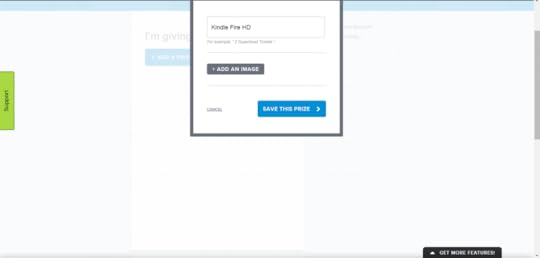 You have the option of adding an image to your form BUT…that is one of those paid features I mentioned earlier. If you use these forms a lot like I do, its not a bad investment. It’s $7.99 a month to get the perks but isn’t required. For this tutorial, we’ll go without the fancy, picture form. (You can see how the picture feature looks over on my current giveaway form)
You have the option of adding an image to your form BUT…that is one of those paid features I mentioned earlier. If you use these forms a lot like I do, its not a bad investment. It’s $7.99 a month to get the perks but isn’t required. For this tutorial, we’ll go without the fancy, picture form. (You can see how the picture feature looks over on my current giveaway form)
Now, just click, Save this prize, and you’ll be able to fill in the rest of your giveaway information.
As you can see from the next screenshot, your prize is listed at the top. You can add another prize (as many as you want) or move on to the next section…determining how people will enter your giveaway.
For my monthly giveaway, the only requirement to enter, is for them to be on my mailing list. I accomplish this by selecting the “Add An Entry Option” as seen in image #1 and then, “Invent Your Own” as seen in image #2. (There is a ‘Subscribe to a Mailing List’ option but again, this is a paid feature, so you’ll have to use the ‘create your own’ if you’re using the free version.)
Once you’ve brought up this option, you’ll need to change the title and leave your instructions.
This is where you need to pay attention, especially if you’re creating your own option. If using this for a newsletter/mailing list sign up, then you have to give them a link to your sign-up page, otherwise, they’ll not know where to go. Also, have them leave their name and email address so you can confirm they’re on your list. Next you’ll assign a ‘point/entry’ number for this option and choose whether or not entrants can perform the task daily or once and whether or not this option is mandatory.
That last option is a bit misleading. Clicking the ‘mandatory’ button will allow that option to be seen on the form. Leaving it un-checked, means its hidden from view until they’ve met your first requirement. I always click the mandatory button on my newsletter sign up as that’s the ONLY requirement I have to enter my giveaways. Everything else, stays un-checked. They can’t see those ‘easy/extra’ options for entering until after they’ve completed my first requirement.
Once you have your first option completed, click the “Save This Option” and you’ll be back on the giveaway dashboard. Click your next option and fill out the information it asks for and click save. You can add as many options as you like. (Be sure to change the ‘title’ on each option you choose as they’re blank if you don’t.)
Once all your options are done, fix the date and time you want your giveaway to last.
You’ll be taken to the Install screen next. The code to insert the form into your website is at the top. Just copy/paste it into your contest page.
If you want your form to show up on Facebook, then click the “Run On Facebook Page.” This will ask you to sign in to facebook. Once its connected, it will give you a list of your pages. Just select the page you want the form to be on and Rafflecopter will automatically insert a new Giveaway Tab over on your facebook page. Just open it up once you get to Facebook and edit the rest of the page.
At the very bottom of this screen, you’ll be able to view the form to see how it looks, edit if you need to, or keep it as is. To see the form, just click on the “Preview All Options” button. (If you ever need to edit the form you Do Not have to reinstall it. The form will automatically update regardless of where it is.)
Once your giveaway is up and running, you’ll be able to see all the entries you’ve collected by clicking on the Entries link. From here, you don’t have to do anything. The form will run and collect your entries and inform you by email once your giveaway has ended.
To select a winner, just go to your Rafflecopter dashboard, click “Entries” on the giveaway that’s ended and click the “Add A Random Winner” button. A winner will pop up for you (pick as many winners as you need.) Underneath the winner’s name, click the “Display Winner on Form” so everyone can see who won your giveaway.
The other neat thing I like about Rafflecopter is it allows you to hold Flash Giveaways on facebook. Anytime you hold a random giveaway on Facebook that needs a winner selected, just head over to Rafflecopter, sign in and scroll to the very bottom of the page. Here you’ll see “Facebook Flash Giveaway.” Click on that to bring up all your facebook pages. Pick the one your giveaway is on and it will bring up all your posts for that page.
Next, select the post that has your flash giveaway on it and the “Pick Random winner” button will appear. Click that and your winner will be displayed. Just announce on Facebook who won and how they can contact you and you’re done!
The more you use Rafflecopter, the less confusing it will seem. This is the easiest way to administer giveaways and pick winners fairly. Give it a try the next time you host a giveaway. You won’t be sorry.
Next week I’ll be going over MailChimp, a newsletter application. If you don’t have a mailing list, you should! Every author needs a direct path to their readers and this is the best way to do it.
If you want to make sure you don’t miss anything in the coming weeks, sign up for email notifications and receive each post in your email inbox. I’ll be posting tutorials on Pinterest, (creating boards, installing Pin It buttons on your website and how to embed your Pinterest Boards directly onto your website pages) Scrivener (writing software), Production Schedules and how to create a Weekly/Daily ‘To Do’ List to build your online presence everyday of the week, so get your name on the list so you don’t miss out.
And as always, if you found this post useful and informative, be sure to share it with your friends!
Leave Blank:Do Not Change:
Your email:
About Lily Graison
Lily Graison lives in the foothills of North Carolina with her husband, two high-strung Yorkies, more cats than she can count. First published in 2005, she is the author of over a dozen published books in the Western, Contemporary and Paranormal Romance genres.
When not writing, Lily can be found at her sewing machine creating 1800’s period clothing or participating in civil war reenactments and area living history events. When not portraying a southern belle, you can find her at a nearby store feeding her obsession for all things resembling office supplies.
To see the dresses Lily has created, visit her Pinterest page.
Website | Facebook | Twitter | Goodreads | Pinterest | Google+
The post An Authors “How To” Guide to Building An Online Presence :: Rafflecopter appeared first on Romance Author Lily Graison.