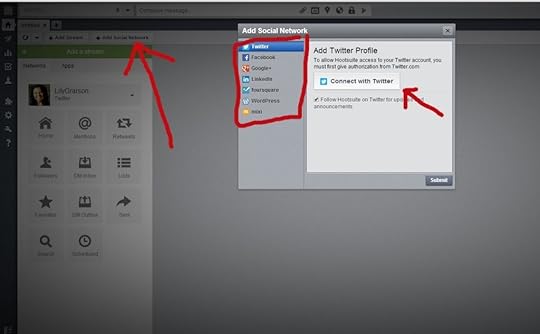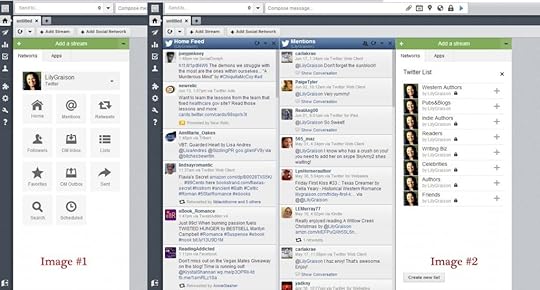An Authors “How To” Guide to Building An Online Presence :: Hootsuite

Photo: mkhmarketing
Welcome to week 4 of my ‘How To’ blog series.
Did everyone get your Twitter lists created and put onto Tweetdeck? Are you taking advantage of the Facebook scheduling feature? Good! This week I have something that will save you a bit of time with all these social media websites.
Hopping from site to site to engage your readers can be time consuming if not done correctly. I’ve found a way to streamline all the social media outlets in one handy application.
Hootsuite allows you to manage all your social media sites (Facebook, Twitter and Google+) from ONE application and also lets you send your blog posts (from WordPress or Blogger) to those social media sites automatically. Keep reading for a step-by-step tutorial on how to set this up and add your social media websites.
The first thing you want to do is head over to Hootsuite and set up an account. You can sign in through your Facebook, Twitter or email. Once the account is ‘on,’ you can start adding your social media accounts.
Click on the “Create Your First Tab” button to get started.
A new column will appear on the right hand side of the page. Click the “Add Social Network” button. This will pull up a box with a list of social media websites. Pick the one you want to start with and allow Hootsuite access.
Once you’ve connected, you can now add in your ‘streams’. “Image #1″ will show you your first options. Add as many streams as you wish. You can even add all those lists you created. “Image #2″ will show you what the page will look like when you add the streams. Keep adding until you’re finished adding the streams you want to see. (Note: You’ve probably noticed your first ‘tab’ says “untitled”….just place your curser over it and it will give you the option to rename it to which ever social media site it is.)
Next, click the “Add Social Network” tab again and add in your next site and repeat the process.
Now that you have all your social networks up and the streams showing, let’s make a post that will go to every one of them at once!
At the very top of the page, you’ll see the text area and a list of sites you’ve linked to your Hootsuite account. Just type your message and click each site you want your message to go to. You also have the option to schedule the post for a time in the future. This is great if you know you’ll not be near your computer and have to announce something a week from now. I use this feature every week.
Once you have your post created, click “send now” and watch your message arrive at every social media site at once.
Now that you know how to set up and post using Hootsuite, let’s take it a step farther. I blog weekly and am a contributor in a multi-author blog and remembering to share those posts escapes me at times. This feature will make your bad memory a thing of the past.
On the menu at the left, click the cog wheel. A box will appear…click the RSS/ATOM option. Another box will appear and this is where you’ll add your blog information in.
To find the RSS/ATOM feed URL, go to your blog and right click. You’ll see a small box pop up. Click on the “View Page Source” option and a page of code will pop up. Don’t freak out…website code can be intimidating for a lot of people but you’re only looking for one small piece of info.
A few lines down the page you’ll see a line that looks something like this: < link rel = “alternate” type=application/rss+xml” title=”Romance Author Lily Graison ; Feed” href = “http://lilygraison.com/feed/” /> That url (highlighted in blue) is what you’re after. Copy that and paste it into the first box.
Next, select which social networks you want your blog post to go. You can pick as many as you like. Then select how often Hootsuite should check, how many posts to send and if you want part of the blog text to appear with the post. Fill out the rest of the form and “save.” Your blog is now set to auto-send your posts every time you create a new post. You can add additional blogs as well. I syndicate two, my personal website blog and the Sweethearts of the West blog.
Now that you have a central ‘hub’ for all your social media outlets, you’ll spend less time going from site to site to engage your readers. You can do it all from one website, streamlined without all the ads and fuss.
Next week I’ll talk a bit about Rafflecopter, how to set up a giveaway and post it on your website or Facebook page.
If you want to make sure you don’t miss anything in the coming weeks, sign up for email notifications and receive each post in your email inbox. I’ll be posting tutorials on Pinterest, Scrivener(writing software), Production Schedules and Mailchimp (for maintaining mailing list for newsletters) so get your name on the list so you don’t miss out.
And as always, if you found this post useful and informative, be sure to share it with your friends!
Leave Blank:Do Not Change:
Your email:
About Lily Graison
Lily Graison lives in the foothills of North Carolina with her husband, two high-strung Yorkies, more cats than she can count. First published in 2005, she is the author of over a dozen published books in the Western, Contemporary and Paranormal Romance genres.
When not writing, Lily can be found at her sewing machine creating 1800’s period clothing or participating in civil war reenactments and area living history events. When not portraying a southern belle, you can find her at a nearby store feeding her obsession for all things resembling office supplies.
To see the dresses Lily has created, visit her Pinterest page.
Website | Facebook | Twitter | Goodreads | Pinterest | Google+
The post An Authors “How To” Guide to Building An Online Presence :: Hootsuite appeared first on Romance Author Lily Graison.