An Authors “How To” Guide to Building An Online Presence :: Tweetdeck & Tweepi

Photo: mkhmarketing
Welcome to week 3 of my ‘How To’ blog series.
Last week I walked you through Twitter and how to put the people you follow into lists. Since the post was so long, I’ll be continuing the Twitter tutorial this week and introduce you to Tweetdeck and Tweepi.
Disclaimer: I’m not expert on any of the subjects I’ll be talking about. I just spend a lot of time online and know my way around a few sites and programs so everything you see here will be my experience with these sites. For these ‘tutorials,’ it’ll just be my interpretation of what I’ve seen and done.
Hopefully you have all your Twitter folks into groups by now because today we’ll be tackling Tweetdeck and having those lists is essential.
Tweetdeck is a multi-list application that allows you to see everyone at a glance, side by side. To use it, all you have to do is add your lists, decide where on the board you want them and set it up accordingly.
Want to find out how to use it? Then keep reading for a step-by-step guide on how to set up the columns.
The first thing you need to do is sign up for Tweetdeck using your Twitter account. Once you have the application up, you want to look to the left hand side of the page at the tool bar. You have a ‘cog’ wheel at the very bottom…this is where you change your settings, the theme colors, font size etc.
Once you have things looking nice, you want to click on the ( + ) sign there on the toolbar. This is where you’ll add your lists in.
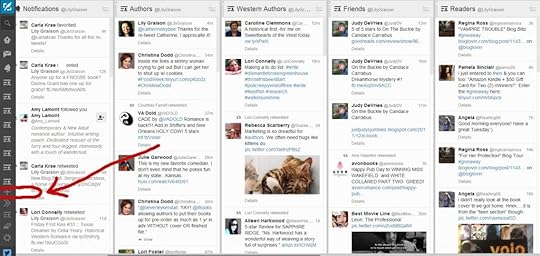 This button is your Columns button. From here you can add in an @mention column, the regular Home page, direct messages, and of course, those Lists you made.
This button is your Columns button. From here you can add in an @mention column, the regular Home page, direct messages, and of course, those Lists you made.
Just click on what you want to see on Tweetdeck and it’ll automatically pull up that feed. To add your lists in, just click the Lists tab there on the bottom left of that pop up box and it’ll pull up another box. There, you’ll see all those Lists you made last week.
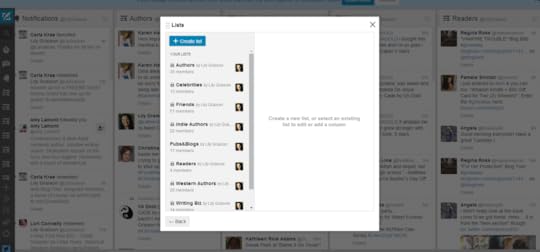 Just click on the list you want to add and it’ll pull up that list for you…
Just click on the list you want to add and it’ll pull up that list for you…
Once you see the list, just click the Add Column button on the bottom right of the page and the list will pop up into the application.
Once you have all your lists added and any other columns you want to see, you can rearrange them by clicking on the upper right hand corner of each list.
Doing this will pull up the settings box for that list. In the lower left of that box, you’ll see two arrows, click which way you want the column to move and it’ll slide over one slot. Keep sliding the column over until you have it in the order you want.
This little box will also allow you to ‘clear’ the stream, meaning, once you’ve read everything in the column, you can hit the CLEAR button and it will ‘erase’ that row until new tweets come in. You can edit the list, set alerts or remove the column completely from here too.
The best part about Tweetdeck for me is, I don’t ever have to go to the twitter website. I can do everything I need to directly from Tweetdeck. At the top left of the toolbar, is a ‘blue feather’ where you can actually post. Just click that and type your posts as usual. And just like Facebook, you’re able to schedule posts in advance! Just write your post, add an image if you have one, and pick the date and time and hit the Tweet button and you’re done.
Everything in your Twitterverse is in one manageable page and makes finding who you want to see easier. I honestly don’t think I’d even bother with Twitter if it weren’t for Tweetdeck. Its less complicated using it this way and makes it more enjoyable. Get yours set up and you’ll wonder how you ever managed without it.
The other application I mentioned last week to manage your twitter friends is Tweepi. This site allows you to see everyone who follows you, those you follow, those that are a mutual friend and those who aren’t. This is a FREE application and there’s also a paid version for those who want more control. For what I use it for, the free account is enough.
Head over to Tweepi and sign in using your Twitter account. Once you’re ‘in’ navigate over to your dashboard.
From here you can see how many of your friends are following you back, how many you’ve followed that didn’t reply in kind and follow or un-follow them without hunting and searching for them. I like to do this by looking at the complete list.
Clicking on any of those tabs will bring up that list. Here’s my list of people who follow me but I’ve yet to follow back.
 To follow them, just click the FOLLOW tab underneath their name and they’ll automatically be followed. When you’re done there, go back to the top of the page and ‘manage twitter’ or head back to the dashboard. You can see the people you follow but don’t follow you back and decide whether you want to keep them or un-follow them in return.
To follow them, just click the FOLLOW tab underneath their name and they’ll automatically be followed. When you’re done there, go back to the top of the page and ‘manage twitter’ or head back to the dashboard. You can see the people you follow but don’t follow you back and decide whether you want to keep them or un-follow them in return.
This is a great tool to help manage all those people and I head over here once a week to make sure I’ve followed back everyone I can. Check it out when you get a chance and if you have any questions about it (or Tweetdeck) just post them in the comments section below. I’ll answer any that I can.
Next week, I’ll be taking on Hootsuite and show you how to manage all your social media sites (Facebook, Twitter and Google+) from ONE application and also how to send your blog posts to those sites automatically. You’ll not want to miss this one as its a HUGE time saver.
If you want to make sure you don’t miss anything in the coming weeks, sign up for email notifications and receive each post in your email inbox. I’ll be posting tutorials on Rafflecopter, Pinterest, Scrivener(writing software), Production Schedules and Mailchimp (for maintaining mailing list for newsletters) so get your name on the list so you don’t miss out.
And as always, if you found this post useful and informative, be sure to share it with your friends!
Leave Blank:Do Not Change:
Your email:
About Lily Graison
Lily Graison lives in the foothills of North Carolina with her husband, two high-strung Yorkies, more cats than she can count. First published in 2005, she is the author of over a dozen published books in the Western, Contemporary and Paranormal Romance genres.
When not writing, Lily can be found at her sewing machine creating 1800’s period clothing or participating in civil war reenactments and area living history events. When not portraying a southern belle, you can find her at a nearby store feeding her obsession for all things resembling office supplies.
To see the dresses Lily has created, visit her Pinterest page.
Website | Facebook | Twitter | Goodreads | Pinterest | Google+
The post An Authors “How To” Guide to Building An Online Presence :: Tweetdeck & Tweepi appeared first on Romance Author Lily Graison.
 newest »
newest »
 Kristy wrote: "Lily,
Kristy wrote: "Lily,I am loving your tutorials. Thanks so much for doing this! I've been overwhelmed by Twitter and you're helping me see the light. And I've always wondered how to do a Rafflecopter. Can't wait ..."
Glad you're finding them useful, Kristy! The Rafflecopter tutorial will be coming up on July 1st.

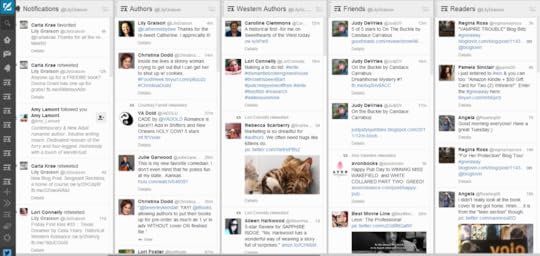
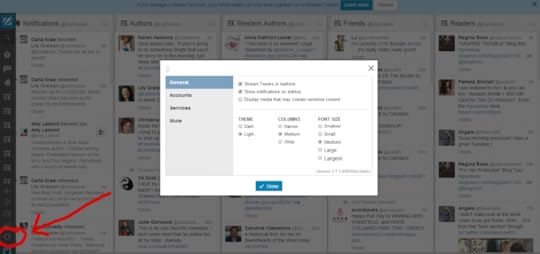



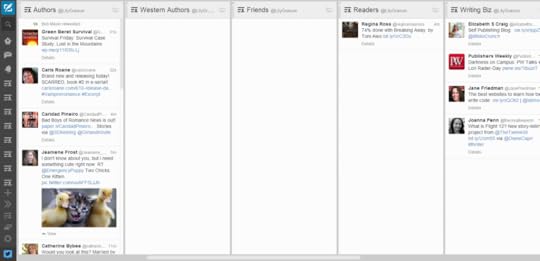
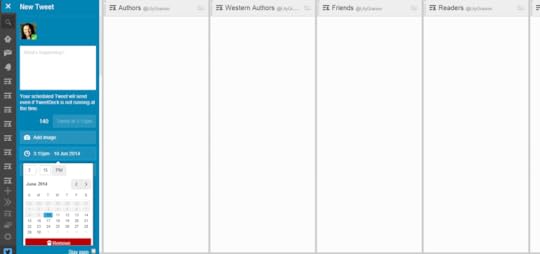





I am loving your tutorials. Thanks so much for doing this! I've been overwhelmed by Twitter and you're helping me see the light. And I've always wondered how to do a Rafflecopter. Can't wait for that one.
Kristy