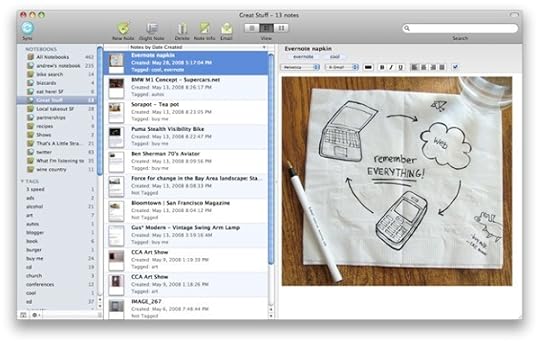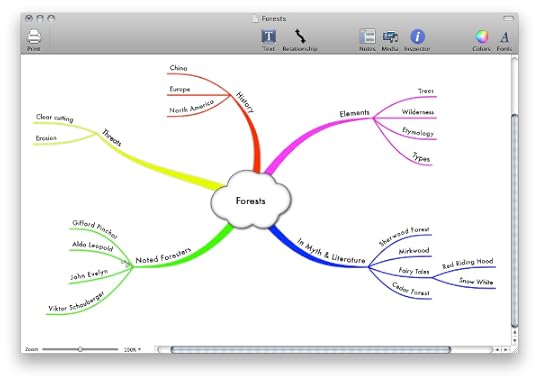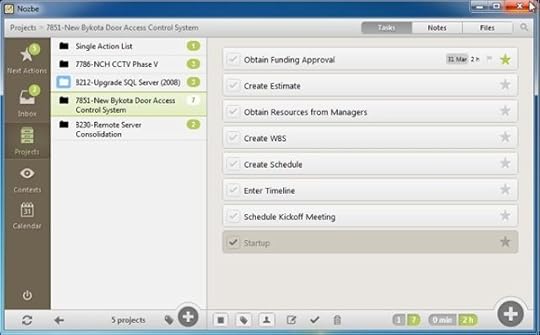Four Must Have Tools to Manage Information Abundance
Unlimited access to the world’s’ collective information is only as good as our ability to organize, manage, and retrieve it effectively. As productivity guru David Allen says: “We must go beyond our brain’s limitations to hold information for us.” If you aren’t familiar with David’s “Getting Things Done” methodology, one of the key points of his approach is to relieve the burden on the part of your mind that excels at short-term, not long- term, memory capture. You can achieve this by filing away information into some type of “off-brain” storage—a notebook, folder, etc.
Fortunately, we have great user friendly apps to help us and ensure that we are able to easily off-load and catalog the information we collect on our daily digital journey.
I use four tools in particular on a daily basis to help organize information, make sense of it, and convert it into actionable next steps.
Evernote
Evernote is a sophisticated note-taking tool that many of you are probably aware of. At its core, it allows us to organize into notes and notebooks the vast amounts of knowledge and information we encounter on a daily basis, such as: web pages we like, articles, blog posts, an interesting picture, an email we’d like to archive, and more.
Once in Evernote, the information becomes highly searchable, making it a vast database for our knowledge that we can use to grow and learn. Evernote has a few main building blocks:
NOTES
This is for individual notes you would create on any topic. They can be small to-do type notes or larger project-oriented topics, and they can contain all types of content: words, photos, web pages, audio clips, PDFs, attached documents, and more! To make your notes highly searchable, Evernote allows you to put tags (descriptive words) in the note to describe it.
Even if you don’t use specific tags, one of the great features of Evernote is that it makes anything you enter into a note completely keyword searchable. If you clip a web page for example, you can later search for it based on a keyword you remember. You can even search handwritten notes you’ve copied into the program. In this way, Evernote truly strives to be a brain assistant.
STACKS
You can take an additional step and make a collection of notebooks called a Stack.
PENULTIMATE HANDWRITING APP
Evernote has also done a great job of providing some ancillary tools that work well with its app and help get the most out of it. I find the Penultimate Handwriting app particularly useful as it allows you to use a stylus to take notes at meetings, lectures, workshops, etc. Your handwritten notes are integrated into Evernote seamlessly, and you can share them with colleagues and family at the touch of a button.
SKITCH
Another great tool to have in your arsenal, this one allows you to draw or write notes and sketches for brainstorming and communication purposes. You can also annotate documents or pictures that you bring into the app.
WEB CLIPPER
The other must-have item within Evernote is the Web Clipper. This widget works in all major browsers and enables you to clip whatever web page you’re viewing directly into a note/notebook in your Evernote account. Once you’ve put information into Evernote, you can keep everything synched among your devices—MAC, PC, iPhone/iPAD, and Android. If you enter something into your Evernote account on your iPhone, for example, it will automatically synch with the app on your iPAD and MAC.
Evernote, which now has over 34 million users around the world, has gone to great lengths to provide valuable tools that work with the database. As such, additional Evernote add-on apps are available through their website as well as numerous others offered from Evernote partners that can be found in the “Trunk” of the system.
Resources:
Evernote’s website does an outstanding job of providing written and video tutorials. “Getting Started with Evernote” is a good place to begin: http://evernote.com/getting_started/
Evernote Essentials by Brett Kelly is an excellent book on mastering the core functionality.
Michael Hyatt, the former CEO of Thomas Nelson Publishers, runs an outstanding blog on intentional leadership at www.MichaelHyatt.com. He is a big fan of Evernote and has written a number of posts on how to use it in a variety of ways: http://michaelhyatt.com/how-to-organize-evernote-for- maximum-efficiency.html
A related tool to save web based articles for later view is Pocket. Pocket allows you to save a web page to access it for reading it later. This delayed gratification allows you to more quickly process your inbox, not have to re-read an email later to figure out what links you are interested in, and neatly organize your online reading list for a more appropriate time. For us MAC users, we can achieve a similar result by using the Reading List capability in the Safari browser. I in fact use both Reading List and Pocket – I use Reading List as a placeholder for web pages that I need to come back to as research for a current project or task I am working on and Pocket for general articles of interest.
But Pocket has a number of features that go much beyond Safari’s reading list feature and make it indispensable in today’s multi platform / multi app digital world:
Pocket runs on MAC OSX, iOS, Android, Chrome, and any web browser web. There are also third party clients for Windows Phone, BlackBerry, WebOS, and others available. So, if you are someone who uses a number of different platforms spread out across your home and business lives, Pocket will keep you synchronized no matter what device you are using at the time.
Pocket also works with a number of third party reading apps – Pulse, Flipboard, and Zite being examples and is in fact integrated into over 500 apps! When you are using one of those apps, Pocket allows you to save an article for reading later directly from within the app.
Pocket allows you to see your content in “Article View” – a very clean, non-distracting presentation of the article alone or in “Web View” – where you see the article within the actual web page. Safari’s Reading List functions similarly, but always defaults to web view. With Pocket, you can default to seeing every article in Article View if that’s what suits you.
Allows you to sort and retrieve by Article, Video, or Image.
Built in social networking – send any article video or image by email and post to Twitter, Facebook, or Buffer. Also includes direct interface to your Evernote account for long term storage of content.
A separate “Archive” folder where you can park web pages for longer term viewing or retrieval so that you keep your main Pocket page cleaner.
Unlike some other read-it-later apps, it’s free.
If you want to manage your particular abundance of information, Pocket is a must have app.
Resources:
Deep Dive into Pocket, the Beautiful Save it for Later Service: http://thenextweb.com/lifehacks/2012/08/09/deep-dive-pocket-beautiful-save-later-service/
Mind Mapping with MyThoughts
While Evernote is great for inputting the “Raw Data” of your life into an organized and searchable format, Mind Maps are better at visually organizing and seeing the connections of key aspects of that raw data. Mind maps are a great way to brainstorm about any subject—a concept, a problem, a new project, just about anything. You can even view them as a way of taking notes on a topic.
To start a mind map, you put the topic of interest in the big center circle. The branches coming out of the center topic are the associated subtopics, and you can add subtopics with their own branches with additional categories. You can also use colors, images, and other highlighting to indicate various parts of the system, or to differentiate among ideas associated with the main topic.
MyThoughts is a Mind Mapping app for MAC OSX based computers only, but MindJet and XMind run on both MAC and PC. Either one work very well. If you haven’t done Mind Mapping before, give it a try – it’s actually very fun and easy. It’s a great way to simplify and capture the core essence of information.
Resources:
Mind Mapping Guide from the University of Adelaide Writing Department – https://www.adelaide.edu.au/writingcentre/learning_guides/learningGuide_mindMapping.pdf
The Power of MindMapping free e-book – http://www.mapyourmind.com/ebook.pdf
Nozbe
Once you’ve gotten a hold of all the information flowing through your life, you’re at some point going to want to take action and get things done. This will lead to action items and goals and Nozbe is a great tool to help you make those to-do lists easy and useful.
Nozbe is very simple to use and they have an outstanding video course on their site explaining how to use the product that is narrated by their CEO. There are also built in tutorials within the App that you can call up as you need them. At its heart, Nozbe has you assign action items to individual “projects”. In the free version, you are allowed to create up to five projects. For most people, this will suffice. However, if you Nozbe for your professional needs, you will probably exceed that allotment and will need to get the paid version, which is reasonably priced. Nozbe also has some nice features to share to-do lists and status information with colleagues who are working on the same project. It’s a very thoughtful product and totally aligned with the productivity concepts of David Allen.
Resources:
10 Steps to Productivity Course - http://www.nozbe.com/course/
Productive! Magazine – Nozbe’s free productivity magazine within is available as a free Itunes app. It contains advice and tips from the world’s leading productivity experts. https://itunes.apple.com/us/app/productive!-magazine/id452699030?mt=8
With these four tools I am confident you will be able to better manage and utilize the endless supply of information, content, and ideas we now have access to. An organized mind, is a happy mind…
~Jay Kshatri
www.ThinkSmarterWorld.com
The post Four Must Have Tools to Manage Information Abundance appeared first on Think Smarter World.