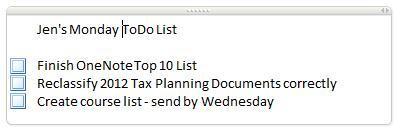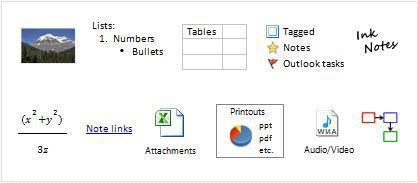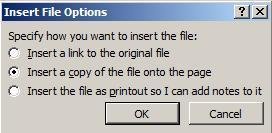Can’t Find Your Butt with Google Maps? A Powerful Tool that Can Help Writers Become Organized
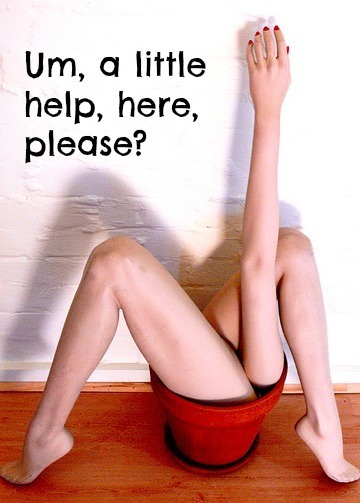
Image via Flickr Creative Commons, courtesy of Sally Jean
If you are anything like me, you VOW EVERY NEW YEAR’S DAY that THIS YEAR you are going to be more organized. Six months later we can’t find the Post-Its and the bag of paper clips have been sucked into the same vortex that eats half the socks. Our treasures purchased at The Container Store on January 2nd are lost (likely still in the BAG) and our cute pocket organizer hasn’t had an entry since January 15th.
*head desk*
*Note to Self: Dust Pocket Organizer*
As writers, we need to research and to be able to keep track of that research. We also have lives. Many have mates, pets and kids who’ve grown accustomed to being fed *rolls eyes*. So needy. We’re juggling so much that we actually hope a fanatical fringe group of Calgon Terrorists really will “take us away.”
When I launched my business WANA International, I was on the hunt for the best teachers for ALL aspects of a writer’s life. Since organization is a big part of what will help us be successful and accomplish more in the finite time we’re given, the choice for the best teacher was crystal clear.
Jenny Hansen writes, blogs, works multiple consulting jobs, teaches, gardens (and then flaunts her KALE on Facebook). She balances so much and is happy, generous and fruitful. She is also one of the few people on the planet who has the talent to teach technology and translate into Writer-ese.
Feel free to set down your paper bags as Jenny takes us on a brief tour of one of the most powerful tools we have for keeping everything organized and accessible in ONE place. I know that I used to use OneNote before I switched to Apple and it was fantastic. I’m thrilled to hear it’s now available for Mac products and will be with you for Jenny’s class because my keys can only end up on the freezer so many times….

Original image via Flickr Creative Commons, courtesy of Stoere Schrijfster.
I’m a software trainer by day so I have several “true loves” in the software realm. But as a writer, my hands down favorite is OneNote, especially after this week’s announcements:
It’s now free across all platforms.
Yep, you heard me…it’s now available for the Mac. (Move over, Evernote!)
To put it simply… I. Heart. OneNote.
And I know what some of you are asking: What is it, and where do you find it?
OneNote is a planner and note taking software. It lets you easily capture text, images, video and audio notes, and keep important information readily available across all devices.
If you’re the organized type, it’s likely that you have a binder with all of the research information and pictures for your book. OneNote allows you to keep this information in the same format electronically so it’s searchable.
You’ll find OneNote in your START menu.
I could do several posts on the topic (and I probably will) but when I stopped to think about what I use the MOST in the program, it was pretty easy to come up with my Top Ten Fave Features.
#10 – ToDo Lists
OneNote allows you to insert handy checklists. You just check off the item when you’re done and you can keep it for posterity or edit the list as you move to a new day.
How To Do a Check List:
Click to type in your OneNote notebooks page (top tabs are sections, right side tabs are pages) and type “Ctrl+1”
In the top middle of your Home ribbon in OneNote, there is a “To Do” button
Type your ToDo
Hit Enter
Use the Ctrl+1 shortcut key again to add more checkboxes
Click here for the latest OneNote and Microsoft updates that affect writers.
 #9 –
Tag and Find Important Items
#9 –
Tag and Find Important Items
Why is this exciting? One Note has a series of Tags that you can add to any page that are easy to search by with the “Find Tags” button on the ribbon. I’m copying and pasting a screen shot of the Tags drop down to the right but there are even more than are listed. This feature makes me SQUEE!
#8 – Sync Up OneNote Between Your Phone and Computer
Yes, you heard me! If you have a smart phone, it can synchronize with the OneNote on your computer. Sign me up!!
Note: You need to first set up the app on your smart phone and you must also set up OneDrive (used to be SkyDrive), which is helpful to do anyway. OneDrive is only available with OneNote 2010 and later! It will not work with the older versions.
Tips on setting up your OneDrive in OneNote and getting the iPhone app are here (along with a ton of other amazing OneNote answers).
#7 – Ink to Text (There’s also “Math to Text” now, but hello? We’re writers!)
Ink to Text is a gift for creatives. You could go one further and get a Livescribe pen if you want to be able to upload longhand writing to OneNote first. If you have a tablet with a stylus, you can write right in OneNote, highlight it and choose Ink to Text to convert your scribbles into searchable text.
There are many, many ways to take notes, as you can see from the graphic below:
#6 – Hyperlinks to Anywhere
You can copy or create hyperlinks from any page, anywhere, and put it in your notebook page. I’m thinking of keeping an active writing notebook with tabs for each topic to store the amazing links that I run across in my web surfing. My bookmarks tend to get lost because there’s so many.
#5 – Print to OneNote
When researching, you can send a whole page or part of a page directly to OneNote. Choose File > Print and your page is sent to an unfiled note in OneNote, which can be moved to any section or page.
#4 – Send Whole or Part of Any Page to OneNote With a Shortcut Key
Imagine surfing the web and pulling up a side note by either pressing the Windows logo button + N or clicking the N (OneNote) icon button in the task bar (down by the time) and being able to jot down your notes to keep in your book’s OneNote binder. This shortcut automatically files it in the Unfiled Tab in OneNote, which you can move around.
#3 – Audio and Video Files
OneNote will also add audio or video files to your notebook pages. It can even record the same right into a page! Now that we’re in conference season, I’ve made the goal of adding my meeting and class notes into OneNote, and then recording those extras things that I didn’t get down in my notes.
#2 – You Can Attach Files to Any Page in OneNote
Can you writers say character charts? Photos? I thought of moving this higher on the list, it’s so sublimely amazing.
From your Windows Explorer, click and drag any file onto a OneNote Page. You will get the following dialog box:
You can insert a hyperlink, or choose the second option to have an icon on your page that you double-click on to open the file. But the last choice (to insert the file as a printout)? LOVE IT! I used this with a conference handout to make my notes next to the speakers content. It saved me a ton of time.
And My #1 FAVORITE thing in OneNote is:
OneNote doesn’t have a Save button. OneNote automatically saves your work on an almost constant basis in the background. This means I don’t lose work, even if forget to save.
Helpful Links:
My favorite OneNote tutorial from How-To Geek
Microsoft OneNote – An Author’s Best Friend from Self-Publishing Review
For those of you who like to handwrite your notes, there is a product called Capturx for OneNote – It’s a digital pen that’s compatible with the app. AwesomeSauce!!
Does OneNote sound like it would be helpful to you? Do you have questions, or shortcuts you’d like to share? We’d love to chat with you in the comments!
Where can you get more of Jenny?
Her blog information is below, but she also teaches online. For all you writers and OneNote/Evernote fans, in fact she is teaching a class for WANA next week!
Next week’s class details:
Course title: OneNote: The Simple (Kinda Sexy) Organization Tool
Course time: webinar next Monday March 24th at 7 pm EST – it’s available OnDemand afterwards, so don’t worry if you can’t make it.
The initial webinar is followed by two weeks of online time where we cover the material and create notebooks. We finish with another quick webinar recap.
There are various levels for the class, depending on if you just want the knowledge or if you need active one-on-one help setting up your notebooks. Be sure to click the course title link above to see what’s included for the Bronze, Silver, Gold and Platinum levels.
Use the discount code MORECOWBELL for $10 off!
Lastly, we’re going to have THREE special things for this kickoff class:
A member of the Microsoft OneNote team will audit the class to answer any questions on the technologies and features that are still new.
A drawing will held to give away a subscription of Office 365 to one lucky attendee.
Any interested authors will be entered into a drawing to be a guest author for the Office blog – in return for the description of how OneNote helped you “get it done,” Microsoft will promote the winner’s novel at the bottom of the post.
Really, y’all…how can you beat that? (You can’t! This inaugural class is the only one that will have all this, since it comes so quickly on the heels of Microsoft’s rollout.) Click here to sign up!
****
Thank you, Jenny! Are you like me and struggle to keep organized? Do you have passwords for your passwords? One giant bag with all the mail so you have at least a good starting place for locating the electric bill? Or do you use OneNote and can attest to its powers? Do you have questions for Jenny? Confessions?
I LOVE hearing from you guys (and comments for guests count DOUBLE)!
To prove it and show my love, for the month of March, everyone who leaves a comment I will put your name in a hat. If you comment and link back to my blog on your blog, you get your name in the hat twice. What do you win? The unvarnished truth from yours truly. I will pick a winner once a month and it will be a critique of the first 20 pages of your novel, or your query letter, or your synopsis (5 pages or less).
About Jenny Hansen
 Jenny fills her nights with humor: writing memoir, women’s fiction, chick lit, short stories (and chasing after her toddler Baby Girl). By day, she provides training and social media marketing for an accounting firm. After 15 years as a corporate software trainer, she’s digging this sit down and write thing.
Jenny fills her nights with humor: writing memoir, women’s fiction, chick lit, short stories (and chasing after her toddler Baby Girl). By day, she provides training and social media marketing for an accounting firm. After 15 years as a corporate software trainer, she’s digging this sit down and write thing.
When she’s not at her blog, More Cowbell, Jenny can be found on Twitter at JennyHansenCA and at Writers In The Storm.