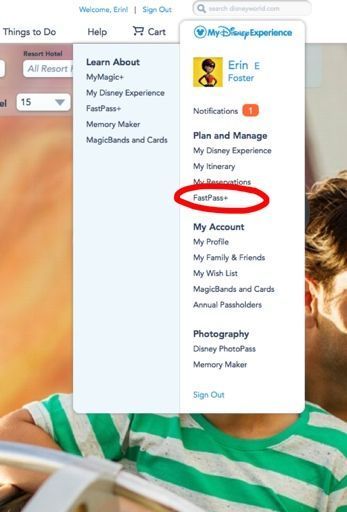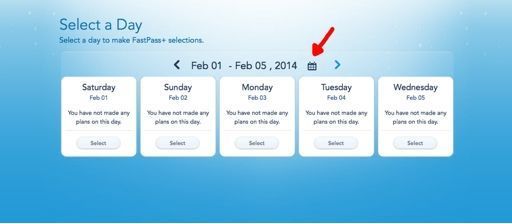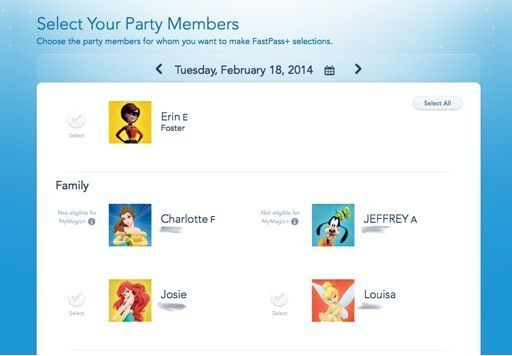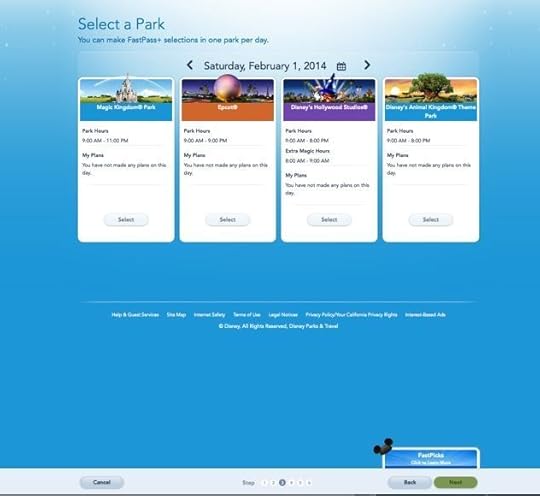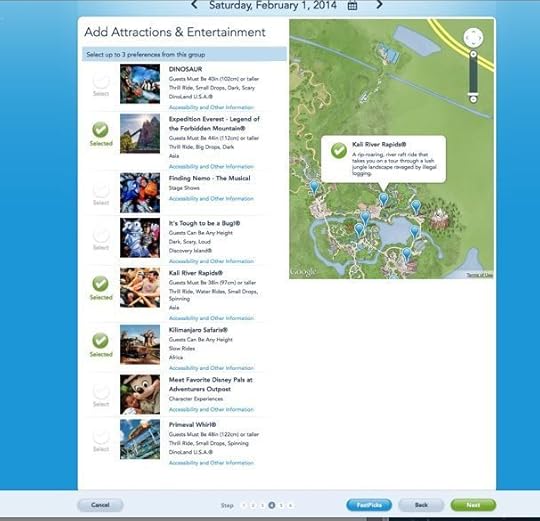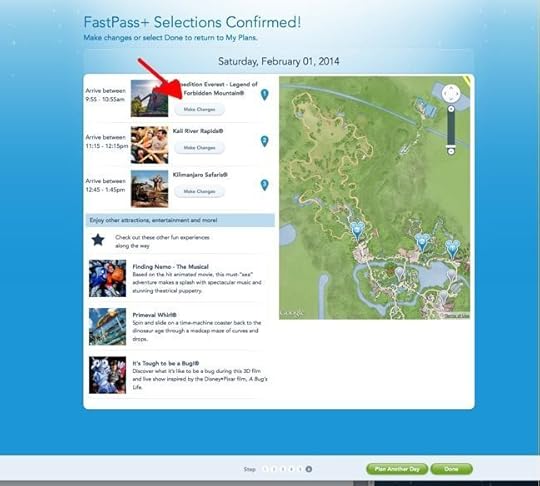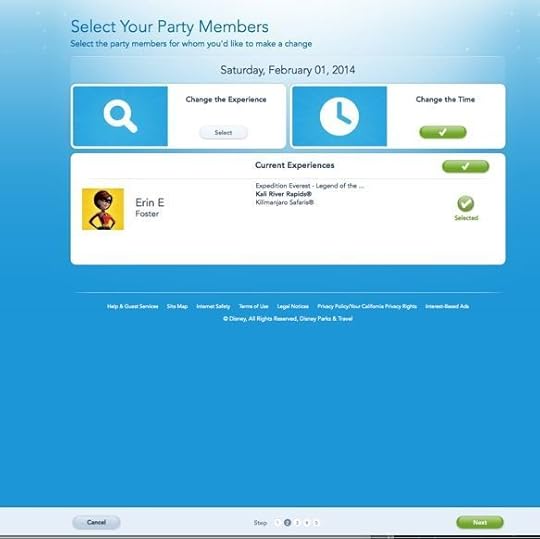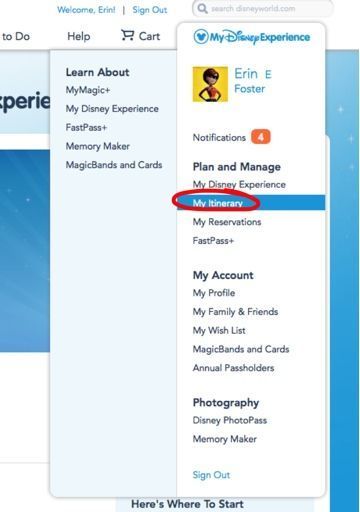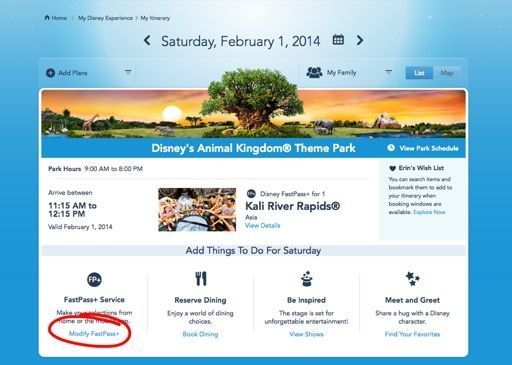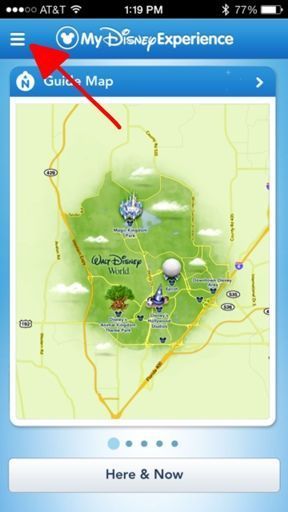How to Make FastPass+ Reservations
By Erin Foster
• Facebook • Twitter • Google Plus • Pinterest
Disney veterans have been bombarded for months with information and speculation about Disney’s new FastPass+ program. We’ve covered most of the frequently asked questions about FastPass+ and those magical MagicBands, but what we haven’t done is walk you through EXACTLY how to go about making your FastPass+ reservations. New FastPass+ users, pull up a seat.
There are three primary ways to make FP+ reservations: in-advance at home on a computer, in-advance or same-day on your smartphone or tablet, or same-day at in-park kiosks. Currently, the in-advance options are primarily available to guests with both reservations at a Walt Disney World resort hotel AND tickets purchased prior to your arrival at the parks (some annual pass holders are in the mix and more AP holders will be added in the coming weeks). Again, please note that you will only be able to make FP+ reservations if you have park tickets of some sort. Unfortunately, guests without an annual pass and staying off-site cannot currently make advance FP+ reservations. If you fall into this category, you’re limited to making same FP+ reservations at in-park kiosks.
HOW TO MAKE FASTPASS+ RESERVATIONS ON YOUR HOME COMPUTER
1. The first step in making FastPass+ reservations is to create an account with DisneyWorld.com. (If you already have an account, go ahead and log in, skipping this step.)
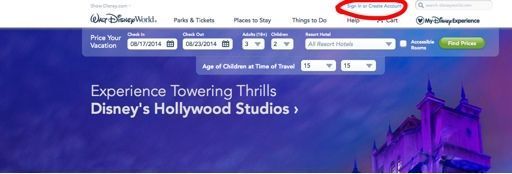
To make a FastPass+ reservation on a computer, you must have a Disney online account.
You’ll know you were successful in creating an account when “Sign In or Create an Account” changes to “Welcome, [Your Name].”
2. After you’ve logged in, hover over the “My Disney Experience” tab at the top of the page. This is your main portal for managing all aspects of FastPass+.
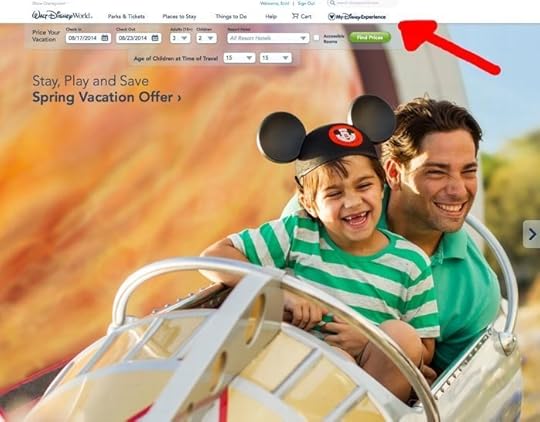
My Disney Experience is Your Key to FastPass+
3. Before getting started, make sure you link your park tickets to your My Disney Experience account. If you’ve purchased a room/ticket package from Disney, this may have already been done for you. You can manually link tickets purchased from an outside vendor or previously purchased no-expire tickets. Link tickets via the My Reservations tab.

To link your park tickets. First click on My Reservations.
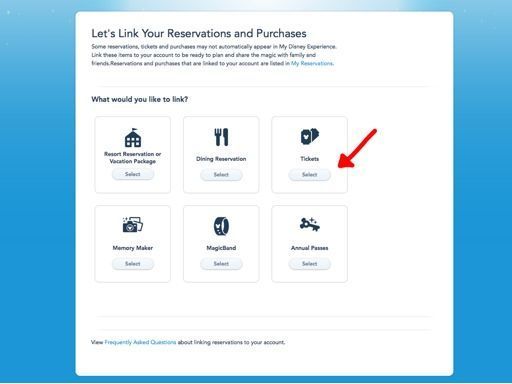
Then select Link Tickets.

Note that Will Call ticket codes and older tickets can be added.
If Disney hasn’t linked your resort reservation for you, then do this now by selecting the Resort Reservation or Vacation Package button.
4. If you’ve purchased tickets for a party, you can add friends and family members to your account so that you can manage FP+ reservations for a group. Manage this through the “My Family & Friends” link.
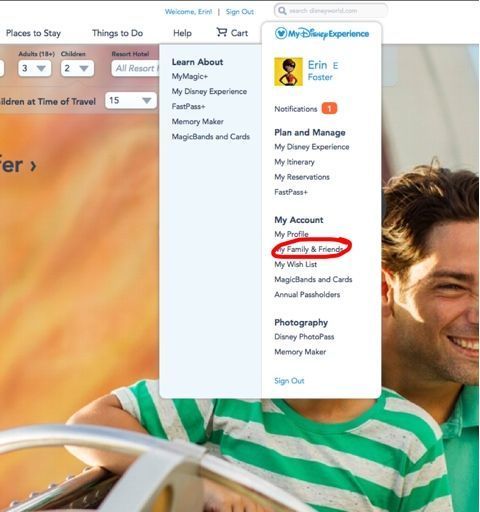
Here’s where you can add other members of your traveling party so that you can make FP+ reservations together.
You add family members by clicking the Add A Guest button near the top right. Once you’ve added a guest, you can customize their profile with their birthday, a character icon and other information. To do this, click the Edit box next to their name.
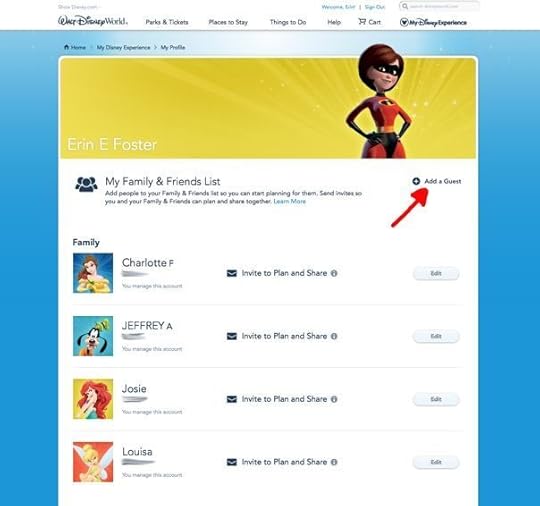
You manage the FP+ selections for a group, but first you have to add them to your account with the Add Guest feature.
5. Now you’re all set up and can start making FastPass+ selections! Scroll down until you get to the “FastPass+ tab in the “Plan and Manage” section.
6. Choose a date for which you want to make FP+ selections. You can scroll through the dates using the arrows, or you can move more quickly by clicking on the tiny calendar icon. Please note: You can only make FP+ selections up to the the number of ticket days you have linked to your account. For example, if you have a 5-day Park Hopper, you will only be allowed to make 5 days worth of FP+ selections. These do not have to be consecutive days. Annual pass holders can make FP+ reservations only until the expire date of the AP.
7. Select the members of your party for whom you want to make FP+ reservations. You’ll note that in the photo below, not all of my family members are eligible for MyMagic or FP+ reservations. That’s because they are not traveling with me during this particular trip and do not have currently have tickets in the system. This is a good check/balance area to make sure that you’ve properly entered everyone who is supposed to be entered. If you can’t select them, something is wrong.
Also note that you can elect to make your FP+ reservations for individual party members, for the entire group, or for a subset of the group. This allows mom to take big brother on Space Mountain while dad takes little sis on Small World. Choose Select All at the top right of the page if you want everyone to go on the same rides.
8. Choose a park for which you want to make FP+ selections. Remember, you can only get FP+ reservations at one park each day.
For demonstration purposes, I’m selecting Animal Kingdom (mostly because all the FP+ options fit in one screen shot).
9. Check out the list of attractions for which FP+ are available and make up to three selections. Remember, a key difference between the old FastPass system and FastPass+ is that at Epcot and Disney’s Hollywood Studios certain combinations of FP+ attractions are not available. You’ll see this during the selection process.
10. The system will give you four sample FP+ allocation profiles. Sometimes these are listed at Option A, B, C, D and sometimes as Option A, B, C and “Best Match.” “Best Match” groups your FP+ choices in a relatively short time period, which is often good, but it does not take many other factors into consideration, such as the time you’re planning to arrive at the park, rest/nap needs of your party, non-table-service lunch plans, touring plan optimization, etc. You can pretty much just pretend “Best Match” = Option D.
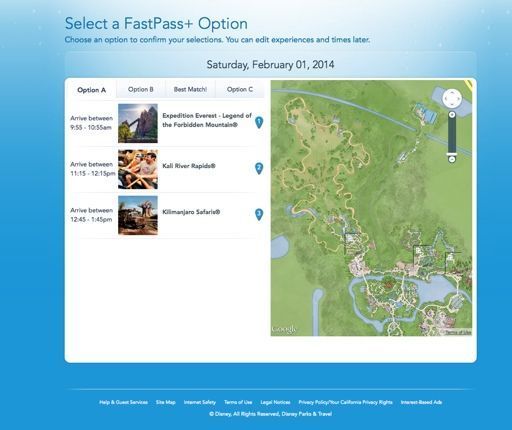
Option A
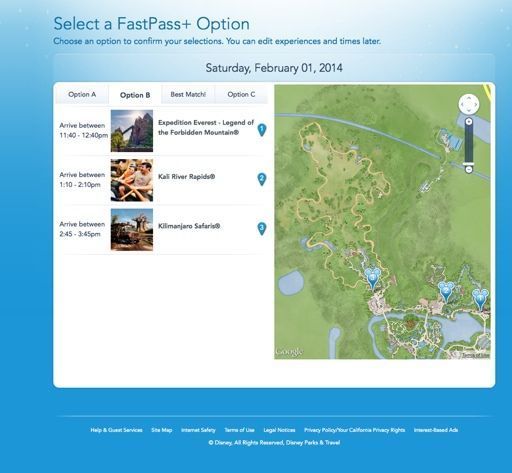
Option B
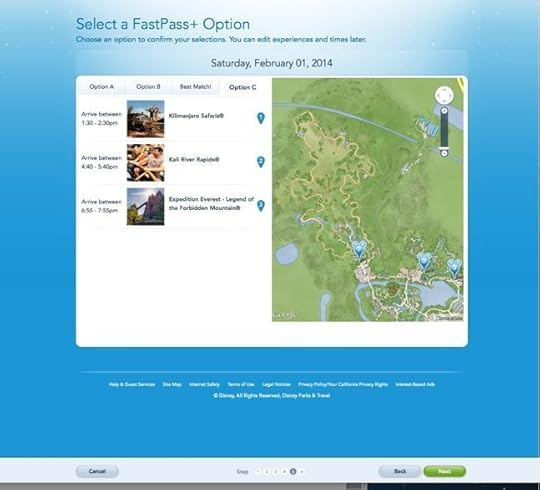
Option C
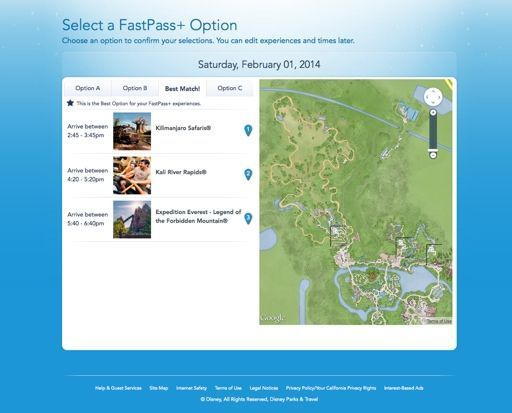
Best Match?
As a starting point, choose whichever of the sample profiles comes closest to making sense. Don’t worry if none of them come particularly close. You can do lots of tweaking later. I’ll choose Option A, because I’m planning a morning visit to the Animal Kingdom.
11. Fine tune your results. After you’ve selected one of the sample FP+ plans, you can make changes.
You can change either your attraction selection, or the time of your attraction.
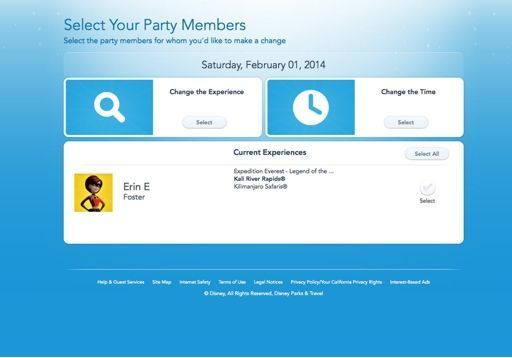
Change the attraction or change the time.
Let’s say I want to change the time, because Kali River Rapids before lunch is just too much wet. You can choose to make the change for some or all of the members of your party.
You’re then presented with time alternatives, assuming that there are any available. Remember, at this point you’re still not locked into a change. If you don’t see a more favorable FP+ available, you can still stick with what you have by clicking Cancel.
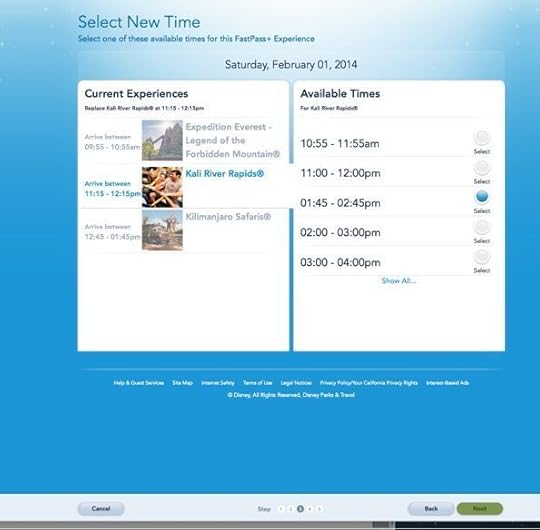
Select an alternate time.
Changes are not official until you click DONE on the Confirm Your Changes page.
12. WOOOO HOOOOO! You’ve confirmed your changes and you’re all set!
13. But … but … but … I want to change my FastPass+ selections AGAIN.
Hey, no worries, you can keep on making changes up to your arrival and even while you’re in the parks. One of the benefits of the FP+ system is that it’s amazingly flexible.
To make a change while you’re still home at your computer, go back to My Disney Experience and select My Itinerary.
Then select Modify FastPass+. Feel free to tweak as often as you like.
CHANGING FASTPASS+ RESERVATIONS IN THE PARKS
If you need to make changes to your FastPass+ reservations while you’re in the parks, you’ll probably be doing this at an in-park kiosk (they seem to keep popping up in random places, ask a cast member for locations) or on your portable smartphone or tablet. I’m an Apple girl, so I do this with my iPhone and iPad. I know there are versions of the below instructions for Android and other devices, which I assume are quite similar.
1. To make/change FP+ reservations on a personal device, first download the My Disney Experience app onto your phone or tablet. Here’s the app in the iTunes store. (Bear in mind that as above, you must have a Disney account and be logged in to make any of the magic happen.)
2. Once you’ve got the app installed, open it up and you’ll see the welcoming map page. Click on the little menu stripes on the top left.
3. Select Manage and Plan FastPass+.
You may get a little warning screen. If you do, select Get started with FastPass+ service.
From there, select the date, the members of your party for whom you want to select/change FP+, then the attraction, time, and so on much like above. It’s quite easy to add or modify your FP+ selections while you’re on the go.
Disney new folks – Does it seem easy or intimidating to make your FastPass+ selections? Did you get the hang of it quickly? Did you run into any particular glitches or points of confusion? Let us know in the comments below.
Share on Facebook
Retweet this
How to Make FastPass+ Reservations is a post from the TouringPlans.com Blog. Signup for a premium subscription today! Or get news via Email, Twitter, & Facebook.
Bob Sehlinger's Blog
- Bob Sehlinger's profile
- 30 followers