How to Upload Photos to Snapchat From Camera Roll | Later Snap App
At the time of writing, one of Snapchat's greatest frustrations is the inability to lift photos or videos from your Camera Roll, send them to the app and post them to your friens contacts. Now a new app changes that, and even adds more image editing features, too. Let's take a closer look...
The app in question: LaterSnap
Available for iOS for free, grab LaterSnap from the App Store to get started.
2. Open up LaterSnap and sign in using your Snapchat username and password.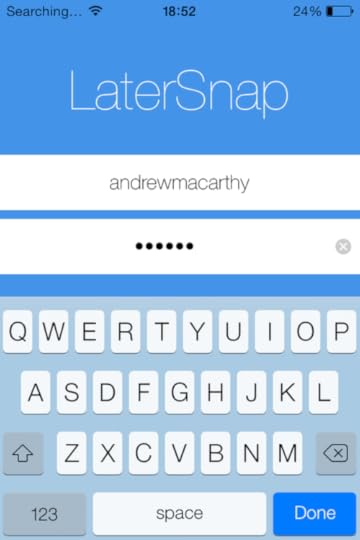
3. When your Camera Roll appears, select the photo or video you want to upload to Snapchat.
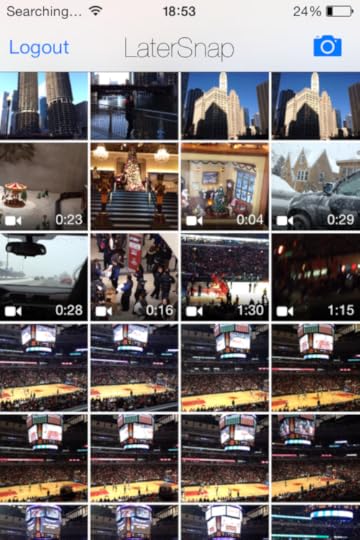
4. Use the editing options you want to enhance your content...
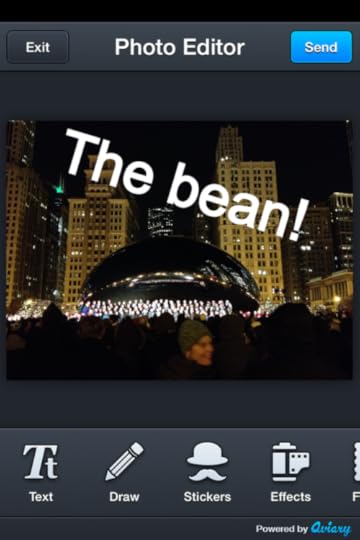
5. Tap "Send" when you're done an Snapchat will open. Chose the contacts you want to send your snap to, or add it to your Snapchat Story. Choose the length of time your snap will appear at the bottom of the screen..
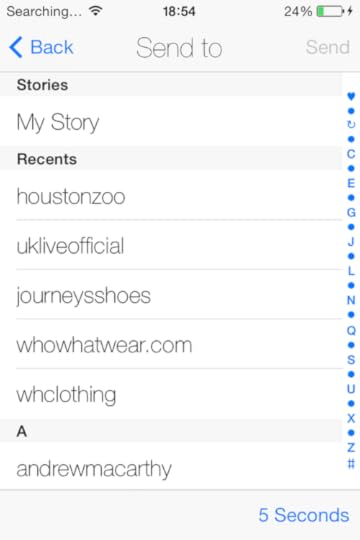
6. And you're done!
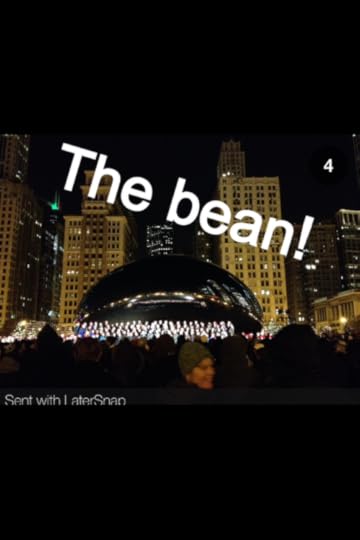
Conclusion
SnapLater is obviously not affiliated with Snapchat in any way, and the function it offers is likely something that the official app will introduce in time. However, for brands who want to upload high quality, pre-made content to their accounts, SnapLater (minus the watermark on the posted snap) is a great option for now.
Buy 500 Social Media Marketing Tips
Amazon US: http://www.amazon.com/dp/B007L50HE6
Amazon UK: http://www.amazon.co.uk/dp/B007L50HE6
Follow Me:
http://www.fa
cebook.com/50
0socialmediatips/
http://www.pinterest.com/andrewmacarthy
http://www.twitter.com/andrewmacarthy
http://www.youtube.com/5
00socialmediatips




