How to Use Scrivener for Windows on the Go on a Laptop or Mobile Device
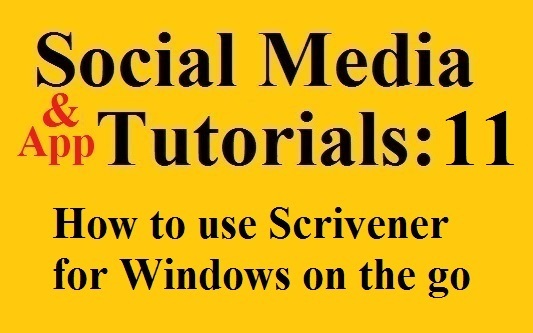 Scrivener is the favorite writing tool for many writers I know. It allows you to collect all of your drafts, research, notes, etc in one place. There is a corkboard where you can easily outline and rearrange scenes in your store. You can tag scenes with character names or setting or any number of keywords – which make it easy to find those sections later. The list of features go on and on.
Scrivener is the favorite writing tool for many writers I know. It allows you to collect all of your drafts, research, notes, etc in one place. There is a corkboard where you can easily outline and rearrange scenes in your store. You can tag scenes with character names or setting or any number of keywords – which make it easy to find those sections later. The list of features go on and on.
The only down-side to Scrivener is there isn’t a good built-in tool or app to use Scrivener for Windows on a mobile device. Scrivener was originally released for Macs. The Windows version is a generation behind the Mac version, and the mobile version is still in development. The Mac version has a build in “sync to” feature that lets you easily sync your manuscript to a cloud storage service such as Dropbox. However, Scrivener for Windows doesn’t have this feature yet. Here are some ways you can edit your Scrivener for Windows manuscript on a mobile device.
Store your Scrivener Folders in a Cloud Storage Service for Use of Multiple Computers
The easiest way to have your Scrivener files on multiple computers is to store your Scrivener files directly on a cloud storage server. However, you have to make sure your files fully download from the server before you open Scrivener. Otherwise, you will open an old version of the file and lose any updates you might have done on another computer. As long as you make sure your cloud storage files are fully updated before you open Scrivener and before you log off of each computer, this method works well between computer. But what about mobile devices?
Export your Scrivener for Windows Files
Scrivener on Macs can sync files when can then be edited on a mobile device with a text editor. But with Scrivener for Windows, you need to Export your files to achieve the same goal.
In the Binder, select the scene or chapter you want to export. It will export any folders or documents inside the one you select. You can export your whole novel if you want, but I’d suggest just exporting the scenes or chapters you might need while working on your mobile device.
Then go to File -> Export -> Files.
In the box that pops up, select the location where you want to export these files. I would suggest a folder inside DropBox (or your favorite cloud storage service). On this box you can also change the format of the exported files. You will want to choose either Rich Text (.rtf), Word Document (.doc), or Plain Text (.txt) depending on what text editor you use on your mobile device. (Note: I have had some word wrap issues with Plain Text, so I usually export as Rich Text.)
Clicking Save will export your files.
Then you can open them in your favorite text editor on your phone or tablet. There are a number of text editors. I like QuickOffice for Word Documents (but it no longer supports DropBox). The best app I found which supports DropBox and has good text editing features is Storyist, though there are several editors which do this.
To use Storyist with Dropbox to edit your rtf files, first you will need to connect Storyist to DropBox. A Storyist folder will be created in your DropBox folder. Any Scrivener files you export to this folder will be available in Storyist. In Storyist, you can press the plus sign to copy a new file from DropBox. It will be saved in the Storyist folder. I suggest copying the scene you want to edit so you can have an old draft and a new draft. To do that, click Edit on the main screen of Storyist. Then click the icon that looks like two overlapping sheets of paper with a plus sign on top. This will copy the document. Now you can revise the document as much as you like. Then before you close you of the Storyist app, you should sync the files to DropBox. To do that, select Edit on the main screen of Storyist, then select the files you want to sync, and tap the icon that looks like a arrow going in a clock-wise circle. This will sync your files back to your DropBox account.
Once you are back on a computer, I recommend renaming your scene/files before importing them back into your main Scrivener document. If you don’t rename them, you might have two documents called “Scene 2.”
To import edited files back into Scrivener, select the folder in the binder where you want to import. Then go to File -> Import -> Files and select the files you want to import.
Once those files have imported, you can drag the old version of those scenes to the trash and drag the new versions of the scenes to their right place in the binder (if you did not import them directly there). If you changed your file name to make it easier to tell which file was which, you may need to change the name of the new file now that the old file is gone.
And there you have it – how to export Scrivener for Windows files to a cloud storage service, edit them on a mobile device, and then import the new or revised scenes into Scrivener. It’s not difficult once you’ve done it a few times, and it’s a lot easier to keep up with your revisions on the go until Scrivener finishes development on their mobile app. Happy writing and good luck to you NaNoWriMers!
Short Stories and Poetry | Buy my poetry book | Follow me on FaceBook | Social Media Tutorials



