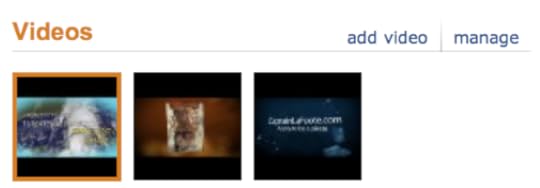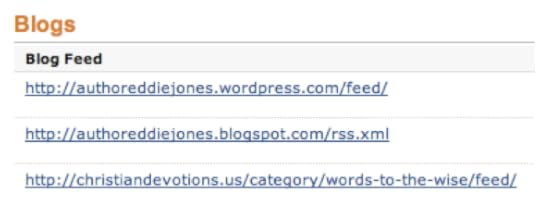Managing Your Amazon Author Page
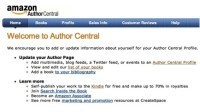 Your Amazon Author Page
Your Amazon Author PageWhether you are a traditionally published or self published, if you have at least one book released on Amazon you can set up your Author Central page.
From Author Central you can:
Update your Author Page
Add multimedia, blog feeds, a Twitter feed, or events to an Author Central Profile
View and edit our list of your books
Add a book to your bibliography
Beginning September 14, 2012 Kindle readers now have access to your “About the Author” page. This gives readers access to your biography and lists all your books in a single place on Kindle. Readers can tap on any of your books and be directed to the Kindle store where they can download the book in under 60 seconds. Also, any time you update your biography or claim a new book through Author Central, About the Author will update on Kindle giving your readers access to the most recent information.
To begin adding books to your bibliography follow these steps:
Claim all your books in Author Central (you can do this via your book’s ISBN or title)
Make sure your bibliography is complete (keep your bio updated)
Make sure you have the right image on your profile page. All About the Author pages will use the image that you have designated as primary in Author Central
Make your About the Author page interesting and engaging
Author Video
Add a video book trailer to your author page. You can also share video interviews, book signing videos, and other videos with readers. Your videos should focus on specific features of your books or your experience as an author. Your videos should not include any of the following: Obscene or distasteful content. Phone numbers.
Your Bibliography
The Books tab in Author Central lists the books displayed on the Amazon.com Author Page. If any of the books listed have incorrect information or are not correctly assigned to you, it’s easy to correct them using Author Central. When you join Author Central and manage your bibliography for the first time, it may take us 3 to 5 days to Create Your Author Central Account and build the Author Page.
If you have written a book that doesn’t appear in your bibliography and is available on Amazon.com, you can add it. On the Author Central Books tab, scroll to the bottom of your bibliography and click Add more books.
In the Search field, enter the book title, ISBN, or author name and click Go.
Once you’ve found the missing title, click “This is my book” below that book. If our catalog lists your name as the author, you’re all set.
The order of books is determined by a book’s relevance, the same way your books appear on the Amazon.com Author Page. The most popular books, based on a set of rules designed to provide the best customer experience, appear near the top of the list. We cannot change the order. Remember that customers can sort books in several different orders on the Author Page.
Your Biography
Amazon recommends you write your bio offline and keep a saved copy. You can then copy the text and paste it onto the Author Central Profile Page. On the Author Central Profile tab, click edit next to “Personal Biography.” Enter text that meets the following guidelines:
At least 10 characters
Plain text only—no bold, italics, HTML or other rich formatting
Click Preview biography to review your work. When you’re satisfied, click Save biography. Your uploaded biography will appear on the Author Page within 30 minutes.
Your Blog
Plug your blog from your author page. An RSS feed allows your blog to flow directly into your author page. Your latest posts will appear on your Amazon author page. As far as I know, this is the only way Amazon allows you to hyperlink to another site from Amazon.com. For this reason, when you post a blog consider linking the first sentence and pointing to your website, Facebook page or blog site.
When you add a blog feed, you are linking to a blog you’ve created elsewhere. Whenever you update your blog, the blog teasers that appear on the Author Page on Amazon.com update automatically, within 24 hours of being posted on your blog.
Click to learn how to blog from your Author Central page.
Speaking Events
Announce your speaking appearances and book tour stops. Keep your events calendar current. This gives readers a chance to connect with you in person. Plus, groups, schools and churches may invite you to speak.
After you’ve created an event, it will be displayed in the Scheduled Events section. Customers can see the detail of the Event: Venue, location, time, a short description of the event, and the book you’re touring with. This information appears on the Author Page and on BookTour.com. Your personal information is not shared with BookTour.com and remains confidential.
Your Author Central page is your book signing table at the front of the world’s largest bookseller. Use it!