How to Create a Simple AwayFind Setup
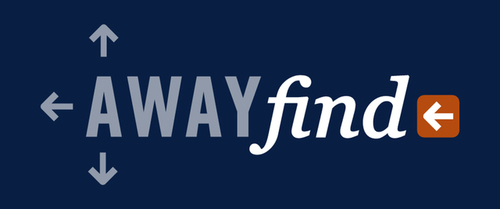
Big thanks to Shawn Blanc for providing the inspiration for this post with just one simple email.
I've been using AwayFind for a long time, but I haven't really been as detail-oriented with its setup until yesterday. I've had a retooling of AwayFind on my task list for a few weeks now (ever since I started adding email addresses to the Productivityist domain), and so I decided to create a simple setup that could be done easily and still be quite effective.1
The first thing I did was to make sure that only essential email accounts were integrated with AwayFind. For those new to the service, that won't mean removing some and replacing them with others (as I did), but rather adding only the ones that you feel warrant the use of the service. There are ways to integrate email accounts that aren't attached to AwayFInd directly, which I'll get to in a minute.
For my setup, I first removed my informal personal email account from my allowable list (I'm allowed 5 accounts on my plan). I decided that since any email that comes into that account is rarely in need of AwayFind's services, it was just taking up a valuable slot. If you've got the space for your informal personal account then feel free to leave it connected, but it's a good idea to either keep AwayFind's Intelligent Auto-responder disabled or spend some time setting up filters. So to simplify things on my end, I just removed that email account from the equation.
I've got several email accounts associated with Productivityist, and each of them is connected to AwayFind. I've removed almost all of the other professional emails that were connected, with the exception of my informal professional account. That account isn't under the Productivityist domain, but it is one I use regularly for those I've established a professional relationship with that has started to really flourish outside of the site itself. I don't have the Intelligent Auto-responder active for that account, but have one at the ready for those instances where I may need to bring it online (such as a vacation or if I'm knee deep in a big project and email isn't a priority). The message I have in this auto-responder has a tone that is more personal than my other auto-responders, and it now mentions (thanks to Shawn) that getting the message is the exception rather than the rule. The auto-responder is set to be delivered only once every 180 days, which is the default that AwayFind suggests.
The Productivityist email accounts that are connected to AwayFind all have their own auto-responders, each with slightly different language that makes the message relevant to the email account. For example, my "info" email account has a fairly broad message while the "sales" email account has a message that is geared towards those who have purchased something from me (like The Productivityist Workbook). All of them are currently set to the default (180 days), but I may tweak those as I develop my setup more in the future.
One thing you can (and should) do is grab the link for your AwayFind Contact Form and add to the bottom of the signatures of any email account you have connected to the service. I've also taken the liberty of using it with the informal personal email that I disconnected from AwayFind. That way, if someone that is close to me absolutely needs to get in touch with me (and somehow doesn't have my phone number), they can do so using the form.
I've added at least one filter to my simple setup at this point, and it's one that is definitely worth doing. I created a Custom Filter (which can be found under Manage Alerts), by simply putting "Re:" in the Subject field and checking off. This filter means that anyone who emails me with that phrase in the subject line won't get an auto-response sent their way.2
You can create other custom filters later on, including exploring other options like allowing specific emails to bypass the auto-responder altogether, customizing where notifications are sent, and identifying and tagging those senders who are most important. You can even start to dive deeper into AwayFind's mobile apps (including the iOS version).
But all of those can be explored over time.
Sure, they will add depth and breadth to your AwayFind experience but they aren't critical to integrate right away. My setup is simple -- and by recently adding that custom filter I know I've added another layer of effectiveness and efficiency to my AwayFind setup.3
1 Keep in mind that this is a simple setup. I'll be adapting it into a more developed one once January rolls around. I'll be sure to offer up that process when the time comes.
2 I'd be remiss if I didn't recommend that Mr. Schechter suggested I use the "Re:" as the phrase for that custom filter.
3 By the way, the AwayFind team has put together a free eBook, Guide to NOT Checking Email and it's well worth the download.






 Related StoriesTest PatternsBegin Before BedAssessing Workflow
Related StoriesTest PatternsBegin Before BedAssessing Workflow



