Social Media and App Tutorials 07 – How to Schedule a Post in Advance on a FaceBook Page or Backdate a Post
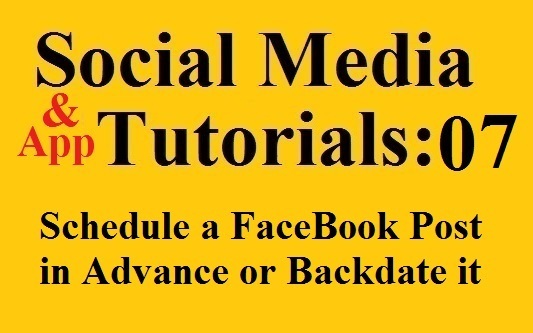 Have you ever had the perfect FaceBook post for a certain day, but you would be traveling that day without easy access to FaceBook? Or you might forget to post it later?
Have you ever had the perfect FaceBook post for a certain day, but you would be traveling that day without easy access to FaceBook? Or you might forget to post it later?
There is an easy solution to that. Schedule the message in advance, so it will post exactly when you want it to post, and you will not have to worry about remembering to post it. There are a number of aggregator programs (like Hootsuite) which can schedule posts for you, but today I want to talk about how to schedule posts directly from your FaceBook page. This functionality is not yet built into personal profiles, but it works on “Pages” on FaceBook. However, you can backdate a post on both a professional page and a personal profile.
Schedule a Post in Advance on a FaceBook Page
Log into FaceBook.
Go to your “Page”. Please note this does not work for personal profiles.
Click in the message box.
Type your message in the message box on your profile or page, and add any images, links, videos, etc.
Click on the clock icon and select the date and time. You can also use this function to backdate a post on both personal profiles and professional pages.
Click Post to schedule your message. Then it will automatically appear on your page on the date and time you selected.
Backdate a Post on a FaceBook Page or Profile
Log into FaceBook.
Go to your “Page” or profile. Please note this does not work from the Home Page.
Click in the message box.
Type your message in the message box on your profile or page, and add any images, links, videos, etc.
Click on the clock icon and select the date and time. Personal pages will only let you backdate a post. Professional pages will let you backdate a post or schedule it in advance.
Click Post to backdate your message and post it.
Please note that as FaceBook evolves, this tutorial may become outdated.
Short Stories and Poetry | Buy my poetry book | Follow me on FaceBook | Social Media Tutorials



