Anatomy of an Amazon Book Page — Deconstructed by BadRedhead Media!
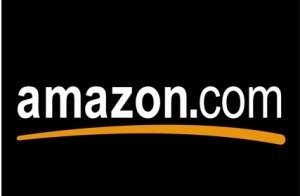
You may not realize it, but each Amazon book page is a wealth of
information, much of which you probably don’t even see or notice. Or if
you do, perhaps you’re not sure how to interpret it all.
Amazon has always had brilliant retailer marketing. They make it as
easy as possible for us to spend more money without much effort (Prime
membership and 1-click ordering are just two examples).
Let’s start at the top and work our way down. It might be helpful to visualize this, so open up my book page for Broken Pieces (shameless plug), and follow along:
1) Search bar: At the very top of every Amazon page is the
search window. Duh, you probably already know this. But did you know: if
you type in the name of your books(s) and/or author name, you will move
up in Search? Yea, truth. So get on that. Books at the top of search
tend to get more hits.
2) Book Title: In black type is the book title, and just
below that, author name. I also suggest adding your editor, graphic
artist, and, if applicable, who wrote your forward. It’s nice to give
people credit who work so hard for us.
3) Top left: Book cover. This is key. Amazon’s background is white. If your cover is also white, it can fade into nothingness. My suggestion: add a splash of red
if possible. Red draws the eye in. If red doesn’t work, add a splash of
a bright shade, like green or purple. Even yellow works. Avoid: all grey or black without a splash of color (think Twilight – all black with a bright red apple or ribbon – despite what you think of the writing, the covers rock).
Tip: Be sure to activate the Look Inside feature
(You should find the Look Inside feature enabled one week after your
book is made available to readers for purchase. If you have a print book
enrolled in the Look Inside the Book program, both print and Kindle
versions will be available for online previewing). This not only
provides a free sample for readers (either to read right then or
download to their Kindle), but it also helps your Search rankings.
4) Review count, Stars: Here’s where you see the yellow stars
(draws the eye in, remember?), and if you hover over the stars, you’ll
see an average rating. Also the total number of reviews. From a metadata
perspective, the overall number of reviews is most important – few
people will click on each star and read every single review. This is why
getting 1 to 2-star reviews is not that big of a deal because it
actually helps your overall review count (even though, yes, it brings
down your average ranking).
5) Price: Price is listed below and to the right. On bright orange buttons (again, bright color).
6) Book Description: This is where you write your book
description. I recommend keeping it short and sweet – a few blurbs, a
few bullets as to the content, and a call to action (purchase this book today and see why
… etc.). Only a few lines show without the customer pressing ‘see
more,’ so make what they see incredibly interesting! Most importantly,
include the same keywords you entered into your KDP (where it says
‘keywords or key phrases’). Again this ties to search.
7) Customers Who Bought This Item Also Bought: This is
called the ‘recommendation queue’ and tells you what customers like.
This is helpful as a reader so we can take a risk on other books that
seem to be like the one we just bought. No guarantees of course (except
that you can always return the book for a refund). Tip: If you copromote with other authors, you will commonly pop up in the same rec queue.
8) Editorial Reviews: If your book has been reviewed by a reviewer from an editorial publication (Kirkus, San Francisco Book Review, etc.), this is where you put these reviews.
9) Product Details: Key info like date of publication, page count, etc. is listed here. What’s most important is your Amazon Best Sellers Rank. This is where your book is ranked at that particular moment in time. This is updated hourly. Below is a snapshot in time of where Broken Pieces
is at the moment I’m writing this. Given that there are millions of
books on Amazon, I’m okay with this. I can also tell if the categories
(see below) I’m using are the same lists I’m ranked on.
Amazon Best Sellers Rank: #9,827 Paid in Kindle Store (See Top 100 Paid in Kindle Store)
#8 in Kindle Store > Kindle eBooks > Nonfiction > Women’s Studies
#38 in Books > Politics & Social Sciences > Social Sciences > Gender Studies
#47 in Books > Politics & Social Sciences > Women’s Studies
10) Customer Reviews: this is the breakdown of reviews. If you
as a reader have traveled this far down the page, most likely you want
to know more, right? They also pull out quotes from reviews, because
most of us simply scan a page rather than read the whole review.
11) Most Helpful Customer Reviews: While you can’t influence
how people feel about your book, you CAN affect this particular area of
the page. How? Simply click YES on what you feel are the most helpful,
and NO on the ones you feel are not. Ask others to do the same. (Some
people call this ‘gaming;’ however, according to Amazon’s own
guidelines, they encourage people to do this. The point is to be
‘helpful.’ Take that as you will.) If this bothers your sensibilities,
don’t do it. In conversations with Amazon directly, they encourage this
practice.
12) Most Recent Customer Reviews: On the far right is a
sidebar that contains the most recent six or seven reviews. The will
automatically update as more reviews come in.
Read More

Published on June 07, 2013 00:00
No comments have been added yet.



