Social Media and App Tutorials 06 – How to Create a Friends Lists on FaceBook and Limit Who Can See Certain Timeline Posts
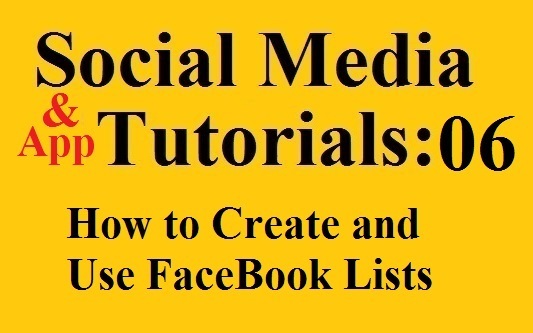 How do you post a message on FaceBook, without bothering your friends with topics that don’t interest them? How about posting a draft of writing to a limited audience of beta readers? You create friend lists. This is great for aspiring writers who do not want to create and maintain a separate author page yet.
How do you post a message on FaceBook, without bothering your friends with topics that don’t interest them? How about posting a draft of writing to a limited audience of beta readers? You create friend lists. This is great for aspiring writers who do not want to create and maintain a separate author page yet.
I’ve had friends create friend lists for any number of topics. If you like sports but don’t want to bother your friends with all of the sports-talk during the big game, you can create a list of your friends who will also be interested in the game. Only people in your sports lists will see your sports posts if you use a friend list. This works like “Circles” in Google Plus, but has been around much longer.
How to Create a Friends List
Log into FaceBook.
Click on Home to make sure you are on the Home page.
Find the section called “Friends” in the left column, and hover to the right of it. Click on the word “More” when it appears.
This will show you all of your Friend Lists. It should say Friends at the top of the screen. These are different from Groups. If it says Groups at the top of the screen, you are in the wrong place. Groups are something else entirely on FaceBook.
Click “Create List” in the top center of the Friends list page.
Type the name of the list. Try to keep the name short.
Then start entering the names of friends you want on this list. Enter as many or as few names as you want on the list. Then click Create.
Now you have a Friends List.
How to Use a Friends List
If you haven’t logged into FaceBook yet, log in.
Click on your name to go to your personal profile.
Click in the box to type a new status message, and type a message.
The bottom right of the status box will say “Friends” or “Public” or “custom” depending upon the security settings of your account. Click on it and a dropdown box will appear with all of the default security settings and a few of your Friends Lists. If you do not see your new list, click “See All Lists” and they should all appear.
Just click on the list you want and click Post to post the message for just the people on that list. Only those people will be able to see the message you just typed. For example, if I create a list of poets and use that list when I post poetry, then only those people would be able to see the poems I post on my FaceBook page. Nice, huh? :)
Of course, you don’t want to use lists to limit everything you post, because the fewer people who see your posts, the fewer people who can respond. However lists are handy for gauging feedback from a small group of people without the hassles of the Group feature on Facebook.
Short Stories and Poetry | Buy my poetry book | Follow me on FaceBook | Social Media Tutorials



