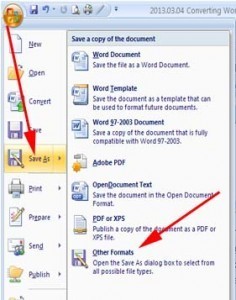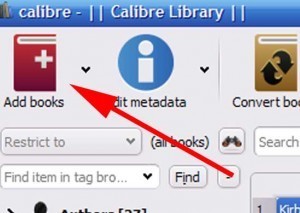Converting Word Files to Kindle, iPad and Nook Files
Okay, this will hopefully be a short and sweet tutorial on how to convert your Word files into files that your friends can read on their eReaders and Tablets. Once again, you can click on any of the images in this tutorial to make them larger.
I mentioned the other day that we do this for our Beta Readers so that they can easily read our weekly chapters and give us notes on them. And what I’m about to show you is wonderful for that, however, if you want to convert your whole document into an eBook to sell, I don’t recommend this method. What I’m doing is fast, and efficient, but has a few little bugs, which aren’t a problem for just getting content out there to friends and family to review, but wouldn’t be good for paying customers. Okay, with that said, let’s get started, shall we?
The first thing you need to do is go download a program called, “Calibre.” It’s a free download online for PC, Linux and Mac. They tout it as an “eBook Management” software, and it’s great for quick and dirty conversions. Click here to download it.
After you’ve installed that, go ahead an open up the Word document you want to convert in MS Word. Now, because Calibre won’t take a .doc file (the proprietary file format used by MS Word) you’re going to need to click “Save As” and then click on “Other Formats.”
Depending on which version of Word you’re using, this may look a little different. If you have a different layout, you might have to click on “File” then “Save As.” Despite which version of Word you’re using, you’ll probably get a box that looks like this.
Click the drop down and scroll down until you see “Rich Text Format.” Then click Save. Remember where this file is saved. Now our file is in a format that Calibre can read.
Open up Calibre and click on “Add Books” in the upper left hand corner.
Now, if you remember where you saved your file, search for the Rich Text File we just created. Once that’s loaded, you’ll see the file show up in the queue in the center of your screen. Go ahead and click once, to highlight the book. Clicking twice will open the file. Don’t do that. Just highlight it. Now, click the big “Convert books” button.
This is going to bring up a new window. You’re going to have a few dialogue boxes to fill in if you want in the upper right hand side, such as the Title, Author, series number, etc… Fill those in if you wish, and if you like, choose a cover image for your book. Now, look up into the upper right hand corner where you see the “Output Format” dropdown. If you want a Kindle book, select “Mobi.” If you want a Nook or iBook format, click “ePub.” Then click “OK” on the bottom right.
Congratulations. Your eBook file is being made. If it’s a small one, the process will only take a few seconds. For larger files, it’ll take a tad longer.
When the conversion is done, you can tell by clicking on your book in the queue again and looking on the right hand side of your window where the cover of your book is (or if you didn’t load a cover, it’ll just show a picture of a blank book). Below that you’ll see the formats listed. If you see a Mobi or ePub file listed there, it’s done. From there, just click on “Click to open” next to path, and the folder containing your eBook file will pop up. Go ahead and do that and identify your new file.
For most devices you can just connect them to your computer and drag the new eBook file into the documents folder of your device, and it’ll show up like any other book. Or you can put the file in your Dropbox (you are using Dropbox by now, right?!) if you’re planning on using a tablet to read the file and open your Dropbox app on your tablet and download the file there and select the app to open the file in. If you created a Kindle file, the Kindle App will show as an option to open the file in after you’ve downloaded it, same goes for iBook files and Nook files.
Notice that when you open the file, it’ll look pretty good, but maybe a tab isn’t there, or there’s an extra line between paragraphs. This is what I mean when I say Calibre isn’t a good option for converting your books for sell. But for our purposes, the content is all there, as well as a couple tiny formatting errors, but that’s acceptable for our Betas who just want to read the text and give notes on content.
Okay! There you have it. The quick and easy way to transfer your files to your eReaders. You can transfer all kinds of files like this, PDF’s, etc… Basically anything you think would be easier to read on your tablets and eReaders.
Don’t forget to scroll up and enter your email in the field under “Subscribe to this Blog” and hit “Subscribe” to get updated when our new blogs drop. We’ll be doing several more tutorials over the next few weeks that we’re hoping you’ll find helpful. Also, while you’re subscribing, don’t forget to “Like” us on Facebook and “Follow” us on Twitter as well! And feel free to comment below with questions and comments!
Cheers!
Dana Melton
½ of Kirby Howell
 Send to Kindle
Send to Kindle