Scrivener Gushing: Import your Research and GO!
 Scrivener is almost as good as these chocolate-filled beignets...Almost.
Scrivener is almost as good as these chocolate-filled beignets...Almost.If you have not read my post, Scrivener Is My New Obsession, go on and do it. I'll wait right here for you and drool over the above desserts I had at Sweet in Worcester, MA.
Oh good, you're back. Now you understand why I'm blogging about it again. I'm OBSESSED!
Get ready to have your socks blown right off your body... Ready?
Did you know you can put all your research notes into your Scrivener work document?
That's right.
You can.
You can put all your photos, webpages, notes, videos, etc. into one neat place.
This allows you to do your research in advance, import it all, and then write without being distracted by unnecessary web safaris that sap your writing time.
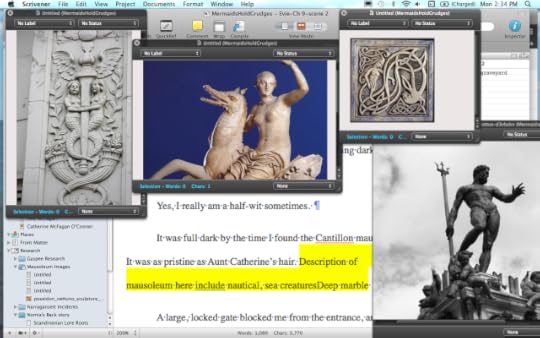
Here's a good example. The above photo shows how I imported four photos into the file, "Mausoleum Images" (you can see that folder in the lower left corner of the screen shot in the section known as, "The Binder.") You can pop these photos out like I did by selecting an image in the folder and then hitting the "QuickRef" icon button on the top menu bar (you can see it above the image of the naked lady riding a sea creature, it's to the left of the yellow "Comment" icon button.)
As you can see in my body copy, I left a note to myself to write a description of a nautical mausoleum.
So I would not slow down my writing flow, I left this note for myself during my first draft. If I had stopped writing to go looking for photos, I would have ended up buying new flip-flops, checking my email for an hour, or doing something else equally stupid.
On another day, I went and imported the photos from the web. Now, when I am working on my second draft, in a self-imposed/no-internet-available location, I can spread these photos out and make my writing super shiny, lush, and detailed. Oh yeah!
You can also import web pages for future use.
Again, this is a smart thing to do so that you can spend countless one afternoon doing research and then have all your information together, at your finger tips, when you are once again at that self-imposed/no-internet-available location.
Here's a quick tutorial on how you can import a web page:
1. Open your browser, do your research. Select and then copy the url address.
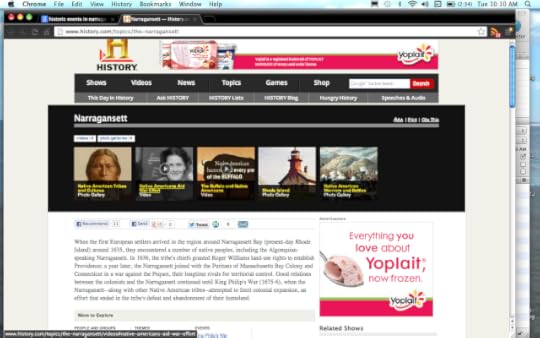
2. Open Scrivener. Make a blank document and/or folder in your Binder under the icon "Research" (Note: You can rename this folder anything you want.) With the blank research document selected in your Binder > Go to "File" > "Import" > "Web Page"
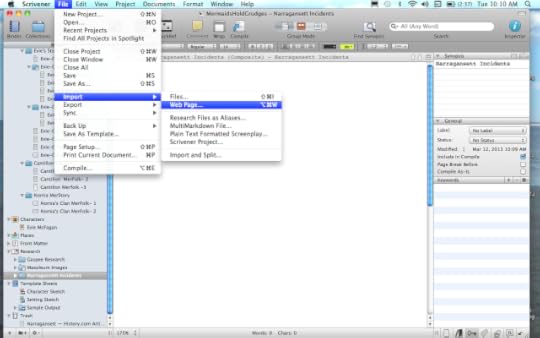
3. When you see the new menu appear (like in the screen shot below) it should have the web address already there from when you hit File > Copy in your browser (neat, huh?) You can give it a title:
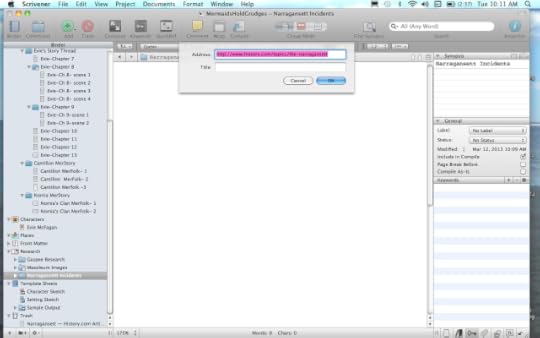
4. If you don't want all those web graphics and just want the text on the page, you can convert the web page to plain text.
Here's how: Documents > Convert > Web Page to Text (really, a six year-old could do this for you...)
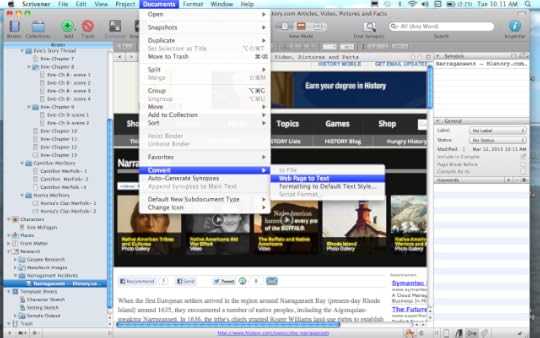
5. Now your web research should look like this:
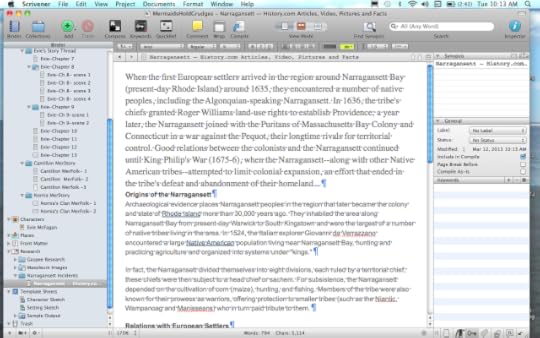
I'm always looking for ways to trick myself into writing and not messing around...Got any good tips? I would love to hear them.
In the meantime, I hope this excessive Scrivener gushing was helpful!

Published on April 14, 2013 22:00
No comments have been added yet.



