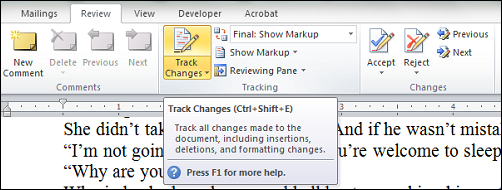Using Track Changes
Track Changes is one of those things that I feel like everyone who uses a word processor should know. This especially goes for writers, critique partners and beta readers. Amazingly, everyone and their momma seems to have a copy of Word, but only a few know how to use this little gem.
So here’s a brief tutorial on how to use Track Changes in Microsoft Word.
Track Changes
First, you need to navigate to the Review tab. (I forget exactly where this is on older versions of Word. Maybe someone can leave a comment with the information. I have Word 2010)
To activate Track Changes, you’ll want to click on the Track Changes button.
After this, Word will track any changes you make. You just read through the document, adding missing letters, updating spelling or punctuation. You can delete words and it will mark the word out.
In the example below, the change is adding the letter S to he to make she. You’ll notice that the S is red and underlined. Also, out on the left there is a | to indicate a change on that line. This helps so you don’t miss small changes like adding a comma or period.
Comments
Another handy feature in the Review tab is Comments. This is an easy way to make comments as you’re reading. There’s nothing like a good LOL in the margin at the exact spot that you laughed out loud.
To make a comment, here’s what you do.
Click on the text you want to comment on. If it’s one word, click and hold to highlight that word. You can highlight whole sentences or paragraphs too.
Then go to the Review tab (I showed it above) and click the New Comment button. That will pop up a bubble in the right margin where you can ask a question, leave a smily face or make a comment. Like so:
The comments will have your initials and be numbered.
When you’re done pointing things out and making comments, just save the file (it needs to be a .doc or a .docx.) You’re done.