Creating ADRMS service discovery keys in PowerShell
I’m trying to do more and more with PowerShell lately. I’ve found it’s a really quick way to make changes on Windows Server. Experimenting with Information Rights Management in SharePoint 2013, I needed to create 3 registry keys and set the value of 2.
Here’s a script example for setting the Windows Registry keys for client-side ADRMS service discovery:
New-Item -Path 'HKLM:\SOFTWARE\Microsoft\MSIPC\ServiceLocation'
New-Item -Path 'HKLM:\SOFTWARE\Microsoft\MSIPC\ServiceLocation\EnterprisePublishing'`
-value 'http://adrms.adventureworks.com/_wmcs/licensing/license.asmx'
New-Item -Path 'HKLM:\SOFTWARE\Microsoft\MSIPC\ServiceLocation\EnterpriseCertification'`
-value 'http://adrms.adventureworks.com/_wmcs...'
If you need to delete a key it’s just as easy:
Remove-Item -Path 'HKLM:\SOFTWARE\Microsoft\MSIPC\ServiceLocation\EnterpriseCertification'
Reference AD RMS Client 2.0 Deployment Notes, August 20, 2012, http://technet.microsoft.com/en-us/library/jj159267(v=ws.10).aspx Working with Registry Keys, Updated: August 9, 2012, http://technet.microsoft.com/en-us/library/dd315270.aspxNote AD RMS is the Active Directory Rights Management Service
Category: powershell; Administration
Published: 1/27/2013 2:24 PM

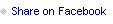
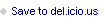

Tom Resing's Collaboration Blog
- Thomas Resing's profile
- 19 followers



