Social Media Tutorials: 00.5 How to access DropBox files while offline
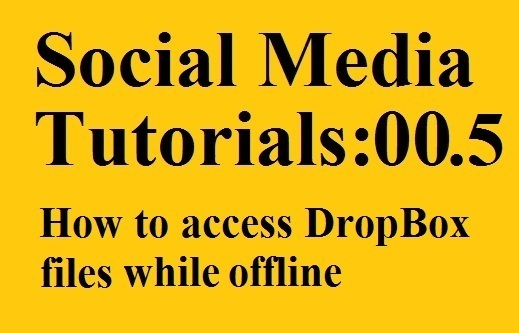 Yes, I know DropBox technically isn’t social media, but a reader asked about accessing files offline. I thought I would discuss that before diving into the next tutorial.
Yes, I know DropBox technically isn’t social media, but a reader asked about accessing files offline. I thought I would discuss that before diving into the next tutorial.
Saving files for offline access
While you have internet, you should setup your files for offline access. (After following the steps below, you can test them by disabling the wifi/internet on your device before you leave home.)
Step 1 – Save the files to your DropBox if you have not already done so.
Step 2 – Open the DropBox app on your phone or tablet. You will see all of your folders. Navigate to the first file you want available offline.
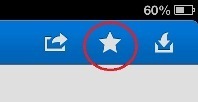
When the star is filled, the selected file will be available offline. When the star is an outline, the file is only available with an internet connection.
Step 3 – Select the star. It’s in the top right corner on my tablet and on the middle of the bar at the bottom on my phone. The star will be filled in if it is selected or an outline if it has not been selected. Once you have selected the star your phone or tablet will download the document for offline use. Repeat this process for each file you want available offline.
Accessing files offline
Now you are traveling, and you’re at a place without wifi or Internet access. How do you view or edit the files you saved on your device?
Step 1 – Open the DropBox app on your device and navigate to the file you want to access. It must be one that you “star’d” previously when you were online.
Step 2 – If you only needed to view the file, then you’re done. You can view most documents from the DropBox screen. If you needed to edit your file, continue to step 3.
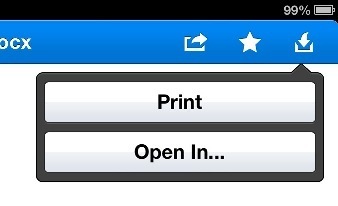
If you tap the box with the down arrow, you can open DropBox files in other applications.
Step 3 – To edit a file, select the icon of a box with an arrow pointing down. It’s on the bar on the top right of the screen on my tablet and the bar on the bottom of the screen on my phone.
Step 4 – Then select “Open In” on the box that pops up, and select your editing app on the next screen. (I use QuickOffice to edit Word, Excel, and PowerPoint documents because it you can make edits without losing formatting.)
Step 5 – Your document will open in your editing software. Make your edits.
Step 6 – Now you will want to save your edited document. I suggest saving it to a special folder for files edited offline. (You will not be able to save to DropBox while you are offline.) In QuickOffice I can create folders, so I have a folder called “Upload Later.”
Step 7 – When you have Internet access again, you want to be sure to replace the old version of the file in DropBox with the new version that you saved offline. The easiest way to do this is to open the new file and do a “Save As” and save it back to DropBox. Be sure to change the file name if you want to retain both versions of the file. I suggest making this the first thing you do once you have Internet access again because if you forget to upload the new version, you might find yourself editing the old version again. How do you find the new file to upload it? It depends on which program you use. In QuickOffice, I just open the app and I can access my QuickOffice files. QuickOffice also has built-in DropBox functionality, so I can drag the file from my offline QuickOffice file directly to DropBox.
I hope this helped answer some of your questions about offline files. My next social media tutorial will be posted on Tuesday two weeks from now.
Read my writing | Buy my poetry book | Follow me on FaceBook | Social Media Tutorials



