Photoshop Friday - transform zoom
I was lucky enough to win a ticket to Photoshop world a couple of years ago, and when Scott Kelby showed this tip, the room gasped. It's utilitarian, and if you already use your keyboard to navigate your document, you may already know it. But if you don't...it's a MASSIVE timesaver.
You know how when you pull a very high-resolution photo into a lower resolution composition and you're scrolling and zooming all over so you can find the bigger image's corners to re-size it? You can find your corners with a few keystrokes.
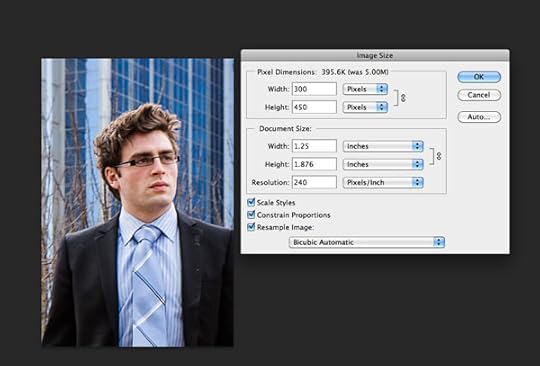
I'll start with this image of Paul that I bought for the Turbulence series and now I can't use because he's too blurry and grainy...not that I'm bitter or anything. I'll make it much lower resolution than it is, only 300 pixels wide, to illustrate my point.
Now I'll pretend I want to bring in a Bermuda background. Here's one.
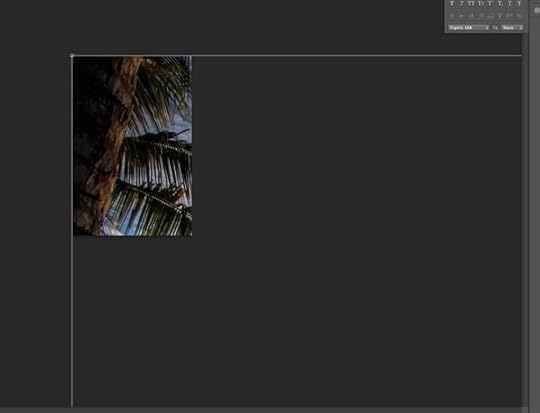
Only it's HUGE. I've dragged it onto Paul's document, but all I can see is a palm tree trunk. I've hit command-T for transform, but I can only access one handle in the upper right hand corner. I could zoom and scroll and whatnot, but here's the trick that left the room agog. While I'm STILL in transform and I haven't yet accepted the transformation, hit command-0 and the canvas automatically zooms to make all the handles visible. Then you can grab and position it easily.
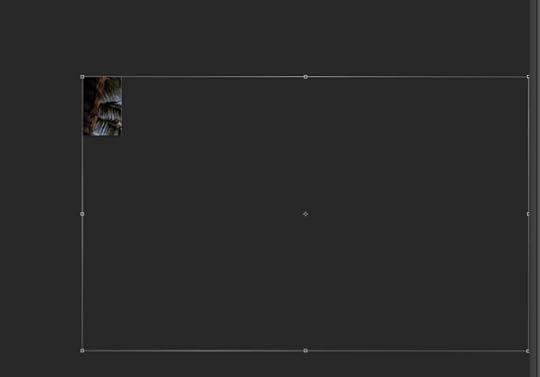
And here's Paul standing in a crappily composed montage with no attention to blending or lighting.

Similar key commands:
command-1 brings you to 100% view
command-0 (not in transform mode) zooms your view in or out to fill the screen
You know how when you pull a very high-resolution photo into a lower resolution composition and you're scrolling and zooming all over so you can find the bigger image's corners to re-size it? You can find your corners with a few keystrokes.
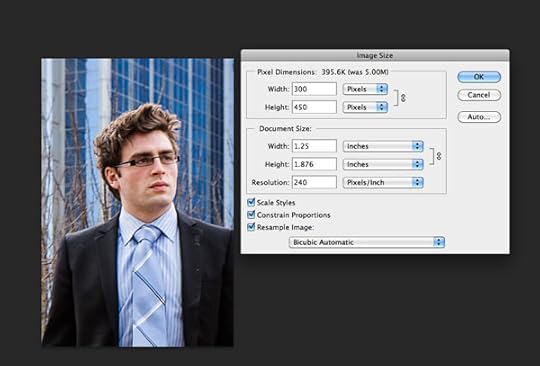
I'll start with this image of Paul that I bought for the Turbulence series and now I can't use because he's too blurry and grainy...not that I'm bitter or anything. I'll make it much lower resolution than it is, only 300 pixels wide, to illustrate my point.
Now I'll pretend I want to bring in a Bermuda background. Here's one.
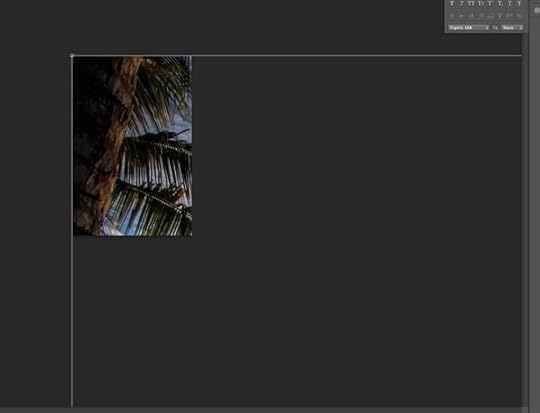
Only it's HUGE. I've dragged it onto Paul's document, but all I can see is a palm tree trunk. I've hit command-T for transform, but I can only access one handle in the upper right hand corner. I could zoom and scroll and whatnot, but here's the trick that left the room agog. While I'm STILL in transform and I haven't yet accepted the transformation, hit command-0 and the canvas automatically zooms to make all the handles visible. Then you can grab and position it easily.
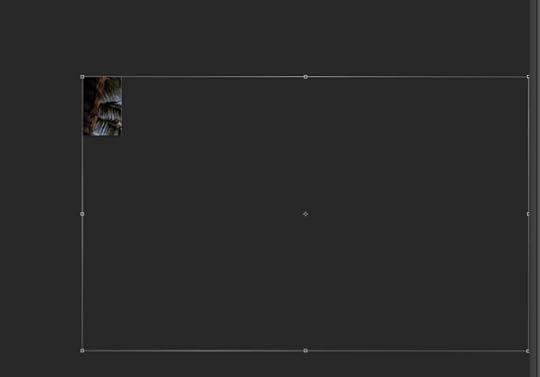
And here's Paul standing in a crappily composed montage with no attention to blending or lighting.

Similar key commands:
command-1 brings you to 100% view
command-0 (not in transform mode) zooms your view in or out to fill the screen
Published on December 07, 2012 10:32
No comments have been added yet.



