Executive Timeline Template: Present Your Project at a Glance

Sometimes a single slide is all you get.
When you need to present key milestones and progress to senior stakeholders, you don’t want to drown them in detail. You want a simple, clear, executive summary timeline.
This free template is designed for exactly that: a one-slide overview of major milestones and dates, perfect for reporting, board decks, or project reviews.
Download the Executive Timeline Template
Get the template (affiliate link)
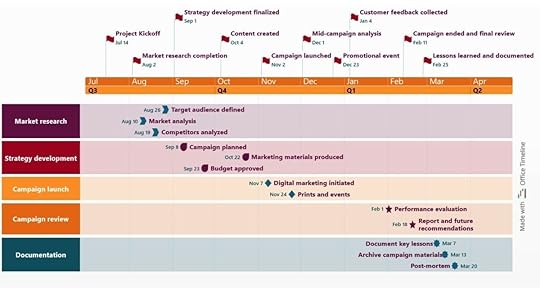 You can fully customise this slide and make it exactly what you needCan you really get away with one slide?
You can fully customise this slide and make it exactly what you needCan you really get away with one slide?Yes! And frankly, sometimes you have to.
As a project manager, the best-received exec presentation I did was the one where I didn’t actually use my deck. As I made my way to the front of the room, the CFO asked me to assume that everyone had read the slides (although I’m sure they hadn’t).
I was expecting that, so I skipped straight to the TL;DR and talked about the decision I needed.
Why use an executive timeline template instead of a full plan? Executives are busy, and usually don’t want to scroll through 40 slides. A summary timeline gives them:
A clear visual of major datesConfidence that the project is under controlA sense of progress at a glance.This is especially useful in:
Transformation programmesRegulatory projectsProjects where you have to show a stage-by-stage processClient-facing work where communication is key.I’m sure you can think of senior stakeholders where they would prefer a single executive roadmap graphic than a long written document.
Admittedly, some stakeholders will want the back up of a detailed plan or numbers, but start big picture and then focus in on the extra info – have that to hand in case it’s needed.
Is it within your job role to create an exec summary?Yes, it is within your job role to create an exec summary, because your ‘exec’ could be your line manager.
All you’re doing is presenting information in a summary slide format, using a template that you can reuse again when they ask for an updated version.
I think the summary timeline PowerPoint slide is a good one for anyone who needs to report upwards or outward. Especially if you are in the following buckets:
PMs reporting to leadershipProgramme managers creating board papersPMOs producing monthly summariesConsultants presenting to clients wanting to deliver a convincing pitch.Which covers quite a lot of roles. But don’t be limited by that. If you found this page because you want the template, then it’s right for you!
Personally, I find my presentation skills are magically improved when my slides are professional-looking with relevant content and visual cues to remind me of the key things to say.
When should you write an executive report summary?You should write an executive report summary when you’ve created a document that’s longer than three pages, that a busy person wouldn’t read.
When I create a steering deck, it includes an exec summary as the first slide (narrative text) then a plan on a page summary timeline.
When I write a business case or project update that is multiple slides, our process is to create a one-page summary document to go alongside it.
The goal of the exec summary is that it includes the bare bones info that senior management need in order to make a decision or to understand the key points. Then all the detail, explanation, rationale and so on goes in the main document, that they can read if they care enough.
They should be able to get all the key information they need from a summary.
What the template includesMS Office doesn’t have timeline templates built in, not ones that I would want to use anyway. Maybe it will in the future, but for now, the PowerPoint timeline I recommend is designed for busy stakeholders who just need the headlines.
Horizontal milestone layout (you can keep or remove the swimlanes)Space for major deliverablesTime markers by quarter or month (or both)Simple, clean slide layoutFully editable in PowerPointThis works well as the first timeline slide in a pack, or as a standalone summary for email or presentation.
How to use the templateDownload it hereUpdate the tasks, swimlanes and milestone text with key deliverables or decisionsAdjust the date range if needed (you can easily switch from quarters to months or keep both in)Change the colors to your brand colorsUse in status reports, steering packs or briefing decksIf you’re part of the 28% of project managers who use Excel for scheduling, then you can import your data to save you having to retype it.
It’s ideal when you don’t need a full Gantt chart, just the top-line story. But do remember to change the colors and fonts because unless these are your brand choices, they are not good!
Please note that this is a PowerPoint template so it won’t work in Google Slides. What you could do though is create your milestone chart in PowerPoint and export it, copy/paste it or save it as a picture with a screengrab and import it into your Google Slides presentation that way.
You can also screenshot it and paste it into Microsoft Word – I do that a lot when I need to show the overall project schedule in a Project Initiation Document, for example.
Bonus: Make it look even betterIf you’re short on time, this timeline for PowerPoint will help you show the essentials fast. Want to go one step further?
Use the Office Timeline plugin to create timelines like this one directly inside PowerPoint. You’ll save time and get consistent results, which is especially helpful for recurring reports.
You can set your brand colors too. And they are 100% editable.
This article first appeared on Rebel's Guide to Project Management and can be read here: Executive Timeline Template: Present Your Project at a Glance



