Using the Project Guide to define your project in Microsoft Project
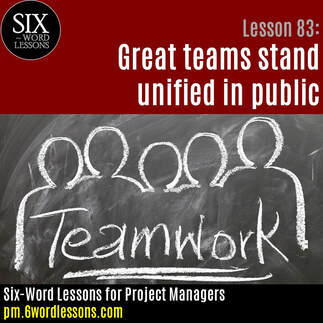 A pretty nifty feature in Microsoft Project is the ability to define a project through the use of the project guide. The project guide is a cool little wizard that walks you through setting up a project, assigning resources to the project, tracking progress, and reporting on progress. What I like about this wizard is not only the help it gives newbie project managers, but also is a great reminder of the cool MS Project capabilities for more seasoned MS Project project managers.
A pretty nifty feature in Microsoft Project is the ability to define a project through the use of the project guide. The project guide is a cool little wizard that walks you through setting up a project, assigning resources to the project, tracking progress, and reporting on progress. What I like about this wizard is not only the help it gives newbie project managers, but also is a great reminder of the cool MS Project capabilities for more seasoned MS Project project managers. To get started with this cool project management software tool do the following: Turn on the Project Guide:
On the Tools menu, click Options, and then click the Interface tab
In the Project Guide Settings, select the Display Project Guide check box
You can also turn on and off in the View menu
Define your project and tasks:
Define the project
Define general working times
List the tasks in the project
Organize tasks into phases
Schedule tasks
Link to or attach more task information
Add columns of custom information
Set deadlines and constrain tasks
Identify risks to the project
Add documents to the project
Publish project information to the Web (if using project server)
Define your resources:
Specify people and equipment for the project
Specify the booking types for resources
Define working times for resources
Assign people and equipment to tasks
Link to or attach more resource information
Add columns of custom information
Publish project information to the web (if using project server)
Track and manage your project:
Save a baseline plan to compare with later versions
Prepare to track the progress of your project
Incorporate progress information into your project
Check the progress of the project
Make changes to the project
See what is driving the start date of the project
Track risks and issues associated with the project (if using project server)
Request text-based status reports (if using project server)
Publish project information to the web (if using project server)
Report status of your project:
Select a view or report
Change the content or order of information in a view
Change the look or content of the Gantt chart
Print current view as a report
See the status of multiple projects in project center (If using project server)
Compare progress against baseline work
See the project's critical tasks
See project risks and issues (if using project server)
See how resources time is allocated
See project costs
Publish project information to the web (if using project server)
Use this cool little project management software tool in MS Project to help ensure you're getting the most of what project management software has to offer!
Lonnie Pacelli
Keynote Speaker | Board Director | Autism Advocate | Author | Project Management Expert | Microsoft/Accenture Veteran
See his books on Amazon.
Published on August 16, 2025 02:26
No comments have been added yet.



