Don’t Lose Your Music: How to Safely Transfer Playlists Between Services
Switching to a new music streaming provider might sound exciting—better sound, a fresh interface, or a cheaper plan—but it can also come with an unpleasant surprise: your carefully curated playlists may not follow you. Without proper preparation or the right tools, you risk losing your music library altogether.
Whether you’re moving from Spotify to Apple Music, or switching from YouTube Music to Amazon Music, knowing how to transfer playlists safely can save you hours of frustration. Here are some playlist migration tips and tools via FreeYourMusic that will simplify the song shift, saving users time and confusion.
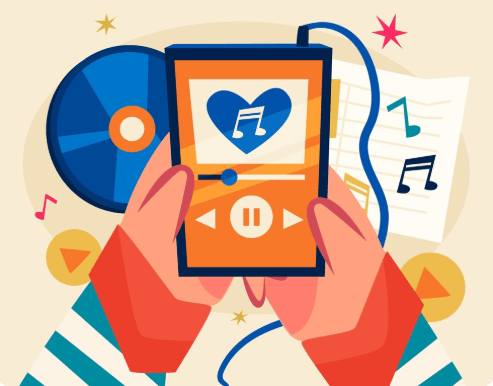 What Is Playlist Migration?
What Is Playlist Migration?Playlist migration is the process of transferring your playlists, liked songs, and listening history from one music streaming platform to another. For example, moving your SoundCloud playlists to Spotify or Apple Music involves extracting track data—like titles, artists, and albums—and importing it into the new platform.
Some services make this easy with built-in sync options, while others require third-party tools or apps. These apps simplify the transfer process, especially when native support is limited.
Why People Switch Music Streaming ServicesUsers leave one streaming service for another for various reasons, including:
Compatibility issues with Android or iOSBetter subscription pricing or bundled offersSuperior sound qualityDevice support limitationsApp redesigns that make navigation more difficultBut each switch brings the risk of losing your playlists unless migration is handled correctly.
How Playlist Transfer WorksTechnically, a playlist transfer involves:
Exporting playlist data – Title, artist, album metadata is collected, sometimes via API or CSV file.Matching tracks – Each song must be located on the new service using its unique ID.Syncing – The order, grouping, and structure of playlists are restored.Verification – The transferred playlist is checked against the original.Troubleshooting – Missing songs or incorrect matches may require manual fixes.Example of Data Shift During Music TransferActionDescriptionNotesExport playlistsCollect song info like title, artist, and albumIt may involve CSV or direct APIMatch on the new platformLocate the same track on the new serviceSome tunes may not matchPlaylist syncingRestore order and groupingSome playlists may shift formatConfirm the total numberCheck transferred vs. original song countCan vary based on access rightsFix mismatchesAdjust albums or songs that didn’t transferOften manualWhich Platforms Support Playlist Migration?Different services offer different levels of playlist migration support:
Spotify: Requires third-party tools but offers extensive track matching.Apple Music: Allows syncing with Apple ID; works well with migration apps.YouTube Music: Often needs manual adjustments; syncing varies by account type.Amazon Music: Limited built-in syncing; better results with external apps.SoundCloud: Prioritizes individual tracks over playlist structure.Always check compatibility before starting your migration.
 Risks of Incomplete Streaming Migration
Risks of Incomplete Streaming MigrationIf migration isn’t done properly, you might face:
Lost or incomplete playlistsMissing albums or individual songsCorrupted downloads or duplicate playlistsPlayback errors or mismatched filesLoss of shared or collaborative playlistsSome platforms may block transfers from inactive accounts or due to incorrect settings.
Tips for a Smooth Playlist TransferBack up your playlist data before startingHave your login details ready for both servicesUse trusted tools that support both platformsEnsure a stable internet connection during the transferConfirm everything has transferred before deleting your old accountWhat to Double-Check After the TransferAfter the move, verify the following:
Are all your playlists visible in the new app?Did any songs go missing or get replaced?Can all tracks play without issue?Does the syncing work across your devices?Are shared or collaborative playlists still intact?Does the new app support your file formats (MP3, FLAC, etc.)?Be thorough—it’s easier to catch problems early than to recreate a playlist from scratch.
Cross-Device and Format ConsiderationsA playlist created on Android might look different on iOS or Windows. Likewise, not all file types (like FLAC or WAV) are supported on every platform. Migration success can also depend on app permissions, regional availability, and device syncing settings.
Some services offer nearly one-click transfers. Others may require you to manually search for tracks. Always check your full library after completing the transfer.
Final ThoughtsSwitching music streaming platforms without preparing for playlist migration can leave you scrambling to rebuild your collection. To avoid this, use trusted music transfer tools, verify syncing across devices, and double-check all data before you disconnect from your old service. Your playlists deserve to move with you—don’t let them vanish in the process.
FAQs1. Can I move my playlists from YouTube Music to Apple Music?
Yes, but it depends on the compatibility between services. Some songs may require manual correction after the transfer.
2. What if my internet connection drops mid-transfer?
A dropped connection can interrupt the process. Once reconnected, resume the transfer and verify that everything imported correctly.
3. Can I transfer playlists with a free account?
Some platforms allow basic transfers with a free account, but full syncing or advanced features often require a premium subscription.
The post Don’t Lose Your Music: How to Safely Transfer Playlists Between Services appeared first on Geek Mamas .



