Embedding Fonts in a PDF Document
I’ve seen it countless times by authors in online forums–howdo I embed fonts in a PDF document? I did some research on it for my ownpurposes and came up with this instructional document.
I’m going to assume you’re working with an MS Word document.If so, first embed the fonts in that document by the following method:
File>Save As
Then choose the folder where you want to save your document(even if it’s already in that folder). When the dialog box opens, click Tools(at the bottom)>Save Options then check the box next to Embed Fonts in This File.Uncheck any of the boxes below that.
Click OK>Save.
Now we move onto the PDF portion. Under File, click Print.
Select Adobe PDF>Printer Properties (see image 1 below)
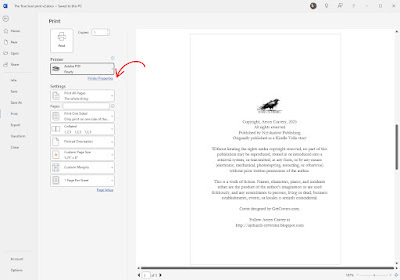
Click Advanced. In the dialog box, click the Paper/Qualitytab, then click on the Paper Size drop down menu and scroll down to PostscriptCustom Page Size (see image 2).
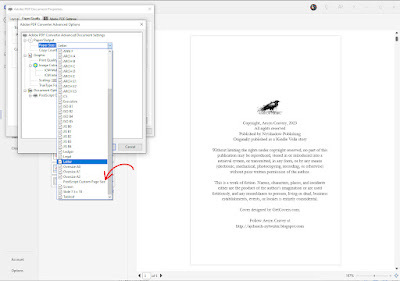
Enter the trim size of your book, then click OK.
Go to the Adobe PDF Settings tab, and under DefaultSettings, click Edit (see image 3 below)
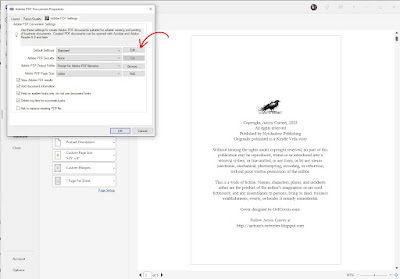
Under Fonts, scroll down the Windows/FONTS listed and clickto Add any to Always Embed box (see image 4).

Click OK, then a box will come up with a job number (notimportant). Click Save, then when it closes, click OK.
Now click Print and your PDF will be created. When you open thePDF file, click File>Properties and check the fonts. It should list all thefonts you added.
A word about nonstandard fonts. I have had little success inadding them, but you can try adding them manually. When I want to use a decorative font for a chapterheading, I usually just create a graphic of it.
If you would like a PDF copy of this post, let me know in the comments below. Please include an email address where I can send it.



