Art process: Comic page
I’ve been streamlining and perfecting my comic art process so I can make a couple of pages a week for After Atlantis: Bloodbound, and not just spend all week on a single page. (I mean, some pages I kind of have to, but not all of them.)
Anyway, some other comic artists expressed interest in learning my secrets, so here is a post to divulge them as clearly as possible.
I’m using Clip Studio Paint, but Photoshop and other programs have these same basic tools. All you need is something that can clip layers to other layers, and something that can do basic layer settings like Multiply or Screen/Add/Add Glow.
First off, the pencils.

Messy and guideline-heavy, but you get the idea.
Now basic inks, without shading:

The sketch has been set to light blue underneath the inks layer. I’m using the Vector Layer in Clip Studio Paint, because it lets me use the Vector Eraser to quickly snip off little overlapping line ends and stuff like that. I can also easily thicken or thin lines, or connect ends.
Once I’m satisfied with the basic lineart, I do the shading layer.

Black shadows under the chins come first, then the dark parts of Jayesh’s hair. I read a tip from a comic artist to always just use black for any character with dark hair, because it saves so much time. Color goes in the highlight areas. I tried it and never looked back. Other black things are the computer screen and shadows under the arms. I have a nice set of digital pen brushes that are kind of grungy and jittery and look like hand-drawn ink lines on paper. Clip has vast amounts of these in the Assets section on the launcher, and they’re free. Just install a bunch and try them out.
Next is color flats:

I turn off the shading layer and just use the clean lineart vector layer to select and large areas. I use the magic lasso tool to select an area, then use Expand Selection by 1 pixel to get the color under the lines. Then Clip has a nice button right on the Selection menu to fill just that selection. I mash that button like it’s going out of style. The color fill goes on another layer called Color Flats. You can’t actually flood fill on a vector layer and I’m so thankful for that.

See the paintbucket third from the right? It’s grayed out here because it can’t flood fill on a vector layer, but I just jump down to my raster color layer and go like the wind. Every single button on here lets you do cool things with selections, and this menu only pops up when you actually make a selection. It’s neat!
Jayesh’s outfit is a bit more complex in this page. I imported a graphic for his shirt, clipped that layer to the color flats layer, erased the bits that overlapped areas I didn’t want, then merged the layer into the color layer so I could put shading on it. Not all characters will need this much detail, but sometimes you just need it.

Next comes the shading. I draw the shaded areas with the lasso tool and fill them in with Clip’s Fill Selection button. I’m putting this onto a Multiply layer that is clipped to the Color Flats layer. That way I can draw all over the place outside the color layer, and nothing shows up but what is on the color layer.
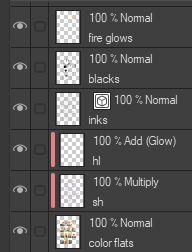
The layers with the red bar beside them are clipped to the layer below. Because I am lazy, shadows are “sh” and highlights are “hl”.
I’m using a light grayed-out purple for the shadows because I’ve found that it looks nice both on skin tones and cooler colors like blue. This is what it looks like with Multiply turned off.

After I’m satisfied with the shading, I do a Highlights layer. This is another layer clipped to the Color Flats layer, but this one is set to Add Glow. You can get a similar effect with Screen or any of the other additive layer settings.

I’m using a watercolor brush for the highlights on this page because the heroes are indoors and I wanted very light, transparent highlights. For harsher lighting, I’ll just use an outright pen tool.
Now it’s time for the background flats.

The previous page had a warm background tone, because the characters were happy. Here the characters get a huge block of “Oh Crap” dropped on them, so the background changes to a more somber blue. Thanks, Pixar, for explaining that trick!
I now had to spend a layer just to make the one HeroTube panel in the top right look good. It had to have its own background and painting, so I worked on that.

Next comes some basic shading in the background to emphasize the characters/speech bubbles and give an impression of the inside of the room without actually drawing it. I’d rather not waste time drawing detailed backgrounds when they’re absolutely not important to the plot. These were shaded with a vertical flat watercolor brush.

Next comes the glowing computer screens and the glows on the fire in the HeroTube video thumbnails.

This is done by tossing a layer into the very top of the layers, setting it to Add Glow, and going to town with an airbrush. I know there’s more elegant ways to do this, but this way is fast, dirty, and gets the job done inside of 2 minutes.
Next comes the text:

I actually do the speech bubbles way back in the lineart stage, just so I know the layout and what parts of the art/background might be covered up by them. I turn the text on and off as I work to make sure it looks good. Notice how the background shading is often darker behind the speech bubbles for greater contrast. Also, Andrew Loomis says to always put the areas of greatest contrast behind your character’s heads, so I try to do that, too.
And there you go! The whole page done in just a few hours!



