Formatting Bleed Images in a Word Document
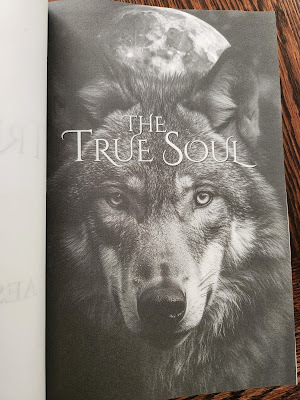
I’ve recently fallen in love with books that have artworkinside. Whether it’s chapter heading images or a full page bleed image, I amobsessed with it and gobble up the print version (whether that be paperback orhardcover) of any book I’m interested in reading that includes artwork.Naturally, that lead to me wanting to do the same for my own books.
I chose two of my standalone books and set about creating specialhardcover editions. I use Word for all my writing, editing, and formattingbecause it’s a very powerful program with plenty of features if you just botherto learn it. I use Adobe Photoshop for my images because I had a web andgraphic design business for years and that’s my go-to graphics program.
If you’re going to go this route using full page bleedimages, the first and most important thing you have to do is decide on yourtrim size because that affects your artwork. For my hardcovers I used 6x9. Youcan go to KDP Format Your Paperback (or Hardcover) and under Set Trim Size,Bleed, and Margins, scroll down to the Trim Size Specifications for Amazon.com.There you’ll find a table that shows the trim size with and without bleed.According to the table, a 6x9 book with bleed should have a page size of6.125 x 9.25.
Now you need to set up your document. I did a post on Formatting A Word Document For Amazon last year, but for our purposes here we’re just going to worry about page sizeand margins.
Create a new document and under Page Layout, go to the Sizepulldown and scroll down to More Paper Sizes. Enter your dimensions in the appropriateplace (9.25 height and 6.125 width) then go to the margins tab and set up yourpreliminary margins. You may have to tweak this later depending on your finalpage count. Select Mirror Margins, then set the top and bottom margins to .5”, theinside margin to .70” and the outside margin to .45”. Ignore gutter.
Now you get to do the fun part, select and size yourartwork. Whether you use your own artwork or source it somewhere else, youshould always use the highest resolution possible just like you do for yourcover. I would suggest 300dpi for all print artwork.
I've used a couple of sources for digital artwork, among them Etsy. There are tons of artists selling clipart, watercolor, scrapbook pages, andother digital artwork on there and when you purchase them the agreement usuallyincludes a commercial use license. Another source I’ve found is The Hungry JPEG.You can also purchase fonts on there. All of the artwork I’ve purchased on bothsites comes in 300dpi because they mean for you to print it out.
Size your art to the page size (for 6x9 that means6.125 x 9.25 at 300 dpi using a graphics program. If you have art that doesn’tfill the page (such as an image you want for the top of your chapter headings)you can create a blank page at the trim size dimensions and place your artworkon it where you want it and save it as a separate image. That way it’s consistent throughout and it covers the headersand page numbers on those pages.
Okay, you’ve created your artwork, you’ve designed how youwant your book to look, now you have to put it together. Let’s say you want afull page image to go behind the text on the first page of a chapter. Go tothat page and before placing the image, put in as many hard returns as you’llneed to get to the first line of text. I do this because if you do it after youplace the image, it sometimes scrolls the image down the page.
Go to the top of the page and under Insert, select Picture.Go to the folder where your image is located and select it. Now the Formattingdialog comes up. Under Wrap Text, go to More Layout Options, then select BehindText so the image will appear as a background behind your text. Next go to theSize tab and enter a size larger than your page size so the image willbleed past the margins. For 9.25” height, set it to 9.3”. For 6.125” width, setit to 6.2”. Click OK, then position the art at the top and left margin of thepage. It should fill the page.
Here’s an example:
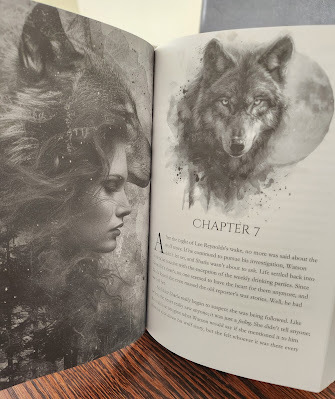
Go through your book inserting your images on the pageswhere you want them using the same method. Pay attention to whether you’re placingthem on a left or right page, depending on how you want them to appear. I wouldsuggest starting your chapters on a right page, so you may need to insert ablank page here and there so it will fall correctly. To avoid having headers and page numbers on blank pages, I created a blank page image to insert on those pages that fills the page and covers the headers and page numbers.



