Paperback Upload 3
For the manuscript, I uploaded my word docx. to upload, just clicked on the ‘Upload paperback manuscript’ to upload the file into system. I think there’s not much issue and the process was quite easy.
There wasn’t much issue and the time taken was less than 2minutes for me. Once it’s done, it will show as per below screenshot (Manuscript title.docx uploaded successfully).
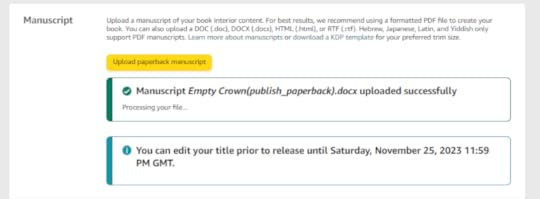
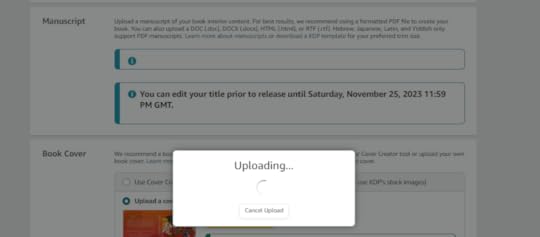
Uploading is easy – later when you preview, you need to recheck all your trims, bleed and margins. That’s the messy and complex part.
If you are ensure about the trim, bleed, etc.
I suggest you check out the below two links:
Paperback and Hardcover Template, go to below and download your specific template so that you get the alignment correct.
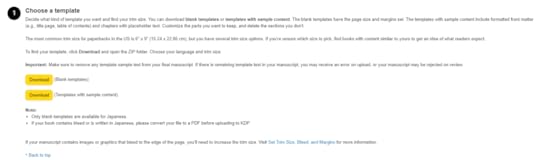
I download the blank one and then go to Margin, and followed their margins. Select Margins > Select Custom Margins and checked the details it was set up.
Apply the same margins to your own book/paperback.
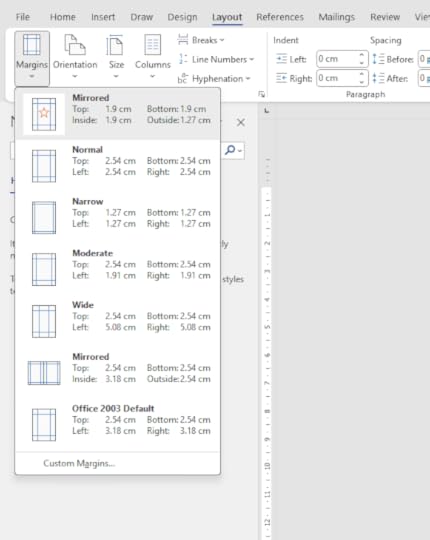
However don’t expect it’s a magical fix – even though I was using their margins, but the inside and outside margin was a bit tricky and I set mine inside to 1.27 instead of the outside and got the result I wanted. (There’s a lot of tweaking until I was satisfied with everything).
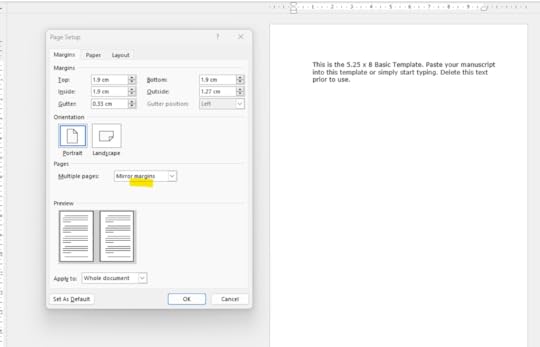
A little helpful guide what the margins are referring to:
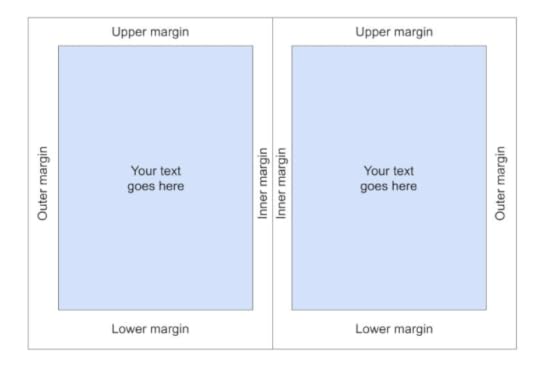
For more information regarding, trim size, bleed and margins (for your interior). Check out KDP link here, and select the ‘try our calculator’.
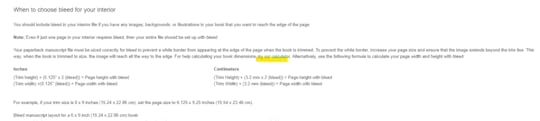
It will prompt you to below page. Download their calculator and open the file.
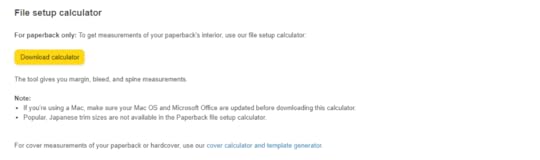
It will opened to this file below. Use the below to get a rough idea on your book settings.
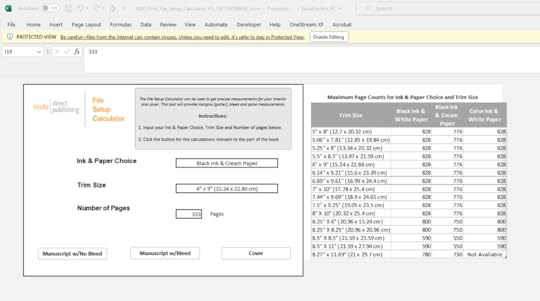
This is the most time consuming part out of the whole process, since I keep on going back and forth adjusting until I get it right (so don’t stress too much if you didn’t get it in the first go).
That’s all for today.
Don’t forget to subscribe, see you again on the next post. If you want to support me and my content, check out my book. I would appreciate it a lot.



