Tech Tip for Writers #54: How to Auto Forward a PowerPoint Slideshow
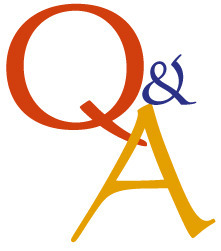 Tech Tips for Writers is an (almost) weekly post on overcoming Tech Dread. I’ll cover issues that friends, both real-time and virtual, have shared. Feel free to post a comment about a question you have. I’ll cover it in a future Tip.
Tech Tips for Writers is an (almost) weekly post on overcoming Tech Dread. I’ll cover issues that friends, both real-time and virtual, have shared. Feel free to post a comment about a question you have. I’ll cover it in a future Tip.
Q: I want to use PowerPoint to share my novel with a writer’s group who’s asked me to talk with their members. I want it to go automatically without requiring me to click the mouse or push the space bar. How do I do that?
A: PowerPoint presentations are great for sharing information with their exciting colors, sounds, movements. You’ll be happy to know that auto-forward isn’t difficult:
go to Transition on the menu bar
go to Timing on the right side
Leave ‘on mouse click’ selected (in case you need to move it forward)
set the timer to serve the needs of the slide. This will require practice before presenting so you can put the correct time in.
Questions you want answered? Leave a comment here and I’ll answer it within the next thirty days.
______________________________________________________________________________________________
Jacqui Murray is the editor of a technology curriculum for K-sixth grade, creator of two technology training books for middle school and three ebooks on technology in education. She is the author of Building a Midshipman , the story of her daughter’s journey from high school to United States Naval Academy. She is webmaster for six blogs, an Amazon Vine Voice book reviewer, a columnist for Examiner.com , Editorial Review Board member for Journal for Computing Teachers, Cisco blogger, IMS tech expert, and a weekly contributor to Write Anything. Currently, she’s editing a thriller for her agent that should be out to publishers this summer. Contact Jacqui at her writing office or her tech lab, Ask a Tech Teacher.
Filed under: tech tips for writers Tagged: Powerpoint, tech tips, writers tips











