Ebook Upload 4
Now it’s the uploading part. May everything go well for you. Haha, I hope so as I didn’t have much issues with this part.
Click on the ‘Upload eBook manuscript’ button and then go to the next steps (again just ignore the screenshot since I am redoing the images for explanation).
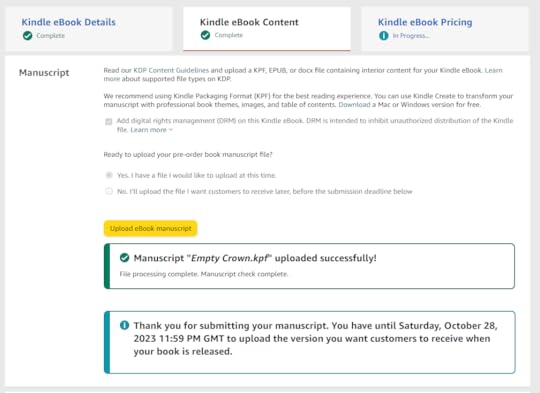
Select your .kpf/.epub file and then wait for a while your file will show (as per above screenshot) where it will state that your upload is successful (or whether if it’s fail. But KDP doesn’t recommend using .epub files as shown below). So, I recommend to just upload your .kpf file in the beginning.
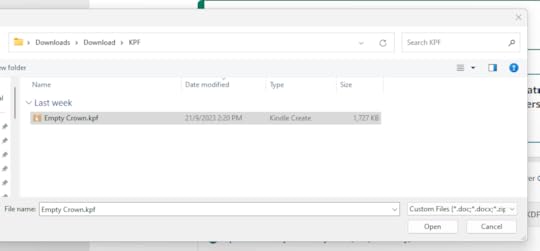
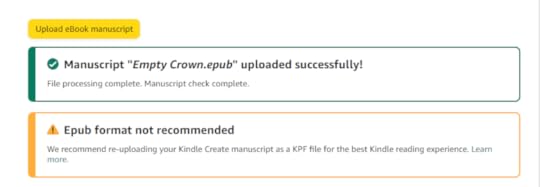
Select your book cover, and this is new for me, KDP will ask whether your are using any ‘AI-Generated Content’ as per below. Since I created my book cover and also crafted my own story without relying on AI, I select ‘No’ as per below sceenshots.
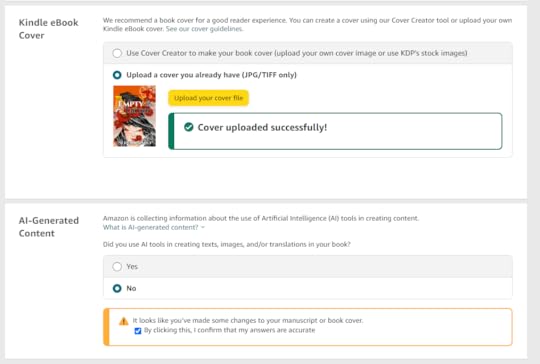
Since eBook doesn’t require any ISBN, I just left it as blank (if you have one, then you can fill in below)
And for the preview – select ‘Launch Previewer’ button below, for checking.
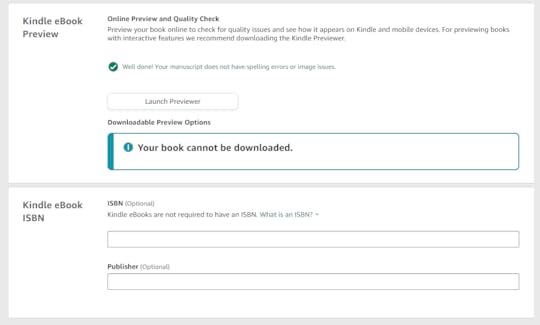
You can check through one more round for any issues with your eBook before moving to the next step.
Click on ‘Quality’ on the upper right corner to see the lists of issues detected by KDP, since I didn’t have any, there’s isn’t any to show so I proceeded to ‘Back’ and select ‘Save and Continue’ to move onto pricing.
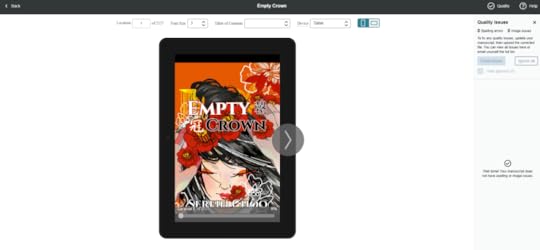
It was a breeze for me, maybe since I did a lot of checking etc offline/Kindle Create so there’s are less issues over the upload.
See you guys in the next post as always. We are almost there. Don’t give up now. =)
You can also follow what is stated through their website for further information/clarity
Source : https://kdp.amazon.com/en_US/help/topic/G200641240
.



