Adjusting Sideboxes In Zen Cart’s Storefront
Ever wanted to get your storefront’s sideboxes under control? You can easily move ‘em to the left or right sides of the layout, or even remove them completely by disabling their visibility. It’s all straightforward in Zen Cart’s Layout Boxes Controller screen. Let’s see how!
If you’re relatively new to Zen Cart, or even if you’ve been using it for a while, one of the wonderful discoveries is learning that the entire storefront layout is customizable, from the header, and the footer, to the sideboxes, and even all the text that’s displayed. It’s all customizable…you just have to know where to go and what to do.
In this video, which is pulled from chapter 3 of the full-length Ten Ton Zen Cart Customization Fundamentals, we’ll take a look at a fairly straightforward aspect of customizing the storefront, and that is how to move the sideboxes within the left and right columns. Fire open your store, press play, and get ready to follow along!
So as you can see, controlling the positioning of your store’s sideboxes, and even turning off the display of specific sideboxes, is relatively easy — although the first few times though might seem a bit tricky, you’ll quickly catch on to how Zen Cart “thinks.”
And here’s a few pointers related to working with the admin console’s Layout Boxes Controller screen, as seen below: First, remember that any sideboxes that appear above that thick, black horizontal line dividing the screen appear in the left-hand column, and sideboxes below the black horizontal line appear on the right. Also, to help you along, be sure to make use of the columns that appear onscreen, too. They give you a bird’s eye view of your store’s layout and sidebox behaviour. For example, at a glance here, we can see that search, languages, and currencies have all been disabled in the header, and we can see the sidebox sort order, too. And for more advanced users, all the sideboxes are just PHP files which you can, of course, go and edit to customize things even further.
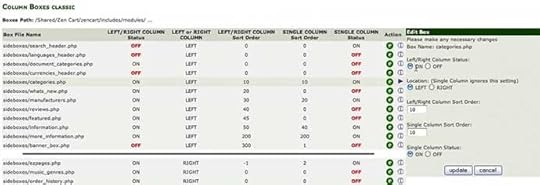
Pretty cool stuff, huh? If you have any tips related to working with sideboxes, be sure to share ‘em in the comments. And if you’re up for learning more about how to make your Zen Cart store your own, be sure to check out Ten Ton Zen Cart Customization Fundamentals!
Related posts:Ten Ton Zen Cart E-Commerce Quick Start Now Available!
Zen Cart & Ecommerce Fundamentals!
Setting Up A Test Product In Zen Cart
Geoff Blake's Blog
- Geoff Blake's profile
- 3 followers



