Easy perspective in Photoshop and GIMP
Here's an example of a drawing I started tonight and then completed over a few hours. This is a really wide opening scene for Saltwater Witch Chapter 2, with Kassandra's school rolling into view and as you'll see in the finished work, some interesting stuff going on beneath and around it.
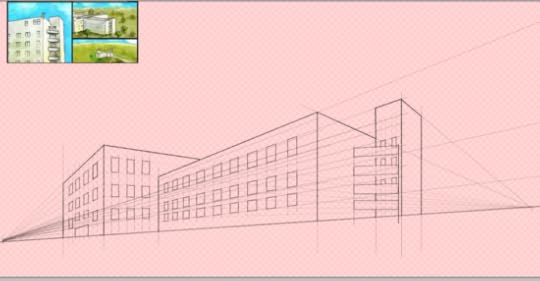
I'm not going to do a perspective how to, or get into transparencies, layering, or any of the tools other than the brush tool (the one with the paint brush icon). I'm posting this to show you how I do quick and easy perspective drawings using Photoshop or GIMP. I'll post some links to books on perspective at the end.
Tools
I assume everyone knows what Adobe Photoshop is. Here's Adobe's site for those who want to learn more: http://www.adobe.com/products/photoshop.html
GIMP (http://www.gimp.org) is a really powerful, feature-competitive, and free drawing, visual design, image manipulation application for native Linux and Windows with a good solid version that runs under X on Mac OSX. And it's free.
I use Photoshop, but everything I'm going to explain works just as well and in the same way with GIMP.
Set up: layers and cursors
I usually create several layers for the drawing, one for the horizon line, one for the vertical lines, one for the lines that begin at the vanishing points, and maybe one for a reference image (I'm using my drawing from Saltwater Witch chapter 1 in the example). Later I will create another to run some thicker lines over the structure, giving it shape.
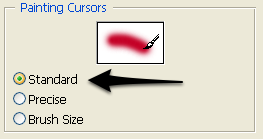 Before I start any perspective drawing I change the cursor preferences to a standard (ugly in my opinion) "paint brush" cursor. This helps me see where I'm clicking on the canvas. I normally use the cursor that outlines the brush and shows its size, but for perspective drawing I'm using such a small brush, usually a few pixels wide, that I loose track of it. In photoshop I go under Display & Cursor preferences and change the Painting Cursor to "Standard". That's it.
Before I start any perspective drawing I change the cursor preferences to a standard (ugly in my opinion) "paint brush" cursor. This helps me see where I'm clicking on the canvas. I normally use the cursor that outlines the brush and shows its size, but for perspective drawing I'm using such a small brush, usually a few pixels wide, that I loose track of it. In photoshop I go under Display & Cursor preferences and change the Painting Cursor to "Standard". That's it.
The Shift Key
It's all in the shift key. Here's how this works. Create a new canvas/image whatever your app calls it. Make it fairly wide, at least 2000 pixels wide by a 1000 pixels high. (The example drawing I'm doing is 9500 wide, 2550 high).
So, here's the whole trick in one step. We'll make a horizon line—one side of the drawing to the other. Pick a nice spot on the left side about a quarter of the way up from the bottom, and then hold down the shift key, move your cursor to the other side of the drawing, and click. Release the shift key. Photoshop and GIMP will both connect two points every time you hold down the shift key. With a couple tricks that I'll get into next, that's all there is to it.
Vertical Lines
You probably want vertical lines for your perspective illustrations, but it's not that easy with the shift-key method. There are at least two ways to solve this. I use both of them. In both Photoshop and GIMP (and other apps) the transparent layers have a nice checkerboard pattern, which will give an easy to follow vertical guide. So, use the click-shift-click method to draw vertical lines. Another way is to use the Rectangle Tool and draw very narrow rectangles, basically two lines with an empty pixel between them. I use this method in the example drawing, but both work well.
Here's a screenshot with some of the structural lines drawn on a new layer:
Here's a much reduced final illustration, with a link to a sneak peak at Saltwater Witch Chapter 2--the leading scene with a few of the not quite finished panels:
Chapter 2 Sneak Peak:
There's a lot more to it!
This shows how the building was incorporated into the opening scene.
Info:
Perspective for Comic Book Artists by David Chelsea
http://www.amazon.com/Perspective-Comic-Book-Artists-Professional/dp/0823005674
The Art of Perspective: The Ultimate Guide for Artists in Every Medium by Phil Metzger
http://www.amazon.com/The-Art-Perspective-Ultimate-Artists/dp/1581808550
Vanishing Point: Perspective for Comics from the Ground Up by Jason Cheeseman-Meyer
http://www.amazon.com/Vanishing-Point-Perspective-Comics-Ground/dp/1581809549
There are a bunch of Web and YouTube tutorials
https://www.google.com/search?q=perpsective+drawing
.









