Scrapbook Basics: Printing Multiple Photos On One 8.5x11 Sheet Of Photo Paper

In today's quick Craft The Story video I'm sharing how to combine multiple photos (in a variety of sizes) on one 8.5x11 piece of paper (or any size you decide) in Photoshop Elements for printing.
You may want to do this to save photo paper or to simplify your printing process by placing multiple photos on one canvas before printing. The same steps below work for adding two 3x4 images to a 4x6 canvas.
Here's today's video:
Here are the basic steps:
Decide on a canvas size. I picked 8.5x11 at 300 dpi because that's a standard print size here in the US and it's a size my printer easily recognizes (with the Epson XP15000 I can also print borderless).
Open your photos in Elements or Photoshop. I'm currently using Photos and usually drag my photos to my desktop from Photos and then drag them into Elements.
Use the Crop Tool to size the photos for your particular project(s). I sized a couple to 3x4 and one to 4x6 for this example. Use the Move Tool to drag and drop the images onto your new canvas.
Print.
PROJECT REMINDER: The first Day In The Life™ community documenting day is coming up on Thursday, March 10th. Mark your calendar and if you need supplies you can see what we have available here.
Looking for more about printing at home? Check out my recent videos:

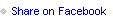
Published on February 25, 2022 03:00
No comments have been added yet.



